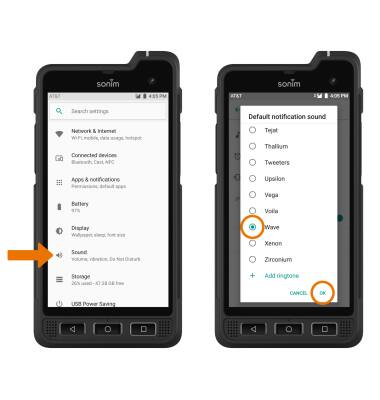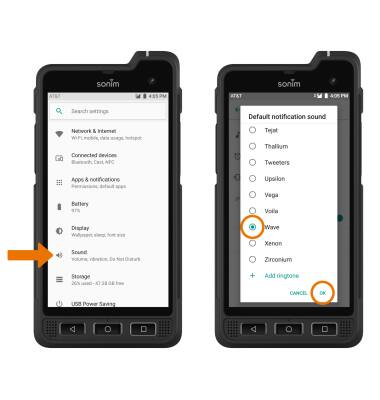Notifications & Alerts
Which device do you want help with?
Notifications & Alerts
Learn how to access and adjust notification settings, turn notifications on or off, and adjust notification sounds.
INSTRUCTIONS & INFO
1. ACCESS NOTIFICATIONS: Swipe down from the Notification bar. Notifications will be displayed.
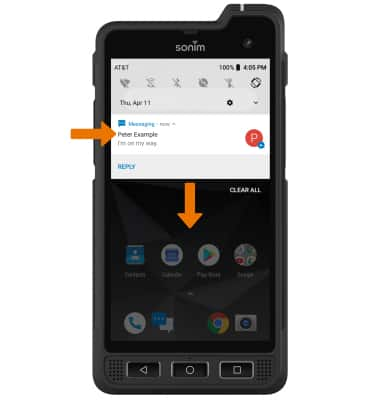
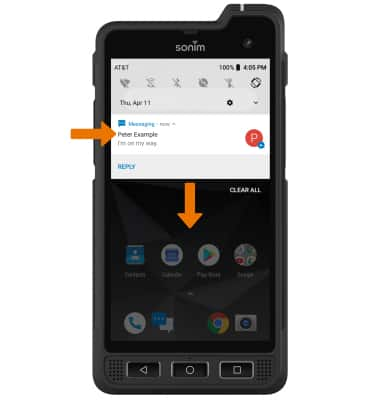
2. ACCESS NOTIFICATION SETTINGS: Swipe down from the Notification bar, then select the Settings icon.


3. Select Apps & notifications > Notifications > edit settings as desired.
Note: To block or unblock notifications from appearing when the device is locked, swipe down from the Notification bar then select the Settings icon > Apps & notifications > Notifications > On the lock screen > desired option.
Note: To block or unblock notifications from appearing when the device is locked, swipe down from the Notification bar then select the Settings icon > Apps & notifications > Notifications > On the lock screen > desired option.
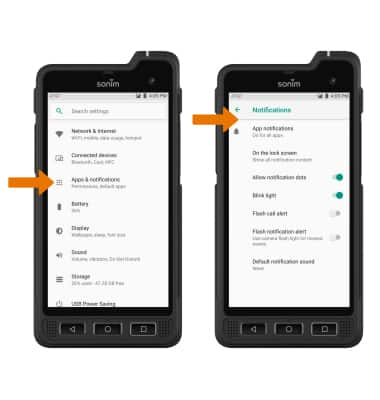
4. TURN ON/OFF NOTIFICATIONS BY APP: From the Notifications screen, select App notifications then select the desired app. Adjust notification settings as desired.
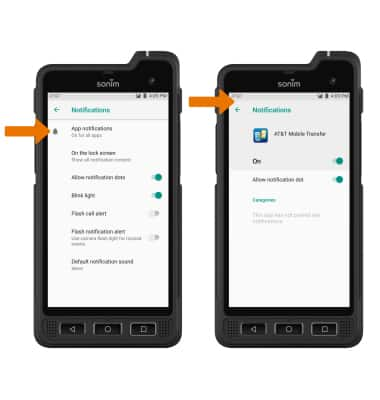
5. ADJUST NOTIFICATION SOUNDS: From the Settings screen, scroll to and select Sound > Advanced > Default notification sound > desired sound > OK.