Camera & Video Settings
Which device do you want help with?
Camera & Video Settings
Manage camera and video settings including storage location, flash, picture size, timer, and more.
INSTRUCTIONS & INFO
In this tutorial, you will learn about:

SET A TIMER: From the Camera settings menu, select Countdown timer then select the desired option.
• Changing the picture size
• Setting the timer
• Turning the flash on or off
From the home screen, select the ![]() Camera app.
Camera app.
To access Camera settings, from the Camera app select swipe right. 
Change Picture Size
From the Camera settings menu, select Picture size or Picture quality to access additional photo size options, increase quality or storage capacity on the device.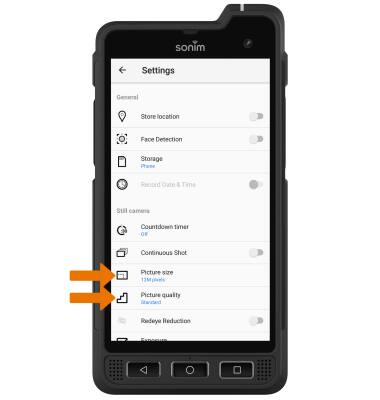
Camera Options
FLASH ICON: Select the Flash icon to select the desired option.
SET A TIMER: From the Camera settings menu, select Countdown timer then select the desired option.
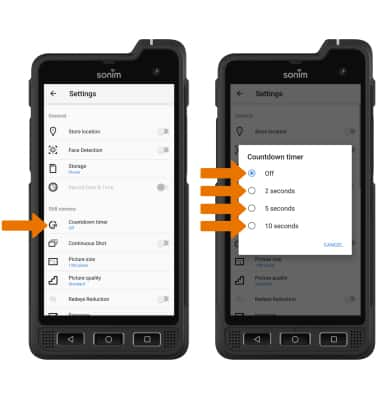
Tips
RESTORE DEFAULT CAMERA SETTINGS: From the Camera settings menu, scroll to and select Restore defaults then select OK to confirm.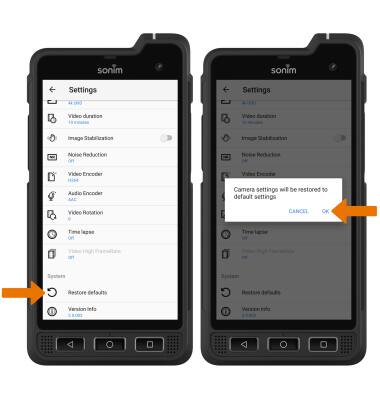
CHANGE CAMERA MODES: From the Camera app, select the Menu icon then select the desired mode. 