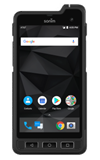Access/Edit Keyboard Settings & Layout
ACCESS KEYBOARD SETTINGS: When the keyboard is visible, select the Google icon > Settings icon. Keyboard settings allow you to change languages, keyboard layout & feedback, and adjust smart typing features.Note: To access keyboard settings outside of the keyboard screen, swipe down from the Notification bar then select the Settings icon > Scroll to and select System > Languages & input > Virtual keyboard > Gboard.
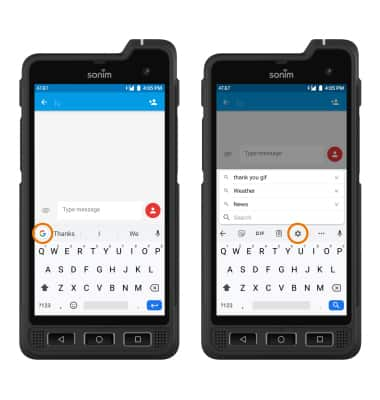
ONE-HANDED OPERATION: When the keyboard is visible, select the Google icon > Menu icon > One-handed keyboard icon.
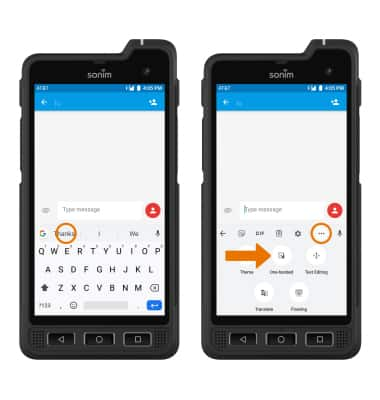
Typing Features
SWYPE: Select and drag across each letter of the desired word without removing your finger from the screen. Words will automatically be entered into the text field.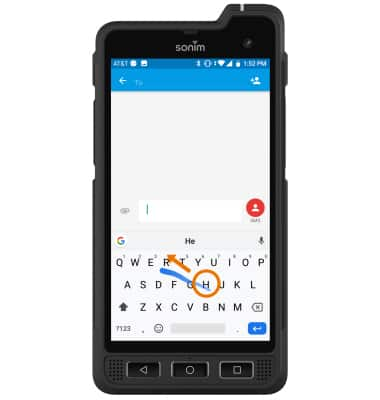
AUTO-COMPLETE SUGGESTIONS: When typing a word, three suggestions will appear a the top of the keyboard. Select the desired suggestion to enter it into the text field.
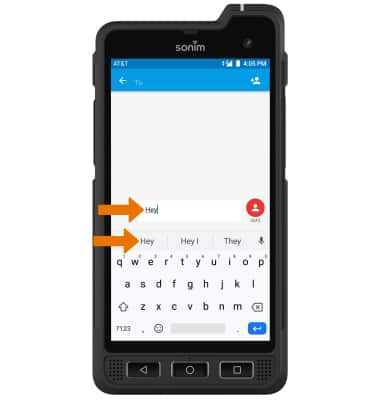
ACCESS EMOJIS KEYBOARD, SPEECH-TO-TEXT & SYMBOLS:
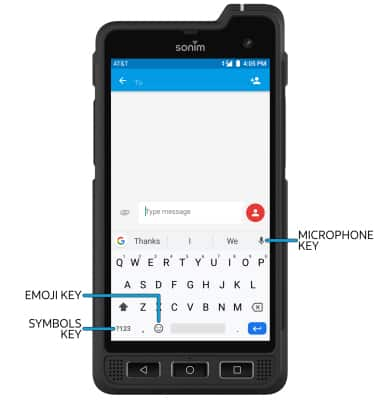
• SYMBOLS: Select the Symbols key.
• SPEECH-TO-TEXT: Select the Microphone key.
• EMOJIS KEYBOARD: Select the Emoji key.
ACCESS STICKERS & GIFS: From the Emoji keyboard, select the desired option.
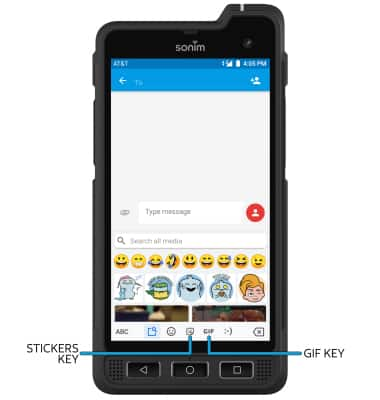
• STICKERS: Select the Stickers key.
• GIFS: Select the GIF key.