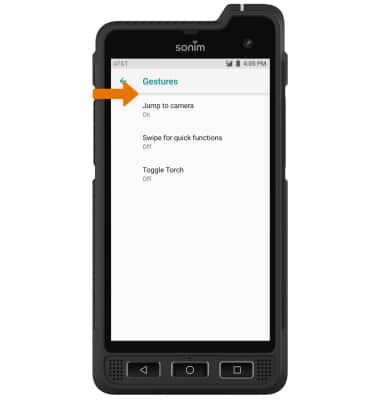Gestures & Motion
Which device do you want help with?
Gestures & Motion
Control your device by making specific movements with your hand.
INSTRUCTIONS & INFO
Basic Gestures
QUICK SETTINGS & NOTIFICATIONS• ACCESS: Swipe down from the Notification bar to access Quick Settings. Notifications will be displayed beneath Quick Settings.
Note: You can access Expanded Quick Settings by swiping down twice from the Notification bar.
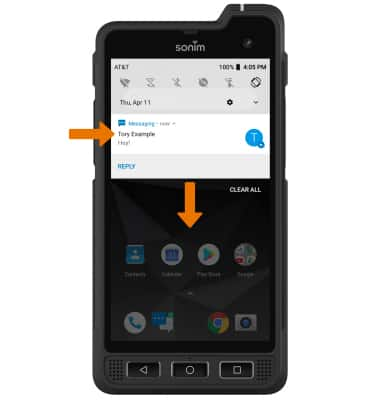
• EDIT APPEARANCE: From Expanded Quick Settings, select the
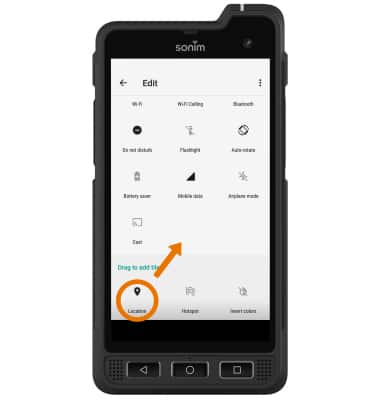
ACCESS THE APPS TRAY: From the Home screen, swipe up to access the Apps tray.

Advanced Gestures
ACCESS ADDITIONAL MOTIONS & GESTURES: Swipe down from the Notification bar then select the ![]() Settings icon. Scroll to and select System then select Gestures.
Settings icon. Scroll to and select System then select Gestures.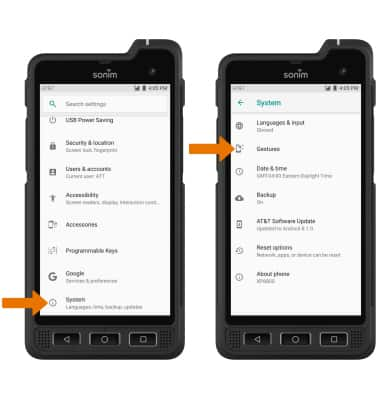
ENABLE/DISABLE ADDITIONAL GESTURES: Select the desired option to enable or disable the desired gesture.