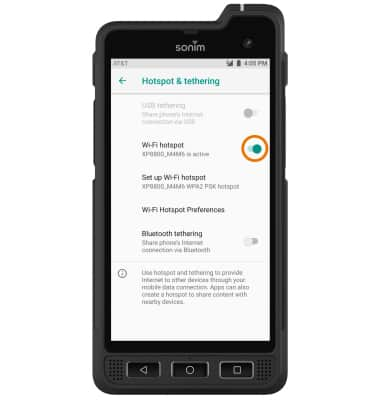Mobile Hotspot
Which device do you want help with?
Mobile Hotspot
Set up your device as a personal hotspot and share your data connection with Wi-Fi-capable devices.
INSTRUCTIONS & INFO
1. TURN MOBILE HOTSPOT ON: Swipe down from the Notification bar, then select the Settings icon.

2. Select Network & Internet, the select Hotspot & tethering.
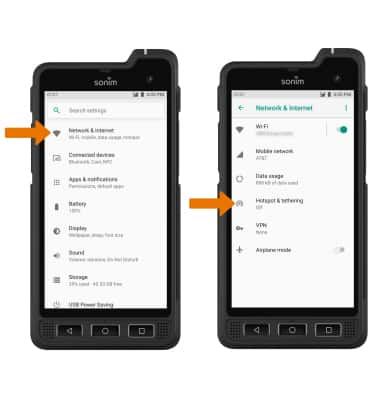
3. ACTIVATE MOBILE HOTSPOT: Select the Wi-Fi hotspot switch to turn Mobile hotspot on or off.
Note: You will be prompted to turn off Wi-Fi when turning Mobile hotspot on. Select OK.
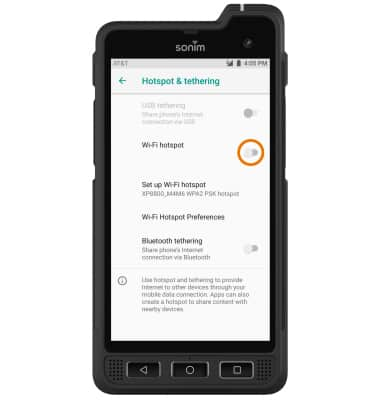
4. ADJUST SETTINGS: Select Set up Wi-Fi hotspot.
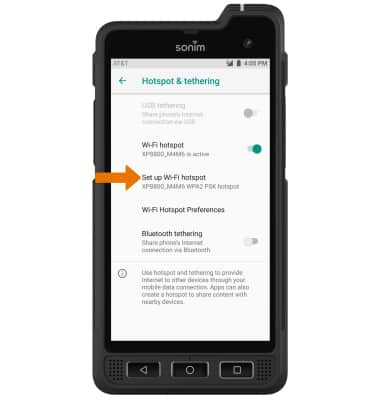
5. Select and enter your desired network settings, then select SAVE.
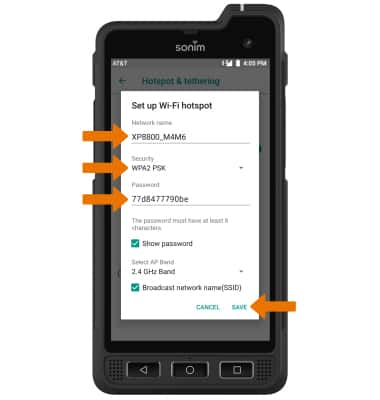
6. When mobile hotspot is enabled, the Mobile hotspot icon will be displayed in the Notification bar.
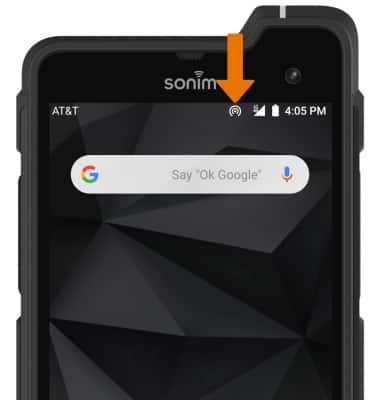
7. VIEW CONNECTED DEVICES: From the Hotspot & tethering screen, select Wi-Fi Hotspot Preferences to view Connected devices.
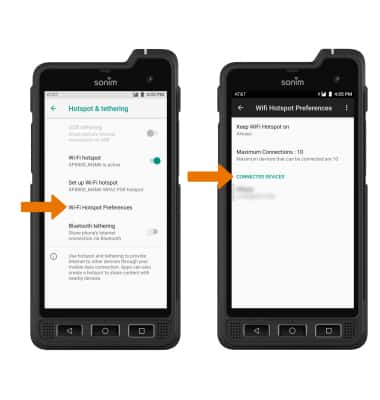
8. TURN OFF MOBILE HOTSPOT: From the Hotspot & tethering screen, select the Wi-Fi hotspot switch.
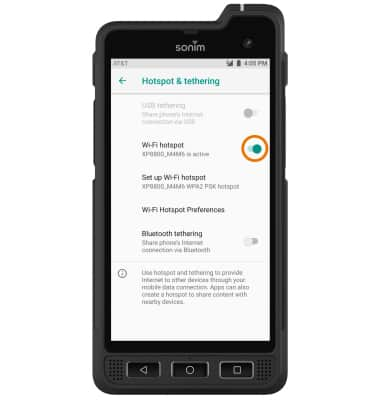

2. Select Network & Internet, the select Hotspot & tethering.
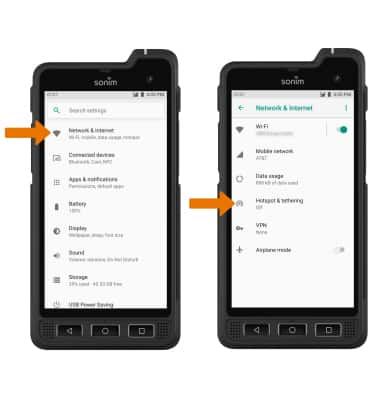
3. ACTIVATE MOBILE HOTSPOT: Select the Wi-Fi hotspot switch to turn Mobile hotspot on or off.
Note: You will be prompted to turn off Wi-Fi when turning Mobile hotspot on. Select OK.
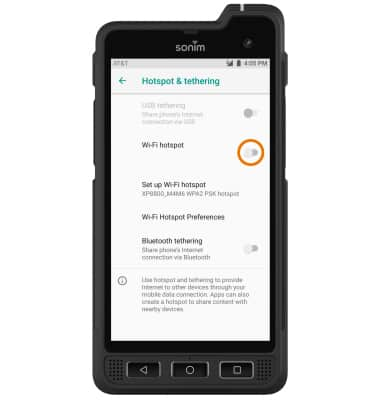
4. ADJUST SETTINGS: Select Set up Wi-Fi hotspot.
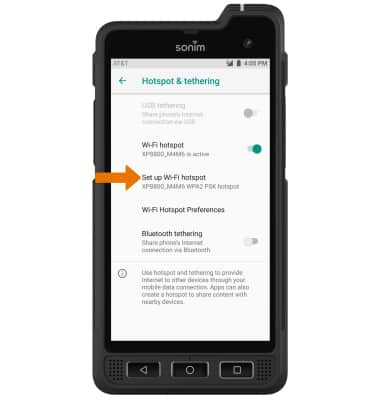
5. Select and enter your desired network settings, then select SAVE.
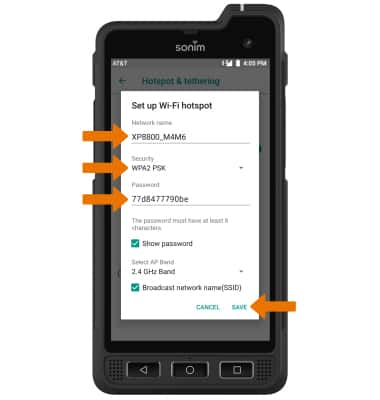
6. When mobile hotspot is enabled, the Mobile hotspot icon will be displayed in the Notification bar.
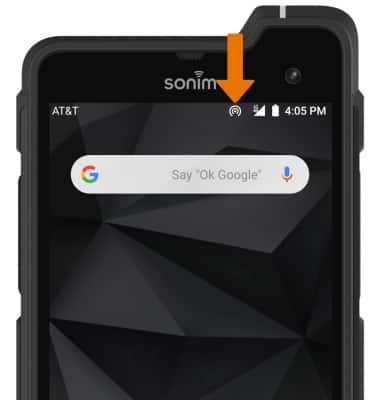
7. VIEW CONNECTED DEVICES: From the Hotspot & tethering screen, select Wi-Fi Hotspot Preferences to view Connected devices.
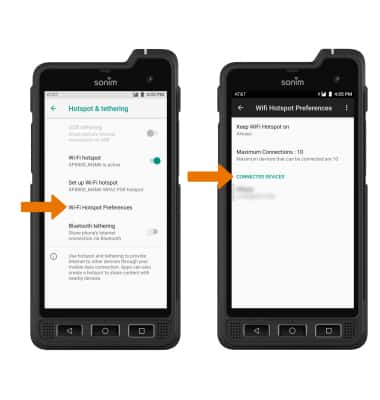
8. TURN OFF MOBILE HOTSPOT: From the Hotspot & tethering screen, select the Wi-Fi hotspot switch.