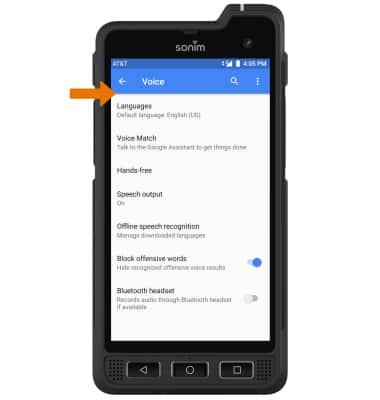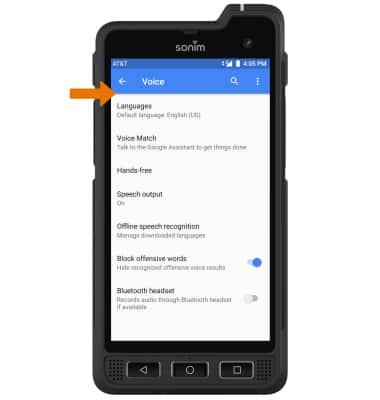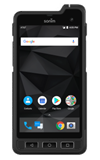1. From the home screen, select the Microphone icon.
Note: You can also say "OK Google" on any screen to access voice control. If you are not signed into your Google account, you will be prompted to sign in.

Note: You can also say "OK Google" on any screen to access voice control. If you are not signed into your Google account, you will be prompted to sign in.

2. SEARCH BY VOICE: Say the desired search term(s) when "Listening..." is on-screen.
Note: You can use your voice to do things like search, get directions, create reminders, identify a song, send a text message, and call a friend. For example, say "Ok Google, do I need an umbrella tomorrow" to see if there's rain in the weather forecast.
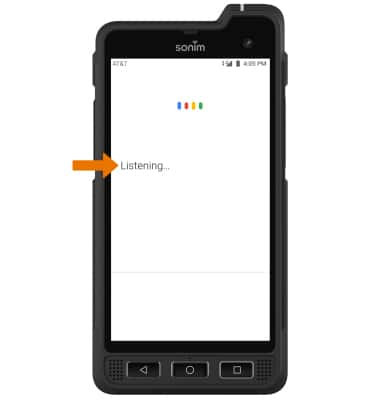
Note: You can use your voice to do things like search, get directions, create reminders, identify a song, send a text message, and call a friend. For example, say "Ok Google, do I need an umbrella tomorrow" to see if there's rain in the weather forecast.
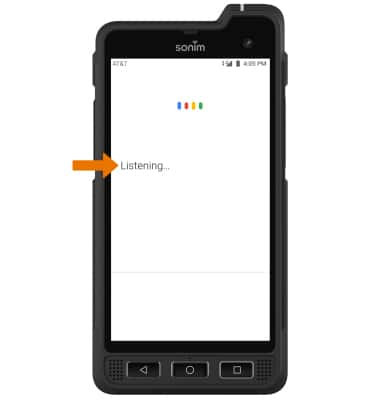
3. CHANGE VOICE COMMAND SETTINGS: From the home screen, select the Google folder then select the Google app.


4. Select More, then select Settings.
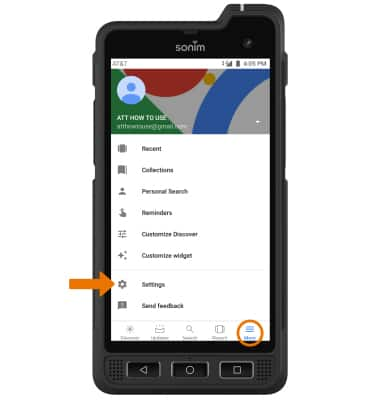
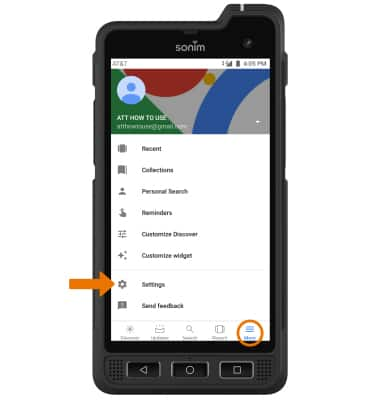
5. Select Voice.
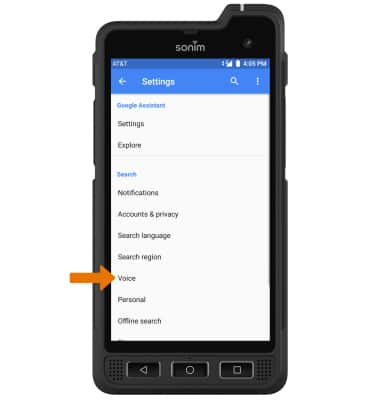
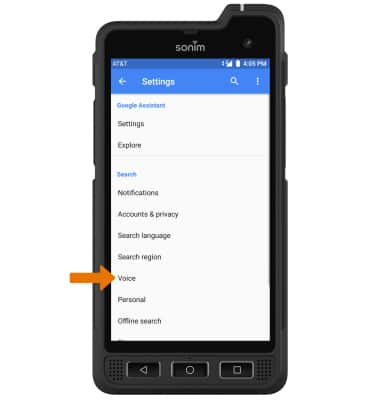
6. Edit Voice preferences as desired.