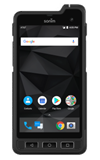1. ACCESS CAMERA: From the home screen, select the Camera app.
Note: Alternately, you can press the Power button twice to open the camera application. This device has a 12MP rear-facing camera and a 8MP front-facing camera.

2. SWITCH BETWEEN CAMERAS: Select the Switch camera icon.

3. CHANGE CAMERA MODES: Select the Menu icon, then select the desired camera mode.

4. FOCUS: The camera will automatically focus. To change the point of focus, select the screen in the desired location to focus the camera.

5. ZOOM IN/OUT: Drag two fingers from the middle of the screen toward the outer edges of the screen to zoom in. Pinch two fingers from the outer edges of the screen to the middle of the screen to zoom out.

6. TAKE A PHOTO: Select the Capture icon.

7. SWITCH TO VIDEO MODE: Select the Record icon.

8. TAKE A PICTURE WHILE RECORDING: Select the Capture icon.

9. PAUSE/STOP RECORDING: Select the Pause icon to pause the video. Select the Resume icon to resume recording. Select the Stop icon to finish recording.
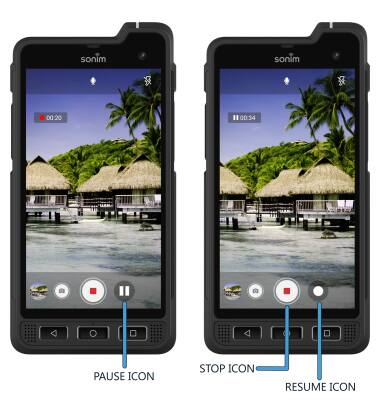
10. ACCESS & SHARE PHOTOS: From the camera screen, select the Gallery icon to access your photos then select the Share icon on the desired photo. Follow the prompts to complete sharing the photo.
Note: To edit a photo, from the desired photo select the Edit icon then follow the prompts. To delete a photo, from the desired photo select the Delete icon.