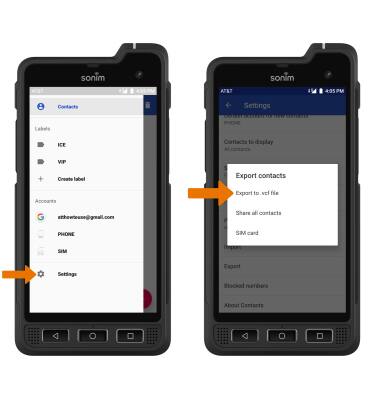Contacts
Which device do you want help with?
Contacts
Learn how to add, view, delete, customize by adding a picture or ringtone, and backup your contacts.
INSTRUCTIONS & INFO
To access Contacts, select the  Contacts app from the home screen.
Contacts app from the home screen.
In this tutorial, you will learn how to:
• Add a contact
• Edit a contact
• Add a picture to a contact
• Add a ringtone to a contact
• Delete a contact
• Backup your contacts
This tutorial requires you to open the ![]() Contacts app from the home screen.
Contacts app from the home screen.
Add a Contact
1. Select the  Add icon.
Add icon.
2. Enter the desired contact information in the corresponding fields. Select the dropdown icon to select the desired account you want to save the contact to. To add a picture, select the  Photo icon then navigate to the desired image. Select SAVE when finished.
Photo icon then navigate to the desired image. Select SAVE when finished.
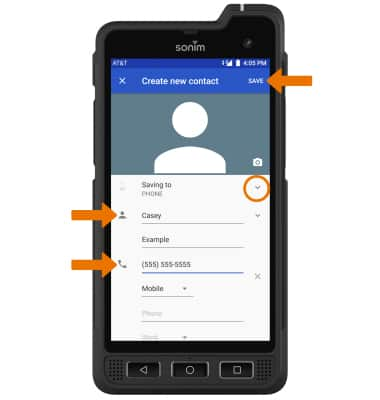
Edit or Delete a Contact
• EDIT CONTACT: Select the desired contact, then select the  Edit icon. Edit the contact as desired, then select Save.
Edit icon. Edit the contact as desired, then select Save.
• DELETE CONTACT: Select the desired contact, then select the the  Menu icon then select Delete.
Menu icon then select Delete.
Add a Ringtone
From the desired contact, select the  Menu icon then select Set Ringtone. Select the desired Ringtone, then select OK.
Menu icon then select Set Ringtone. Select the desired Ringtone, then select OK.
Backup Your Contacts
From the Contacts screen, select the  Menu icon > Settings > Export > Export to .vcf file > follow the prompts.
Menu icon > Settings > Export > Export to .vcf file > follow the prompts.