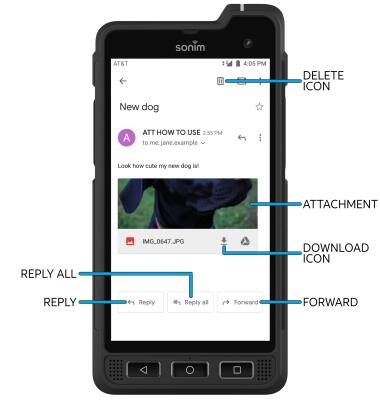Send & Receive Email
Which device do you want help with?
Send & Receive Email
Add and download email attachments, respond to an email and more.
INSTRUCTIONS & INFO
In order to send and receive email, you must have already set up an email account.
• When a new Gmail message is received, the Gmail icon will display in the Notification bar.
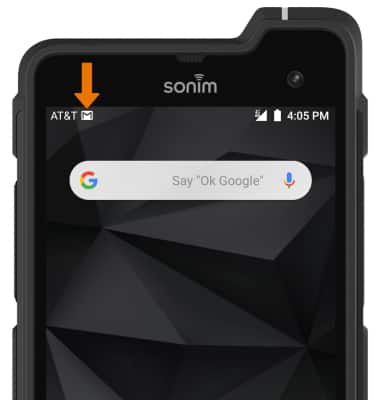
ACCESS EMAIL INBOX: From the home screen, select the Google folder then select the Gmail app. If you have multiple email accounts on the device, select the Account icon then select the desired account.
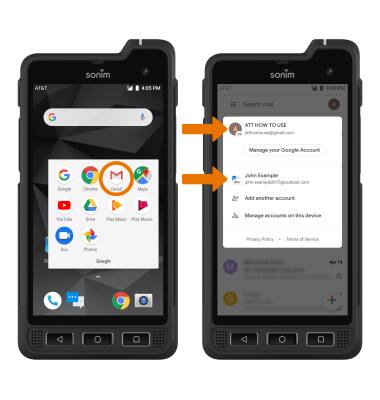
COMPOSE AN EMAIL:

Note: You can also select the Drop-down icon in the sender field to change the sending inbox.
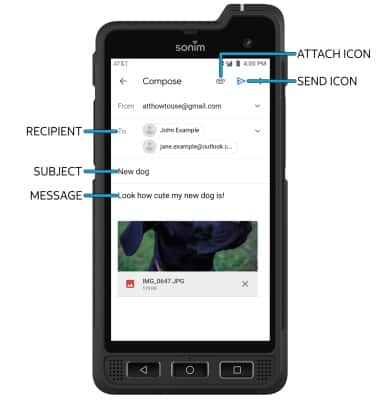
REFRESH THE INBOX/VIEW AN EMAIL: Swipe down from the center of the screen. Select the desired email.
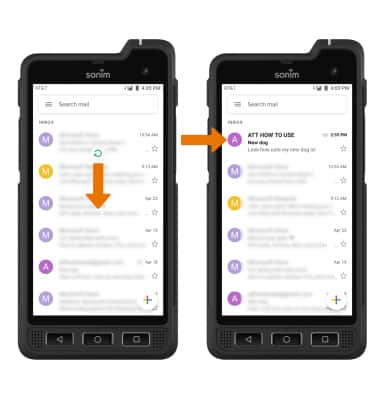
EMAIL OPTIONS: Select Reply, Reply all, or Forward to respond to an email. Select an attachment to view. Select the Download icon to save the attachment. Select the Delete icon to delete an email.
Note: By default attachments will be saved to the Download folder. To view saved attachments, from the home screen swipe up from the center of the screen to access the Apps tray > select the File Manager app > Download folder.
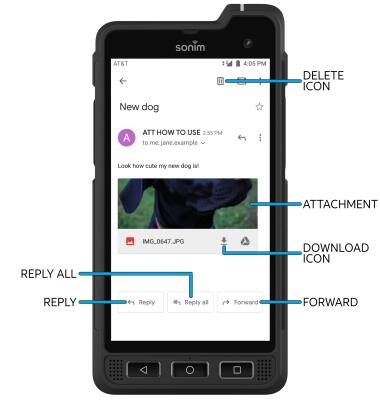
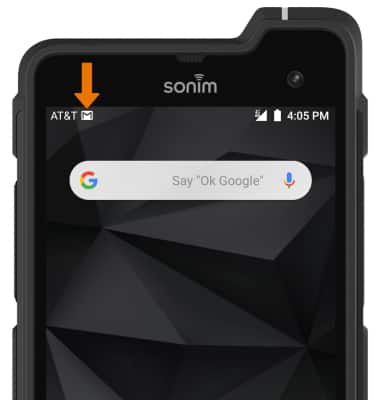
ACCESS EMAIL INBOX: From the home screen, select the Google folder then select the Gmail app. If you have multiple email accounts on the device, select the Account icon then select the desired account.
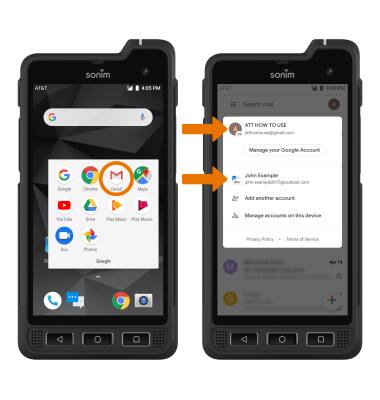
COMPOSE AN EMAIL:
1. From the inbox, select the Add icon.

2. Enter the recipient(s) email address, then enter the desired subject and message. Select the Attach icon and follow the prompts to add an attachment. When finished, select the Send icon.
Note: You can also select the Drop-down icon in the sender field to change the sending inbox.
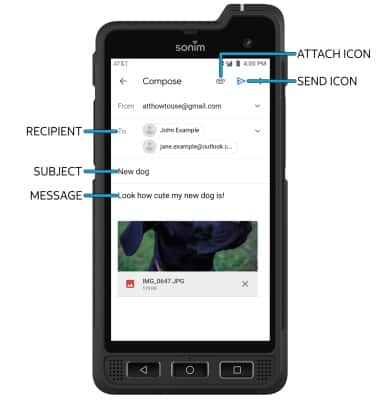
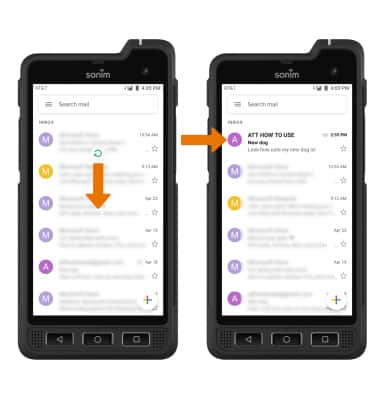
EMAIL OPTIONS: Select Reply, Reply all, or Forward to respond to an email. Select an attachment to view. Select the Download icon to save the attachment. Select the Delete icon to delete an email.
Note: By default attachments will be saved to the Download folder. To view saved attachments, from the home screen swipe up from the center of the screen to access the Apps tray > select the File Manager app > Download folder.