- ACCESS CAMERA: From the home screen, select the Camera app.
Note: The LG V20 video camera records in UHD (3840x2160) at 30fps. Select and hold the Camera app to access shortcuts to various camera modes. To access the Camera app while the phone is locked, press the down volume button twice. You can also access the Camera from the Second Screen.
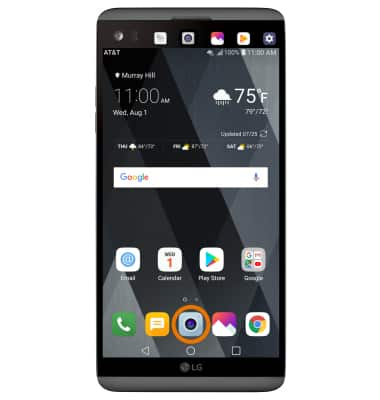
- RECORD A VIDEO: Select the Record icon.
Note: Alternatively, press either of the volume buttons.
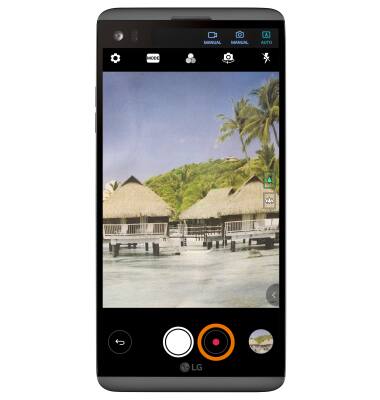
- TAKE A PICTURE WHILE RECORDING: Select the Capture icon.
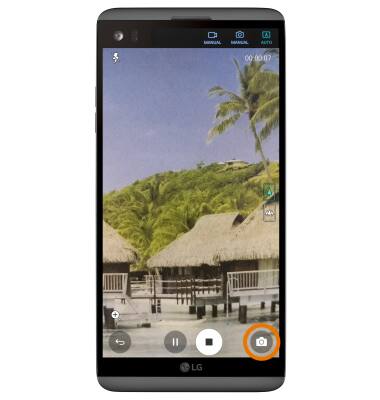
- PAUSE OR STOP RECORDING: Select the Pause icon to pause the video. Select the Record icon to resume recording. Select the Stop icon to finish recording.
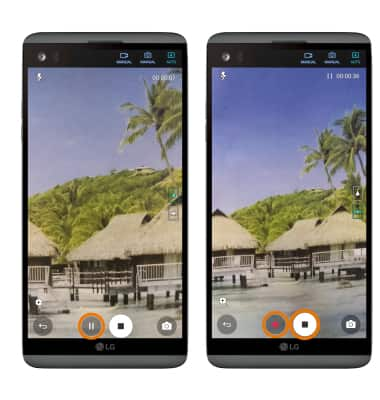
- ZOOM IN/OUT: Drag two fingers from the middle of the screen toward the outer edges of the screen to zoom in. Pinch two fingers from the outer edges of the screen to the middle of the screen to zoom out.
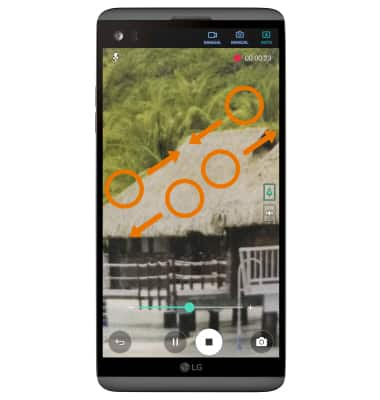
- FOCUS: Select the screen in the desired location to focus the camera.
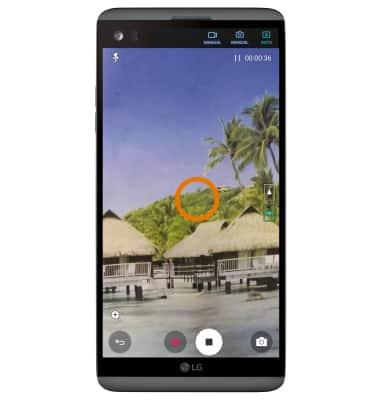
- SWITCH BETWEEN CAMERAS: Select the Switch camera icon.
Note: You can also swipe in any direction to quickly switch between the rear and front facing cameras.
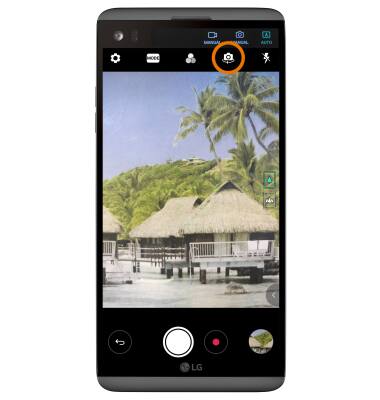
- REGULAR VS. WIDE ANGLE: To switch between the wide angle and regular cameras, simply toggle between the two icons on the right side of the device.
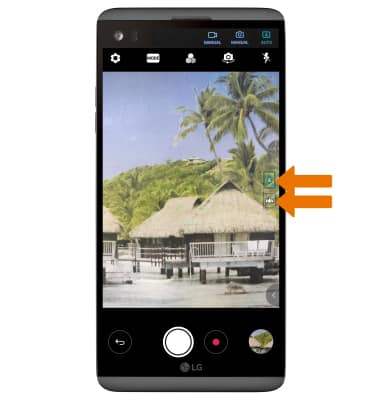
- ACCESS/EDIT SAVED VIDEOS: From the home screen, select the Gallery app then navigate to and select the desired video.
Note: To edit or delete a video, from the desired video select the screen then select Edit or Delete. Follow the prompts to edit or delete the video as desired.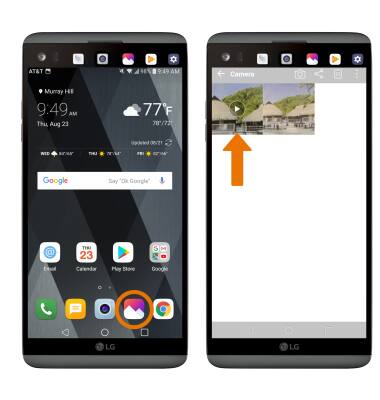
Take a Video
LG V20 (H910)
Take a Video
Record a video, take a picture while recording, switch between front and rear facing cameras, and more.
