Advanced Photo & Video Features
Which device do you want help with?
Advanced Photo & Video Features
Learn how to access and se Camera modes, effects, customization, and crop a photo.
INSTRUCTIONS & INFO
- ACCESS CAMERA MODES: From the home screen, select the Camera app then select the MODE icon to access modes such as Slo-mo and Panorama.
Note: Alternately, you can access the camera from the lock screen by selecting and dragging the Camera icon up. Slo-mo allows you to create slow-motion videos. Panorama allows you to create wider photos by stitching together multiple photos.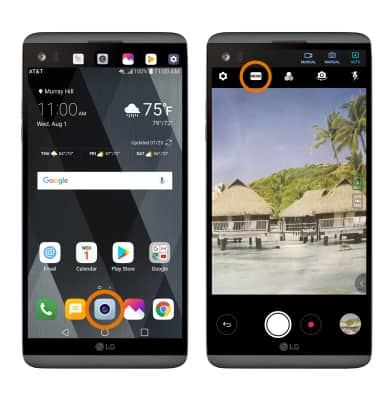
- ACCESS CAMERA FILTERS: From the Camera app, select Filters icon.
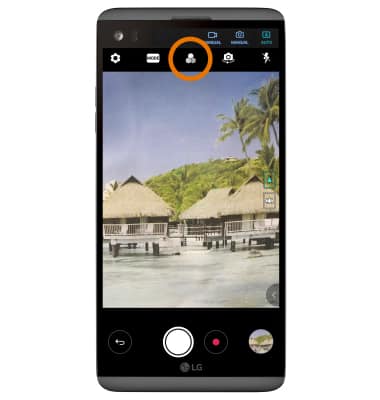
- CUSTOMIZE PHOTO/VIDEO SETTINGS: From the Camera app, select the Settings icon. Editing settings as desired.
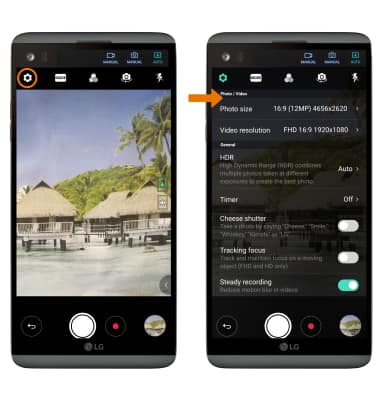
- CROP A PHOTO: From the home screen, select the Gallery app then select the desired photo.
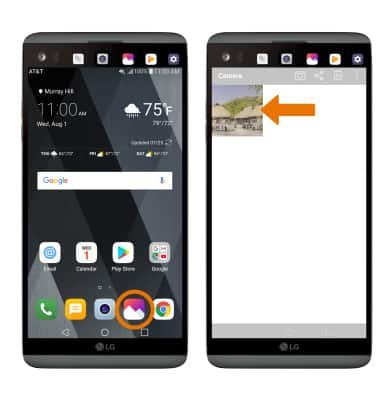
- Select the Edit icon, then select the Crop icon.
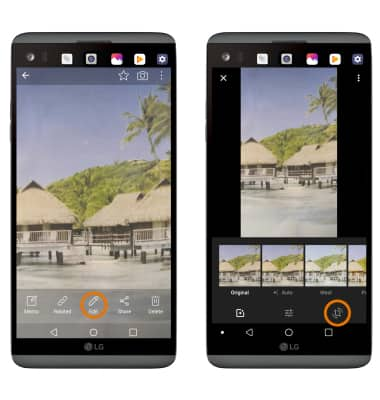
- Select and drag the crop corners to crop as desired, then select DONE.
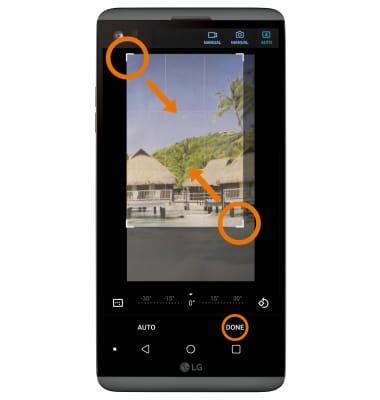
- USE AUTO OR MANUAL MODE: From the Second screen, select the desired option.
Note: Your camera has two main photo or video modes. Auto mode allows you to apply commonly-used settings for your photos and videos. Manual Camera and Manual Video mode allows you to use professional-type settings to capture the perfect shot. You can control every detail option manually.