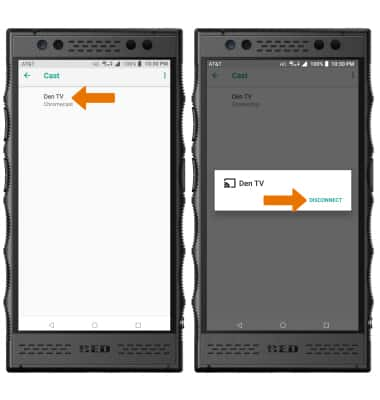Screen Projecting
Which device do you want help with?
Screen Projecting
Project photos, videos, and media on your device to another device (TV, tablet, computer, etc.).
INSTRUCTIONS & INFO
- In order to project your screen to another device, both devices need to be connected to the same Wi-Fi network. Swipe down from the Notification bar, then select and hold the Wi-Fi icon.
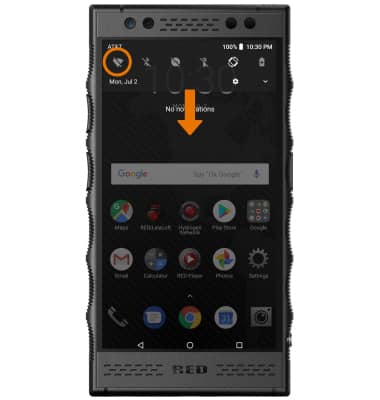
- Select the Wi-Fi switch to turn Wi-Fi on, then select the desired Wi-Fi network.
Note: If necessary, enter the Password then select CONNECT.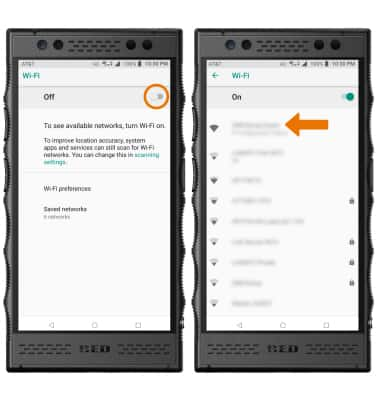
- ACTIVATE SCREEN PROJECTING: Swipe down from the Notification bar, then select the Settings icon. Select Connected devices.
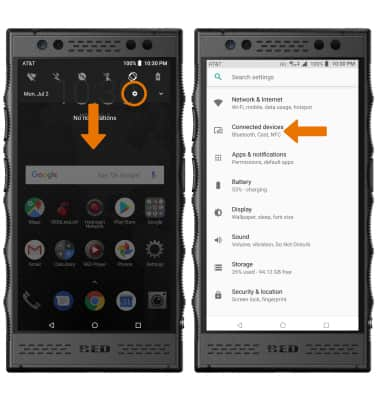
- Select Cast, then select the desired device.
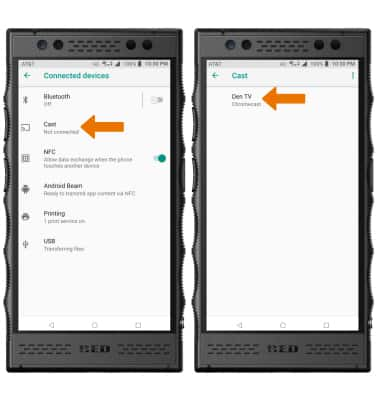
- When Casting your screen, the Cast icon will be displayed in the Notification bar.

- TURN OFF SCREEN PROJECTING: From the Cast screen, select the desired device then select DISCONNECT.
Note: Alternately, you can turn off Screen projecting through Settings. Swipe down from the Notification bar > select the Casting screen notification > select the desired connected device to disconnect. The device will disconnect.