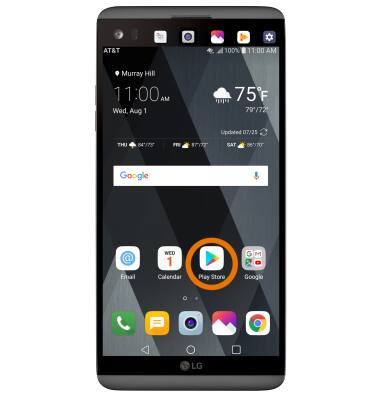Available Memory
Which device do you want help with?
Available Memory
Check the available device storage and free up space.
INSTRUCTIONS & INFO
- VIEW AVAILABLE MEMORY: Swipe down from the Notification bar then select the Settings icon.
Note: This device is available with 64GB of internal memory and the option to add a MicroSD card (sold separately) up to 400GB. Purchase an SD memory card to expand your device memory.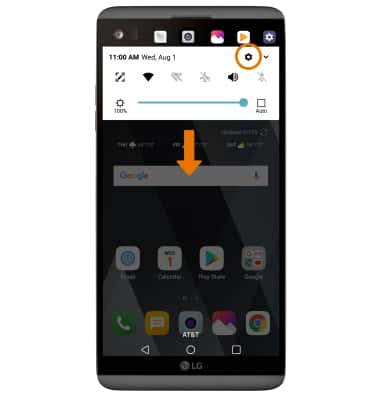
- Select the General tab, then select Storage.
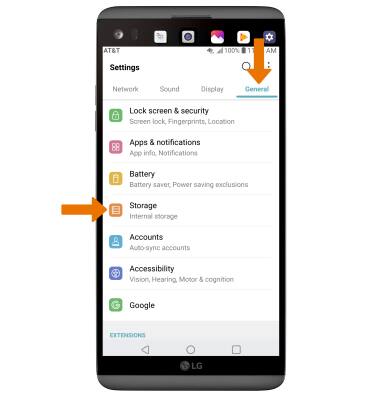
- Available internal storage will be listed under DEVICE. Available memory card space will be listed under EXTERNAL.
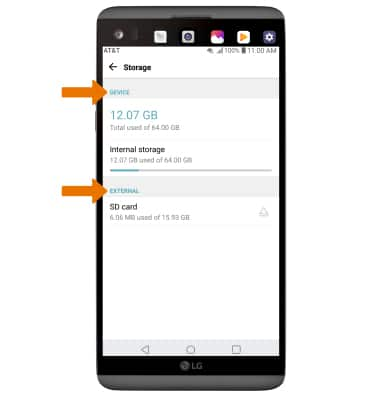
- FREE UP MEMORY: From the Storage screen, select the desired storage location. Navigate to, then select and hold the desired content. Select the Delete icon.
Note: You will be prompted to select OK to confirm.
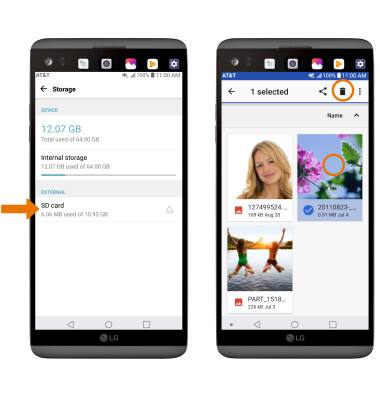
- REMOVE/FORCE STOP UNUSED APPS: From the Settings screen, select the General tab > Apps & notifications > App info > desired app.
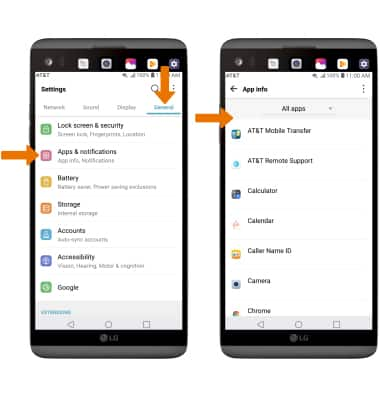
- From here, you may Uninstall or Force stop the app.
Note: Factory installed apps cannot be uninstalled. Select Disable to disable background app usage and automatic updates.
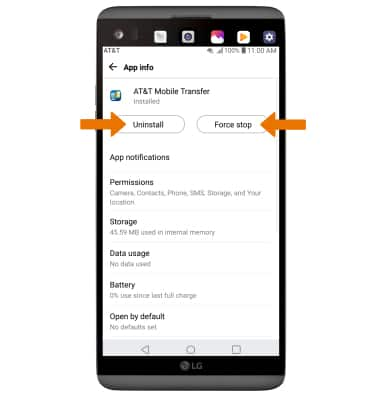
- CLEAR APP DATA: From the Settings screen, select the General tab > Apps & notifications > App info > desired app > Storage > Clear data.
Note: To clear an app's cache, from the desired app's Storage screen, select Clear cache.
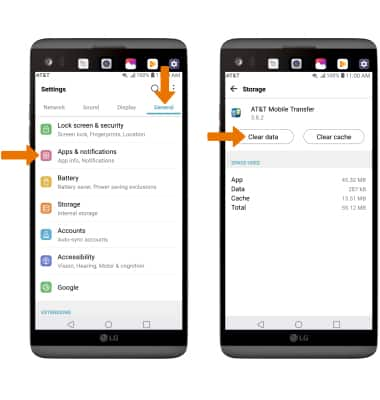
- ADDITIONAL STORAGE: Download a cloud storage app from the Play Store.
Note: You can also purchase an SD memory card to expand your device memory.