- CHANGE DISPLAY SETTINGS: Swipe down from the Notification bar with two fingers, then select the Rotation icon to lock or unlock the screen orientation.

- ADJUST SCREEN BRIGHTNESS: Swipe down from the Notification bar, then select and drag the Brightness slider to the desired brightness.
Note: To turn Auto-brightness on or off, select the Auto checkbox.
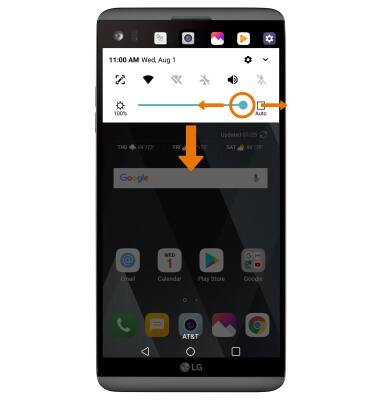
- CHANGE SCREEN TIMEOUT: Swipe down from the Notification bar > select the Settings icon > Display tab > scroll to and select Screen timeout > desired option.

- COMFORT VIEW: From the Settings screen, select the Display tab > Comfort view > Use Comfort view switch.
Note: Comfort view decreases the amount of blue light on the screen to help reduce eye strain.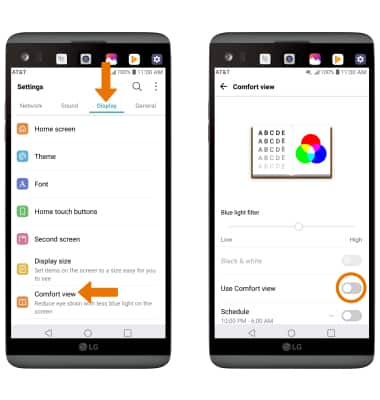
Display
LG V20 (H910)
Display
Change the screen orientation, brightness, display time out, and turn on Comfort view.
INSTRUCTIONS & INFO
