- ADJUST DATE & TIME: From the home screen, swipe down from the Notification bar then select the Settings icon. Select the General tab, then scroll to and select Date & time.
Note: The device will automatically attempt to set the date and time from the network. This tutorial demonstrates how to manually set the date and time on your device.
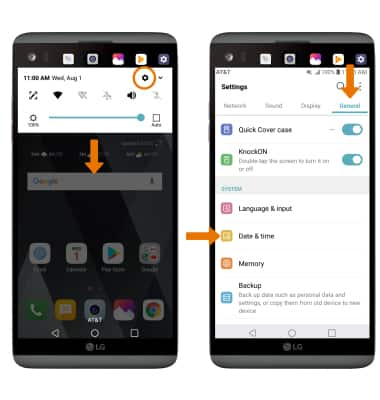
- Select the Set automatically switch to manually set date & time.
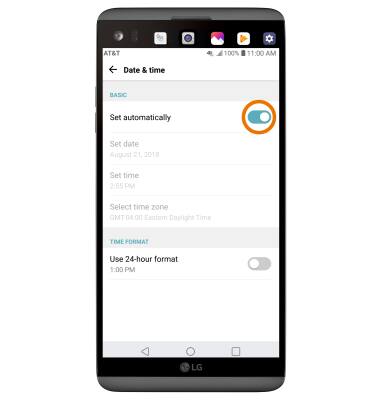
- CHANGE THE DATE: Select Set date. Select the desired date, then select OK.
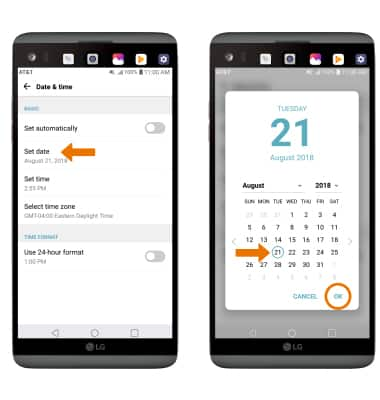
- CHANGE THE TIME: From the Date & time screen, select Set time. Select the desired time, then select OK.
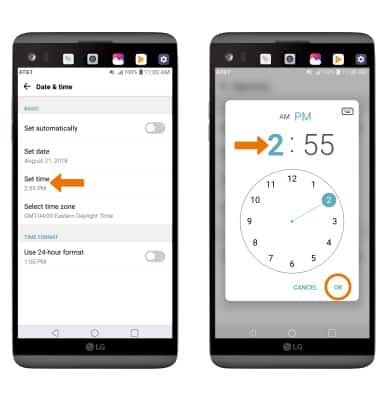
- CHANGE TIME ZONE: From the Date & time screen, select Select time zone then select desired time zone.
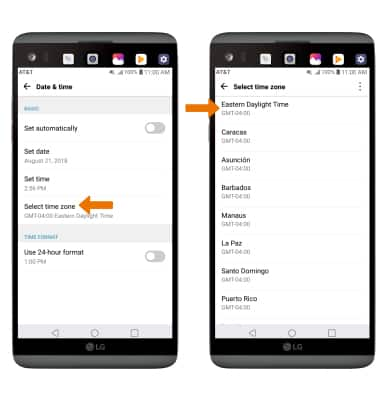
- SET AN ALARM: From the home screen, swipe left then select the Tools folder. Select the Clock app.

- Select the Alarm tab, then select the Add icon. Set the desired time and options, then select SAVE.

- TURN OFF AN ALARM: Select the switch next to the desired alarm to turn on or off.
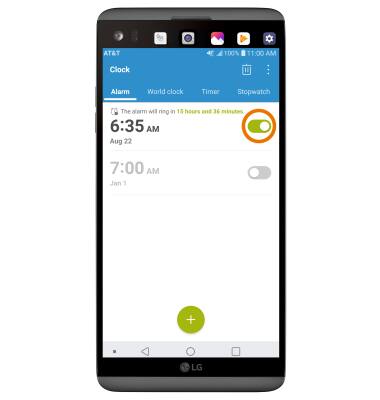
- DELETE AN ALARM: Select and hold the desired alarm to delete, then select Delete. Select DELETE again to confirm.
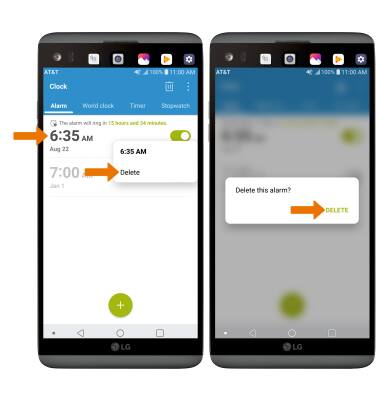
Date & Time
LG V20 (H910)
Date & Time
Set the date, time, time zone and alarm.
INSTRUCTIONS & INFO
