- VIEW BATTERY USAGE: Swipe down from the Notification bar, then select the Settings icon. Select the General tab, then select Battery.
Note: Use the original charger and battery to maintain optimal battery performance over the life of your device. The battery comes partially charged. When new, a fully discharged battery requires approximately 30 minutes to charge to 50% and 90 minutes to charge to 100%. The device has a standby time of up to 7 days and a Use/Talk time of up to 20 hours. You can use the device while charging. Battery life and charge cycles vary by use and settings. Wireless charging is supported.
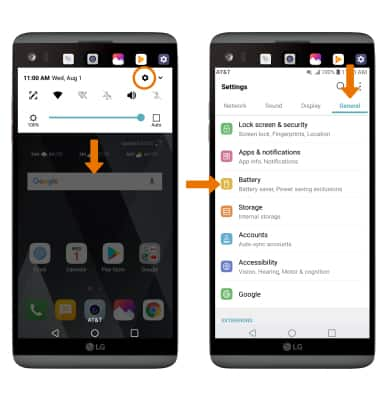
- Select Battery usage to view Battery Usage details. From the Battery screen, scroll to and select the desired app to view the battery usage details of a particular app or feature.
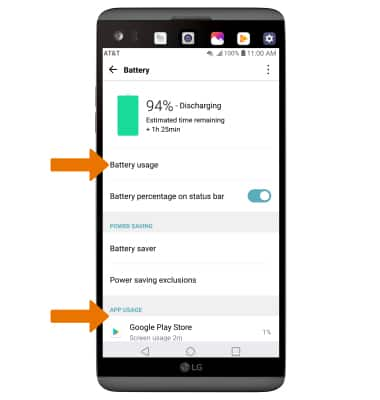
- BATTERY SAVER MODE: From the Battery screen, select Battery saver. Select On to extend battery life.
Note: Battery saver features can help save your battery for what matters most. Seldom used apps go into App Standby to conserve battery.
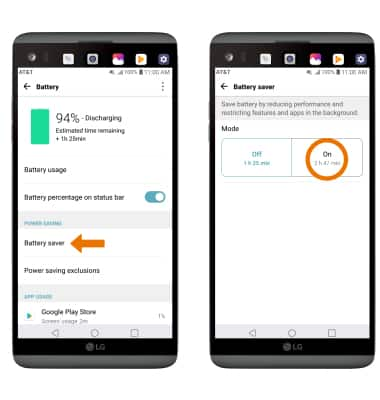
- EXTEND BATTERY LIFE THROUGH DISPLAY SETTINGS: From the Settings screen, select the Display tab. Scroll to, then select and drag the Brightness slider left to lower the screen brightness manually. Select Screen timeout, then select a shorter screen lock duration.
Note: To turn Auto-brightness on or off, select the Auto switch.
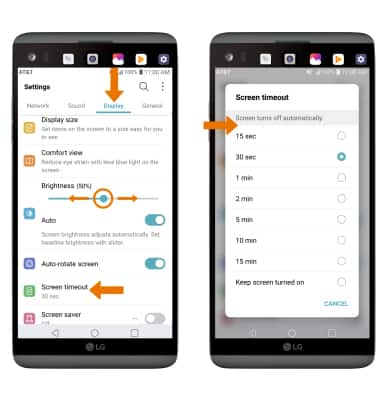
- TURN OFF BLUETOOTH, WI-FI, NFC & LOCATION SERVICES: Swipe down from the Notification bar with two fingers, then select Wi-Fi, Bluetooth, Location or NFC.
Note: To edit the quick settings screen, from the expanded quick settings menu select EDIT then select and drag the desired icons to the desired location.
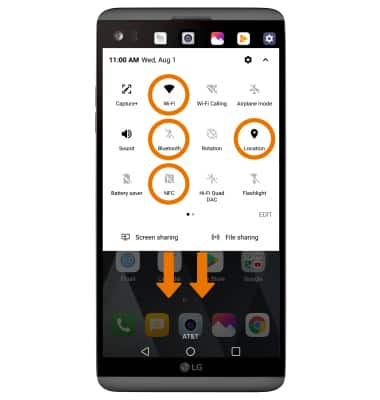
- TURN OFF AUTO-UPDATE FOR APPS: From the home screen, select the Play Store app > Menu icon > Settings > Auto-update apps > Do not auto-update apps.
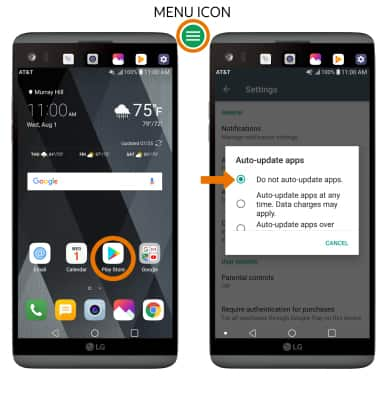
- TURN OFF AUTO-SYNC: Swipe down from the Notification bar > select the Settings icon > General tab > Accounts > Auto-sync accounts switch to OFF.
Note: Turn Auto-sync back on to allow apps to download new data like email, social media posts, etc.
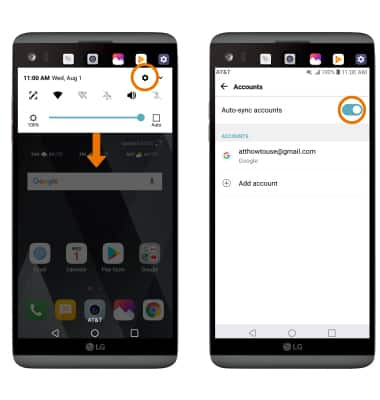
- AIRPLANE MODE: If you are traveling and do not have access to mobile or Wi-Fi networks, switch to Airplane mode by swiping down from the Notification bar and selecting the Airplane mode icon.
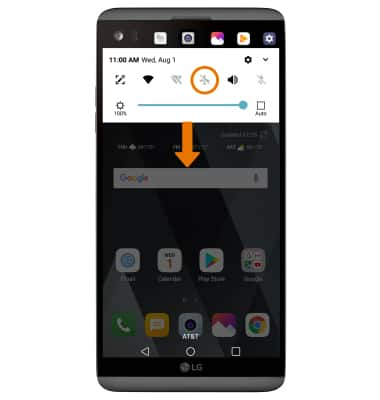
- TURN OFF LIVE WALLPAPERS: Swipe down from the Notification bar > select the Settings icon > Display tab > Home screen > Wallpaper > desired wallpaper excluding Live wallpapers > SET WALLPAPER.
Note: For additional information about charging your battery, please see the Charge the Battery tutorial.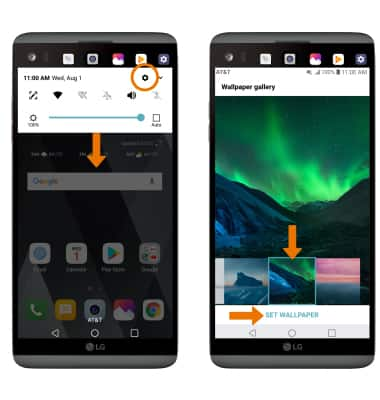
Battery Life
LG V20 (H910)
Battery Life
Tips and tricks to extend your battery performance.
INSTRUCTIONS & INFO
