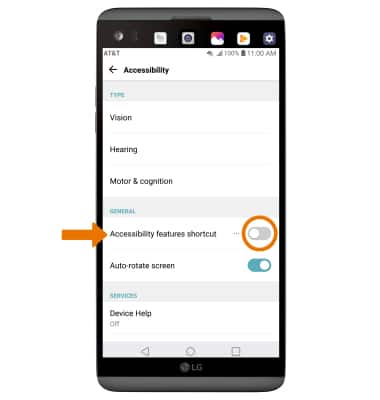Accessibility
Which device do you want help with?
Accessibility
Accessibility features improve the usability of your device for users with impaired vision or hearing, cognitive difficulty, or reduced dexterity.
INSTRUCTIONS & INFO
- ACCESSIBILITY FEATURES: Swipe down from the Notification bar, then select the Settings icon.
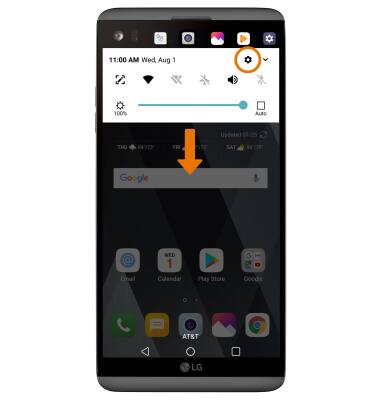
- Select the General tab, then select Accessibility.
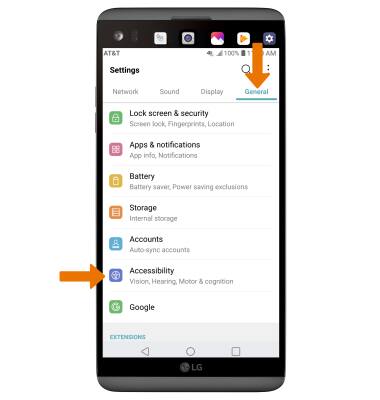
- VISION ACCESSIBILITY: From the Accessibility screen, select Vision.
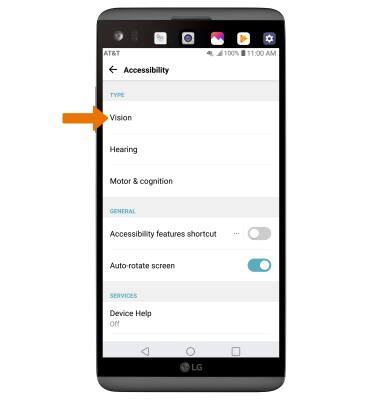
- ENABLE/DISABLE TALKBACK: TalkBack provides spoken feedback for all interactions with the phone. Select the TalkBack switch to enable or disable.
Note: When turning on TalkBack you will be prompted to TURN ON to confirm. To quickly turn off TalkBack, press and hold both volume buttons for 3 seconds.
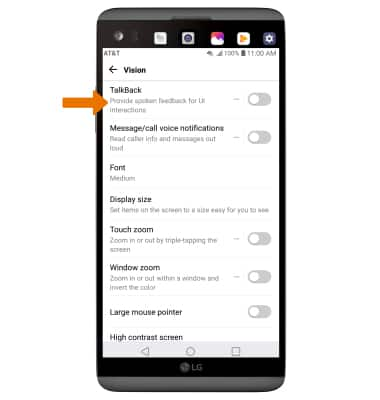
- HEARING ACCESSIBILITY: From the Accessibility screen, select Hearing.
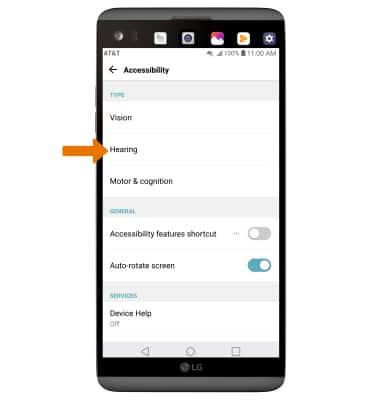
- ENABLE/DISABLE FLASH ALERTS: Flash alerts enables a flash for all calling, message, or alert notifications. Select the Flash alerts switch to enable or disable.
Note: You will be prompted to select TURN ON to confirm.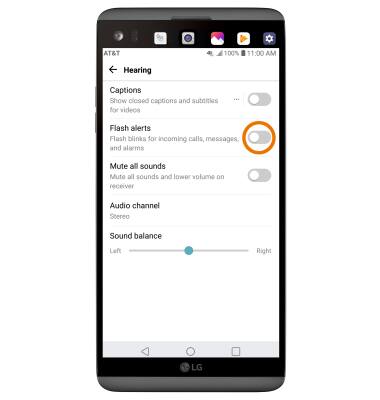
- ENABLE/DISABLE ACCESSIBILITY FEATURES SHORTCUT: From the Accessibility screen, select the Accessibility features shortcut switch. Select Accessibility features shortcut to enable or disable the desired Accessibility features.
Note: When Accessibility features are enabled through the Accessibility features shortcut, you can triple-tap the Home key to quickly enable or disable the desired Accessibility features.