- In order to project your screen to another device, both devices need to be connected to the same Wi-Fi network. Swipe down from the Notification bar, then select and hold the Wi-Fi icon.
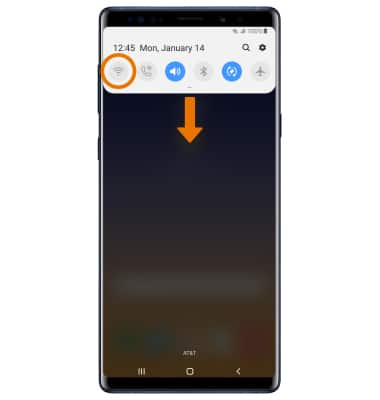
- Select the Wi-Fi switch to turn Wi-Fi on, then select the desired Wi-Fi network.
Note: If necessary, enter the Password then select Connect.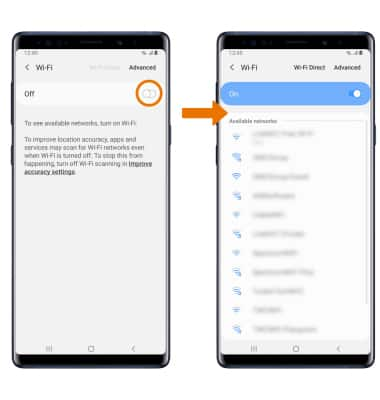
- ACTIVATE SCREEN PROJECTING: Swipe down from the Notification bar with two fingers, then select Smart View.
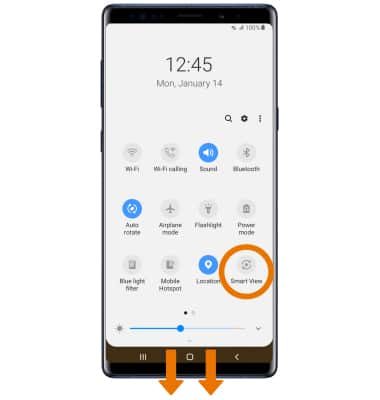
- Select the desired device.
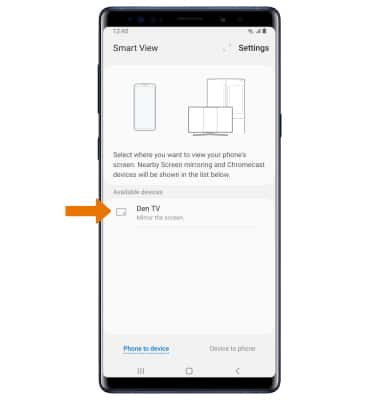
- When Casting your screen, the Cast icon will be displayed in the Notification bar.
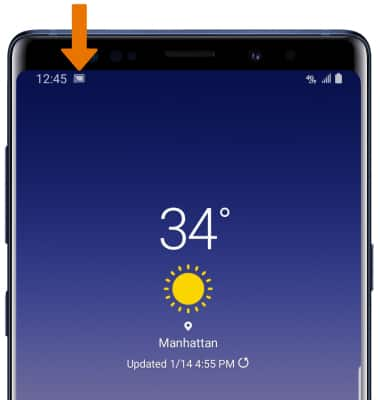
- TURN OFF SCREEN PROJECTING: From the home screen, select the Smart View icon then select Disconnect.
Note: Alternately, you can turn off Screen projecting through Settings. Swipe down from the Notification bar > select the Casting screen notification > select the desired connected device to disconnect. The device will disconnect.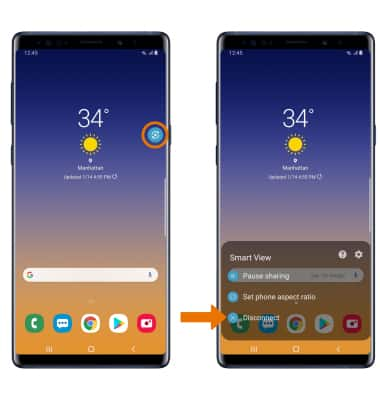
Screen Projecting
Samsung Galaxy Note9 (N960U)
Screen Projecting
Project photos, videos, and media on your device to another device (TV, tablet, computer, etc.).
INSTRUCTIONS & INFO
