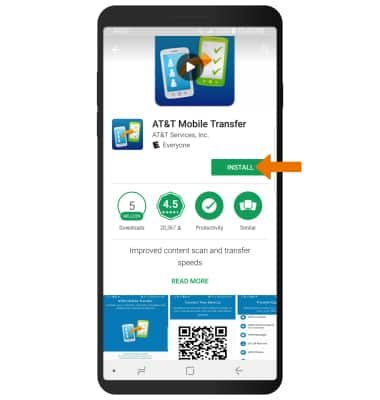Download Apps & Games
Which device do you want help with?
Download Apps & Games
Download apps, games, movies, music, books, magazines, newspapers and more.
INSTRUCTIONS & INFO
- DOWNLOAD AN APP: From the home screen or apps tray, select the Play Store app.
Note: The Google Play Store provides access to the latest music, apps, games, videos, and more. A Google account is required to access. For more information or support, please see the Google Play Help site.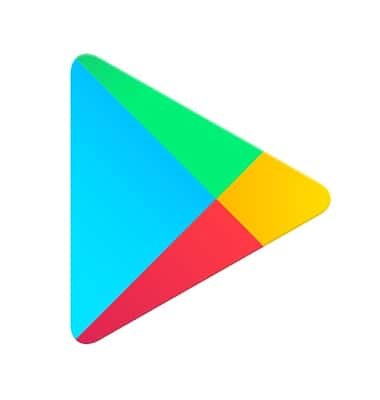
- Select the Search field. Enter the desired app name, then select a suggestion or the Search key.
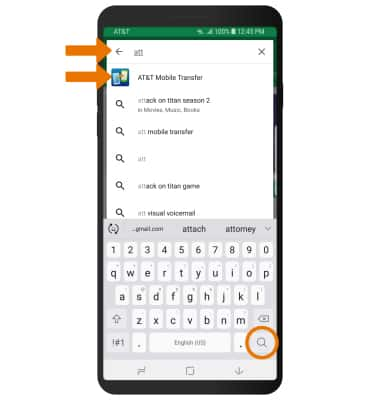
- Select INSTALL.
Note: If prompted, review permissions and if you agree select Accept. Apps built for Android 6.0 or later will ask for permissions once you start using them. If prompted, review permissions and if you agree select CONTINUE. Devices with Android 8.0 will also have a "TRY NOW" option, which lets users access an app feature without downloading the full app.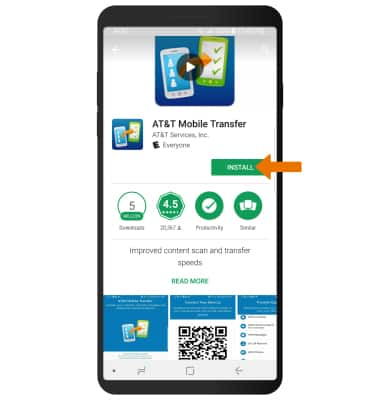
- The Downloading icon will appear in the Notification bar while the content is downloading.
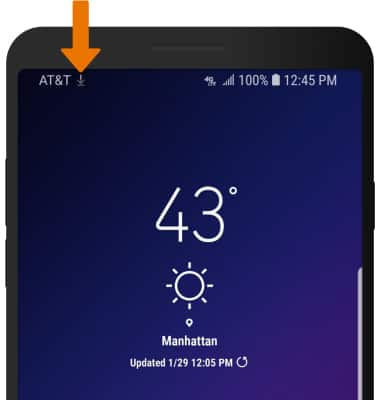
- To access the app after it has downloaded and installed, select OPEN.
Note: Apps can be returned within 15 minutes of purchase. To return an app, from the Play Store select the Menu icon > My apps > the desired app > REFUND > YES.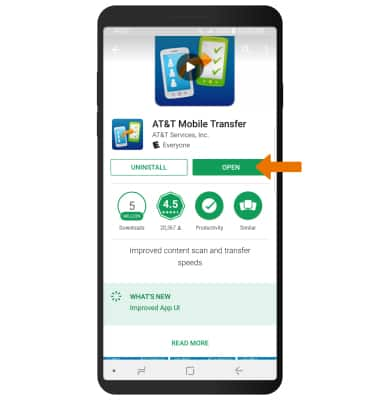
- UPDATE AN APP: From the Play Store, select the Menu icon then select My apps & games.
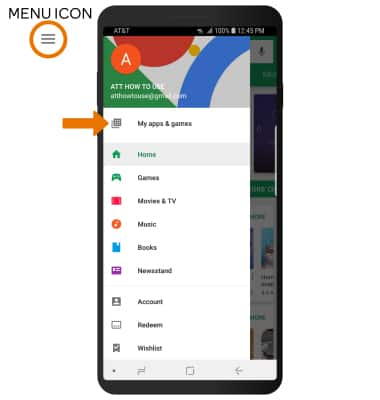
- Select UPDATE on the desired app to update. Select UPDATE ALL to update all apps.
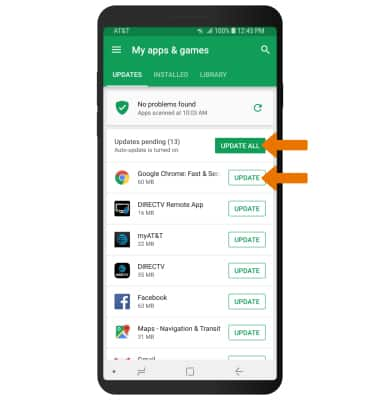
- REINSTALL AN APP: From the desired app in the Play Store, select INSTALL then follow the on-screen prompts.