- BACKUP/RESTORE CONTACTS: From the home screen, swipe up to access the Apps tray. Select the Contacts app.
Note: Inserting a memory card (microSD card) into your device allows you to transfer and store contacts, music, pictures, and videos. MicroSD cards are sold separately.
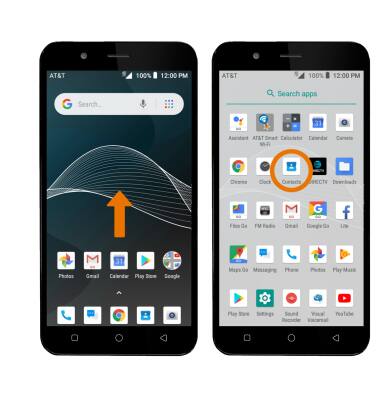
- Select the Menu icon, then select Settings.
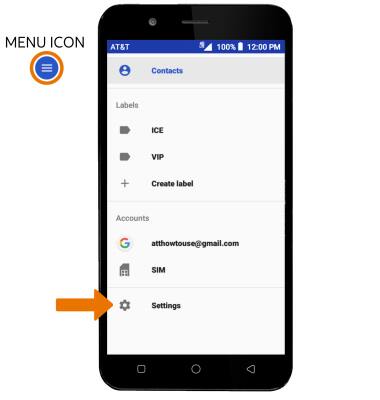
- Scroll to and select Export, then select Share all contacts. Your contacts will be backed up to the microSD card.
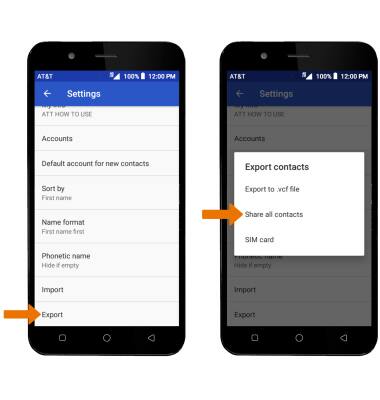
- BACKUP/SAVE MUSIC & PHOTOS TO THE SD CARD: From the Apps tray, select the Files Go app.
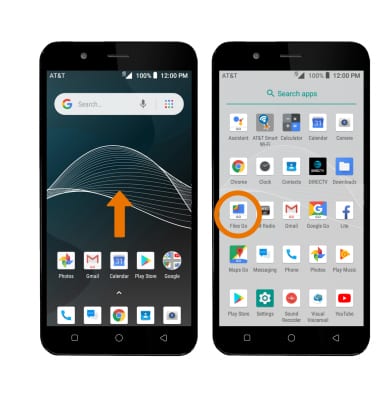
- Navigate to, then select and hold the desired file(s). Select the Menu icon, then select Copy to SD card.
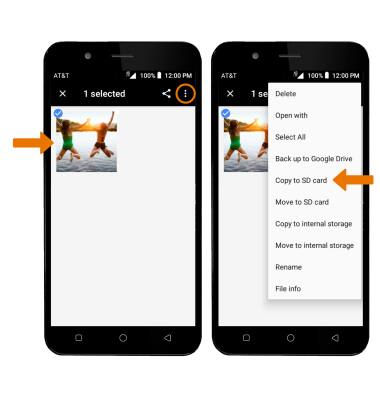
Backup & Restore with Memory Card
AT&T AXIA (QS5509A)
Backup & Restore with Memory Card
Backup contacts, photos, and files to increase device memory or transfer to another device.
INSTRUCTIONS & INFO
