- CHECK NETWORK CONNECTION STRENGTH: The Signal Bars display the connection strength. The more bars that are displayed, the better the connection. When connected to 4G LTE, the LTE icon will be displayed in the Notification bar.
Note: To view the locations AT&T voice and data service can be used, see the AT&T Network coverage map. To learn more about the AT&T network, visit http://www.att.com/network.
- TURN ON/OFF CELLULAR DATA: Swipe down from the Notification bar, then select the Settings icon.
Note: Mobile data is on by default. Turning off the mobile data will not allow any data to be transferred over the wireless network. Wi-Fi access, voice function, and standard text messaging are still allowed. You can also turn data on/off using your myAT&T account. Learn more about disabling or activating AT&T Mobile Share member’s data usage by device.
- Select Network & Internet.
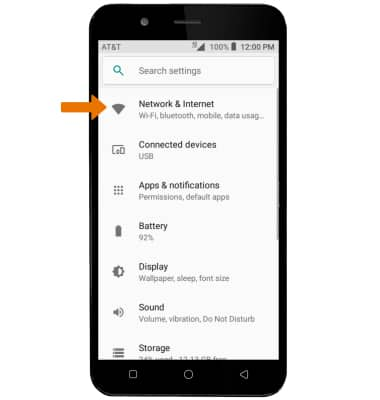
- Select Mobile network.
Note: When turning Mobile data off, you will receive a prompt. Select OK.
- Select the Mobile data switch to turn it on or off.

- TURN ON/OFF INTERNATIONAL DATA: From the Data usage screen select the Menu icon, then select Mobile networks. select International Data Roaming.
Note: Data roaming is off by default. Enabling Data roaming will allow the device to attach to foreign wireless network signals when available. International roaming charges will apply. This setting does not apply to voice access, which requires additional provisioning for usage on international networks. To learn more, visit the AT&T International website.
- QUICKLY TURN ON/OFF MOBILE DATA: Swipe down from the Notification bar, then select the Mobile data icon. Select the Mobile Data switch to turn it on or off.

Signal & Cellular Data
AT&T AXIA (QS5509A)
Signal & Cellular Data
View cellular network signal, turn international roaming or your mobile data connection on or off.
