- TURN ON/OFF MOBILE HOTSPOT: Swipe down from the Notification bar, then select the Settings icon.
Note: Requires eligible data plan.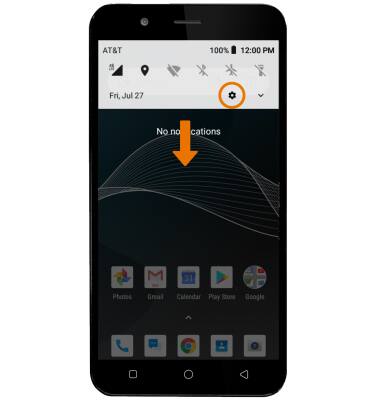
- Select Network & Internet, then select Mobile Hotspot.
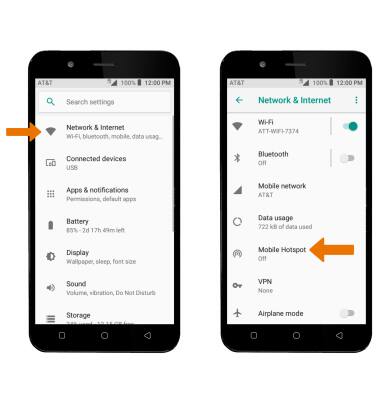
- ACTIVATE MOBILE HOTSPOT: Select Wi-Fi hotspot, then select the Wi-Fi hotspot switch to turn Mobile Hotspot on or off.
Note: You will be prompted to turn off Wi-Fi when turning Mobile Hotspot on. Select OK.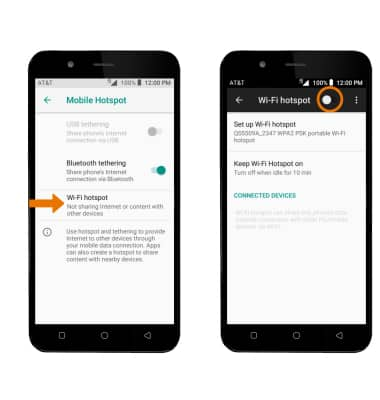
- ADJUST SETTINGS: Select Wi-Fi hotspot, then select Set up Wi-Fi hotspot.
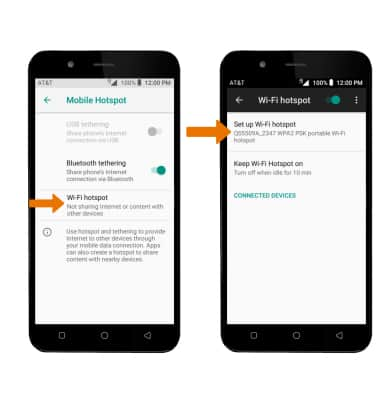
- Enter your desired network settings, then select SAVE.
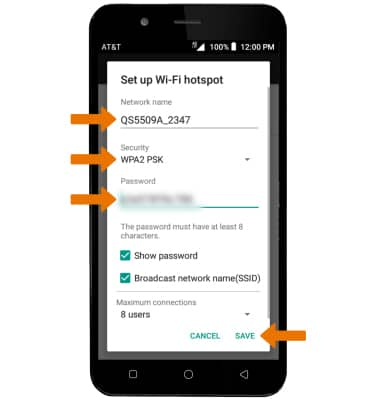
- When mobile hotspot is enabled, the Mobile hotspot icon will be displayed in the Notification bar.
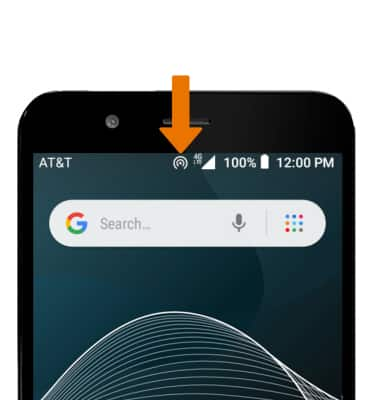
- VIEW CONNECTED DEVICES: From the Mobile hotspot screen, select Wi-Fi hotspot to view the Connected devices list.
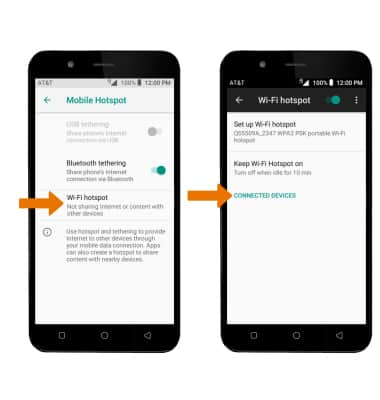
- TURN OFF MOBILE HOTSPOT: From the Wi-Fi hotspot screen, select the Wi-Fi hotspot switch.
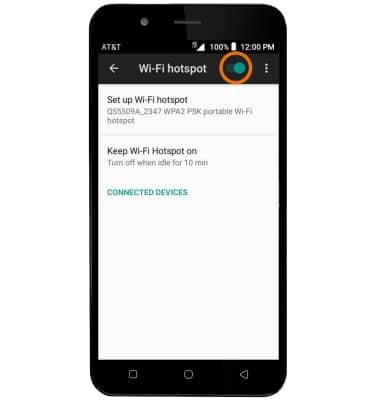
Mobile Hotspot
AT&T AXIA (QS5509A)
Mobile Hotspot
Set up your device as a personal hotspot and share your data connection with Wi-Fi-capable devices.

0:00
INSTRUCTIONS & INFO
