- ACCESS MESSAGING SETTINGS: From the home screen, select the Messaging app. Select the Menu icon, then select Settings.
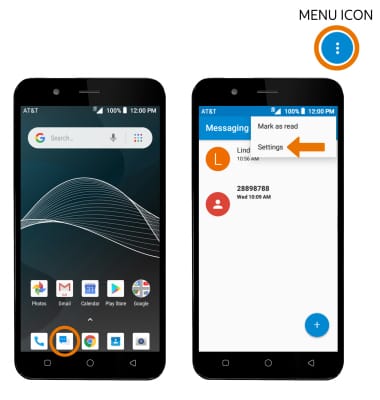
- ADJUST NOTIFICATIONS: Select Sound. Select the desired sound, then select OK.

- CHANGE FONT SIZE: From the home screen, swipe down from the Notification bar > select the Settings icon > Display > Advanced > Font size > select and drag the Font size slider left or right to adjust the font size as desired.

- ADJUST TEXT/PICTURE MESSAGE LIMIT: From the Messaging Settings screen, scroll to and select Text message limit or Multimedia message limit. Scroll to the desired limit option, then select Set.
Note: For this demonstration, Text message limit was selected.

- EMERGENCY ALERTS: From the Messaging app, select the Menu icon > Settings > scroll to and select Wireless Emergency alerts > Menu icon > Settings > edit Emergency alert settings as desired.
Note: Learn more about Wireless Emergency Alerts (WEA).
Messaging Settings
AT&T AXIA (QS5509A)
Messaging Settings
Access Messages settings, adjust notifications, change the font size, change text settings (SMS), change picture settings (MMS), and adjust emergency alerts.
INSTRUCTIONS & INFO
