- TRANSFER MEDIA TO/FROM A PC: With the device powered on, insert the USB micro end of the USB micro cable into the port on the bottom of the device. Insert the USB end of the USB micro cable into an open port on the computer.
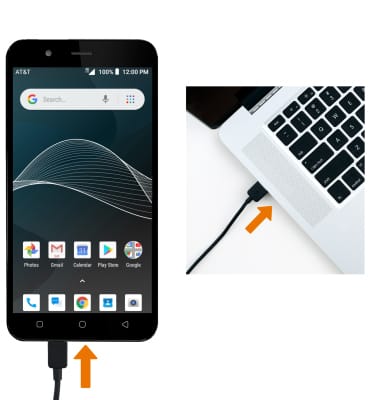
- To place the device into the correct USB mode, swipe down from the Notification bar then select the Android System drop down menu > Charging notification > Transfer files.
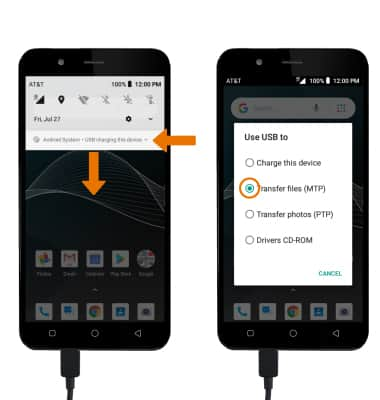
- From your PC, click the File Explorer icon then click This PC.
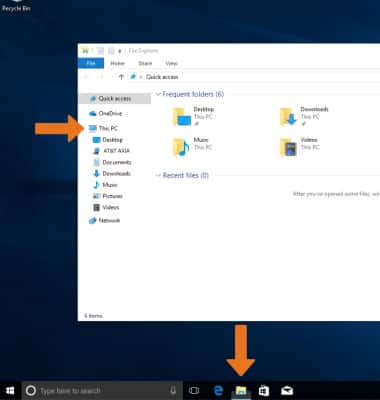
- Open the newly connected device drive, then navigate to the desired folder.
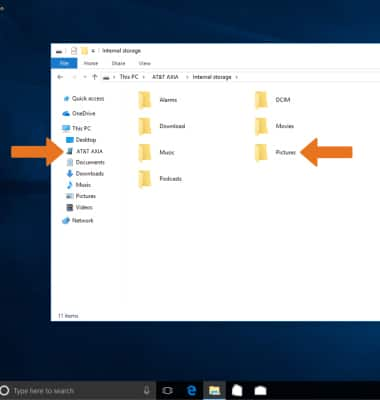
- Drag and drop files to/from the device drive to transfer.
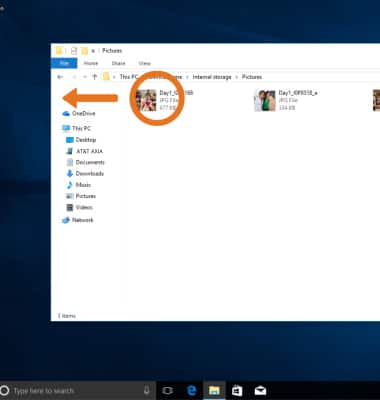
- TRANSFER MEDIA TO/FROM A MAC: You need the Android File Transfer App to facilitate the communication between the camera and computer. Download and install the Android File Transfer app.
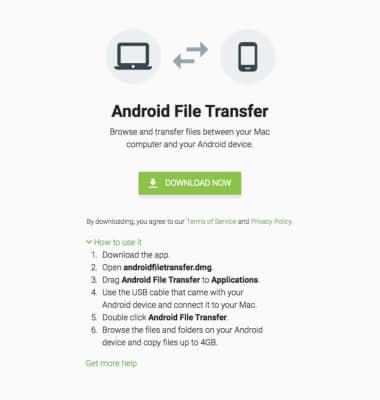
- With the device powered on, insert the USB micro end of the USB micro cable into the port on the device. Then insert the USB end of the USB micro cable into an open port on the computer.
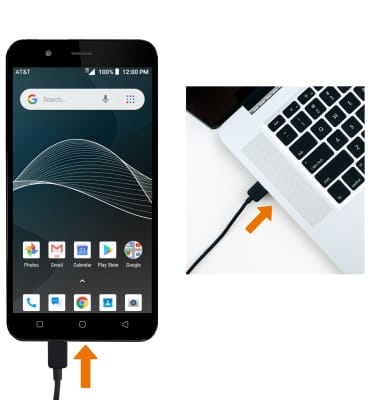
- To place the device into the correct USB mode, swipe down from the Notification bar then select the Android System drop down menu > Charging notification > Transfer files.
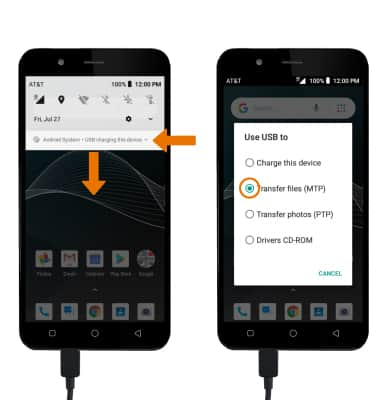
- Once the phone is connected to the computer, the Android File Transfer app will open automatically. Select the desired folder to transfer files to/from.
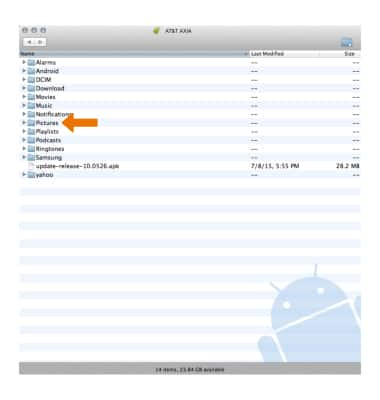
- Drag and drop the desired files to/from the device to transfer.
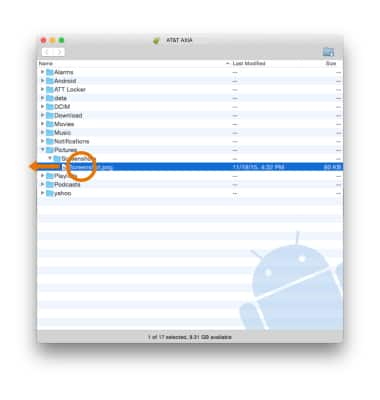
Transfer Photos & Videos
AT&T AXIA (QS5509A)
Transfer Photos & Videos
Transfer photos and videos to or from your device and a computer.
INSTRUCTIONS & INFO
