- SET A SECURITY LOCK: Swipe down from the Notification bar, then select the Settings icon.

- Select Security & location.
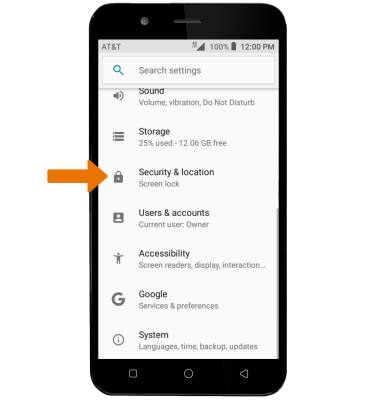
- Select the desired backup screen lock.
Note: For this demonstration, Pattern was selected. If you choose Pattern lock, you will have to reset your device if you forget your Pattern lock. See the Reset Device tutorial for alternate reset instructions.
- Draw your pattern, then select NEXT. Draw your pattern again, then select CONFIRM.
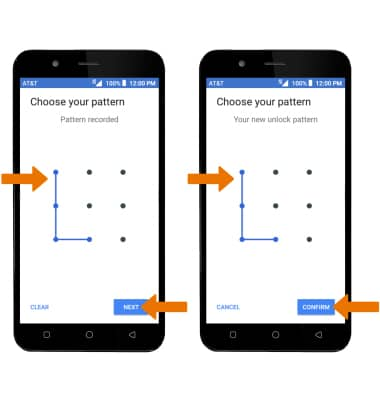
- Select the desired Notifications option, then select DONE.

- CHANGE LOCK SCREEN TIMEOUT: From the Screen lock Settings screen, select Automatically lock. Select the desired Automatic lock time.

- CHANGE LOCK TYPE: Swipe down from the Notification bar, then select the Settings icon > Security & location > Screen lock > desired screen lock type > follow the prompts to complete set up.

- To learn more about requesting a device unlock for your AT&T mobile device so that it can operate on another compatible wireless network, visit www.att.com/deviceunlock.
Note: If your device is locked and is requesting a "PUK" code, click here for instructions on how to obtain your PUK or PUK2 code to unlock your SIM card.
Secure My Device
AT&T AXIA (QS5509A)
Secure My Device
Lock or unlock your display, set a screen security lock type (pin, password, pattern, or fingerprint), get your PUK code, or request your device be unlocked from the AT&T network.
