- CUSTOMIZE PHOTO/VIDEO SETTINGS: From the Home screen, select the Camera app, then select the Settings icon.
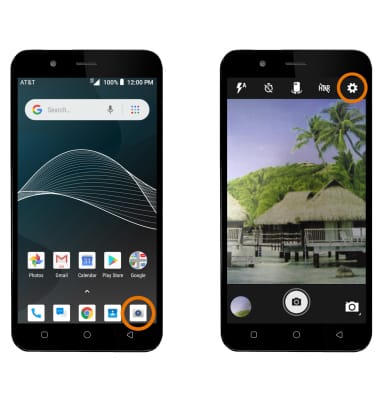
- Edit settings as desired.
Note: Alternately, you can access camera settings by swiping right from the camera app.
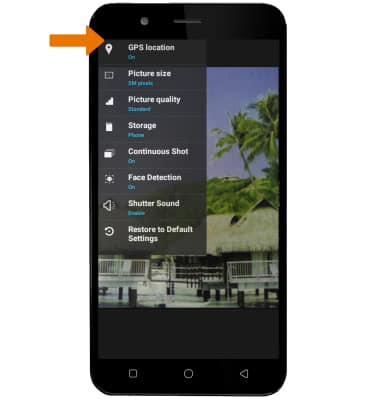
- TURN ON/OFF SHUTTER SOUND: Select Shutter Sound, then select the desired option.
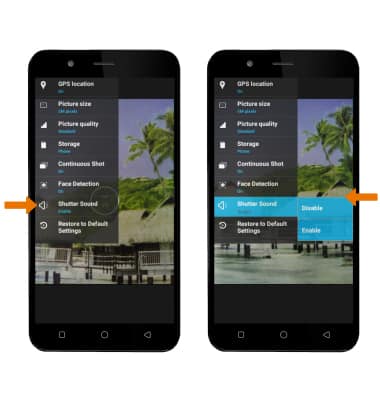
- CROP A PHOTO: From the home screen, select the Photos app then select the desired photo.
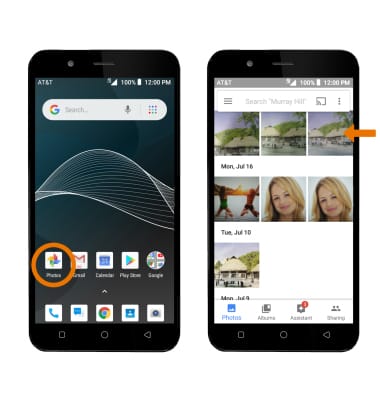
- Select the Edit icon, then select the Crop icon.
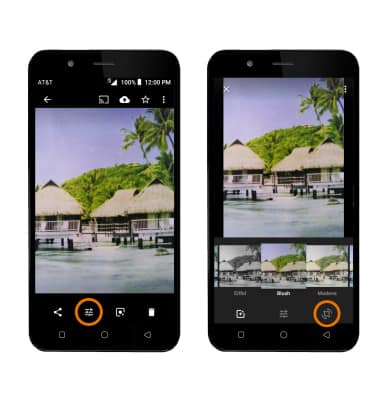
- Select and drag the crop corners to crop as desired, then select DONE.
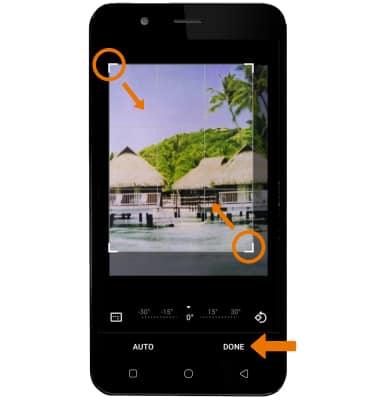
Advanced Photo & Video Features
AT&T AXIA (QS5509A)
Advanced Photo & Video Features
Learn how to access and use Camera modes, effects, customization, and crop a photo.
INSTRUCTIONS & INFO
