- VIEW BATTERY USAGE: Swipe down from the Notification bar, then select the Settings icon. Select Battery.
Note: The device has an approximate 3G Standby time of 20 days and Use/Talk time of 21 hours. The device has an approximate 4G Standby time of 15 days and Use/Talk time of 18 hours. For additional information about charging your battery, please see the Charge the Battery tutorial.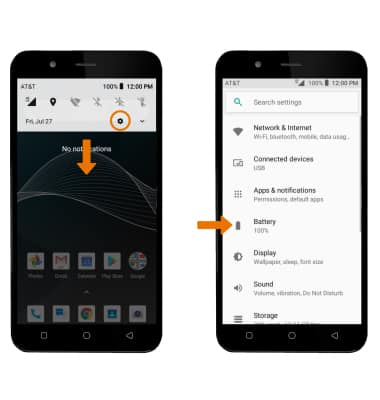
- Battery Usage information will be displayed.

- TURN ON BATTERY SAVER MODE: Select Battery saver, then select the Battery saver switch to enable Power saving mode.
Note: Alternatively, swipe down from the Notification bar then swipe left to and select the Battery saver icon. Battery-smart features can help save your battery for what matters most. Seldom used apps go into App Standby to conserve battery.
- ADJUST SCREEN BRIGHTNESS: To extend battery life, set the screen brightness to low or automatic. Swipe down from the Notification bar, then select the Settings icon > Display > Brightness level > select and drag the Brightness slider left or right to adjust the screen brightness manually. Select the Adaptive brightness switch to adjust the screen brightness automatically.
Note: Alternatively, swipe down from the Notification bar with two fingers then drag the Brightness slider left or right.
- DECREASE SCREEN TIMEOUT: From the Display screen, select the Sleep, then select the desired duration.
Note: The quicker the screen goes to sleep, the lower the battery consumption.
- TURN OFF UNUSED SERVICES: Turn off Location, Wi-Fi, and Bluetooth when not in use. Swipe down from the Notification bar with two fingers, then select the desired icon.

- TURN OFF AUTO-UPDATE FOR APPS: From the home screen, select the Play Store app > Menu icon > Settings > Auto-update apps > Do not auto-update apps.

- TURN OFF AUTO-SYNC: Swipe down from the Notification bar, then select the Settings icon > scroll to and select Users & accounts > Automatically sync data switch > OK.
Note: Turn Auto-sync back on to allow apps to download new data like email, social media posts, etc.
- AIRPLANE MODE: If you are traveling and do not have access to mobile or Wi-Fi networks, turn on Airplane mode. Swipe down from the Notification bar, then select the Airplane mode icon.

Battery Life
AT&T AXIA (QS5509A)
Battery Life
Tips and tricks to extend your battery performance.
Battery Tips
Tips and tricks to extend your battery performance.
Battery Tips
2:45
INSTRUCTIONS & INFO
