- POWER CYCLE YOUR DEVICE: Press and hold the Power/Lock button on the back of the device, then select Power off. To turn the device back on, press and hold the Power/Lock button until the screen lights up.
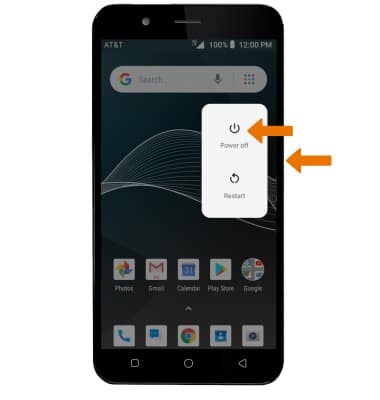
- RESTART YOUR DEVICE: If a power cycle does not resolve your issue, perform a device restart. Press and hold the Power/Lock button, then select Restart.
Note: If you are unable to access the screen to restart the device or if it becomes unresponsive, press and hold the Volume down and Power/Lock buttons simultaneously for 10 seconds, until the device restarts.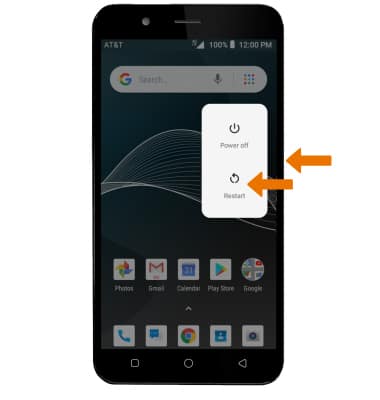
- FACTORY DATA RESET: If you are still having issues with your device, you may need to do a Factory data reset (Master reset). This will erase all data on your device and restore it to factory settings. Swipe down from the Notification bar > select the Settings icon > scroll to and select System > select Reset options > Erase all data (factory reset) > RESET PHONE > ERASE EVERYTHING.
Note: A Factory data reset will revert the device back to factory settings. It will permanently erase all personal data, preferences, settings and content such as pictures, ringtones and apps that are saved to the device. It is recommended that you save (backup) important data before proceeding.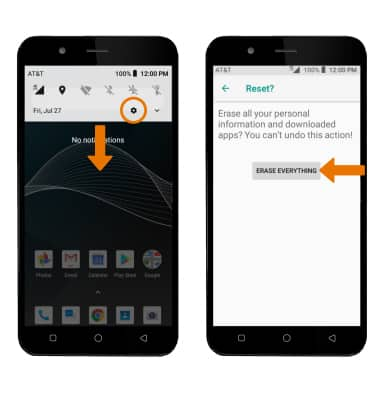
- If unable to reset the device using the above steps, try the Alternate master reset method. With the device powered off, press and hold the Power/Lock and Volume up buttons simultaneously until the Android Recovery screen appears. Release the Power/Lock button when you see the Android logo, then immediately press and hold the Power/Lock button again. When the screen goes black, release the Power/Lock button. Keep the Volume up button held down during this process.
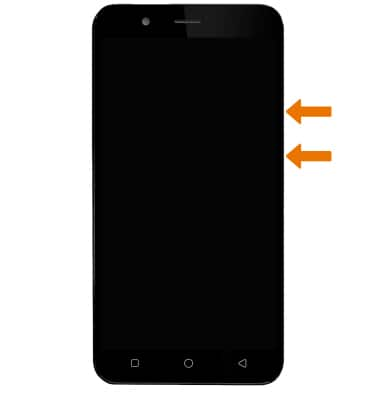
- Press the Volume down button until Wipe data/factory reset is highlighted, then press the Power/Lock button.

- Press the Volume down button until Yes is highlighted, press the Power/Lock button to begin the reset.

- When the Android Recovery screen displays again, ensure that Reboot system now is highlighted then press the Power/Lock button.
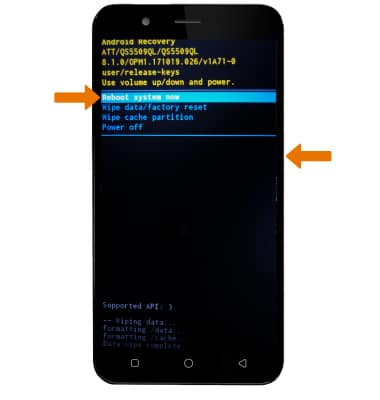
- RESET NETWORK SETTINGS: If you are having connectivity issues, you can try resetting your network settings. From the home screen, swipe down from the Notification bar then select and Settings icon > Network & Internet > Menu icon > Reset Wi-Fi, mobile & Bluetooth.
Note: Resetting your network settings deletes previously associated Wi-Fi networks, security passcodes, Bluetooth devices and cellular network data settings.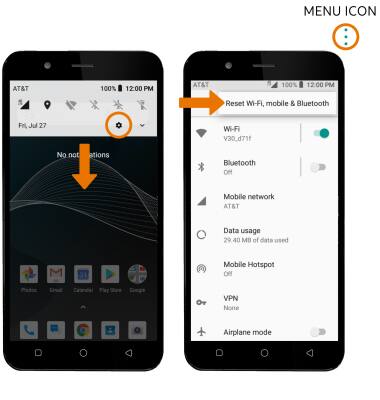
- Select RESET SETTINGS.
Note: Select RESET SETTINGS again to confirm.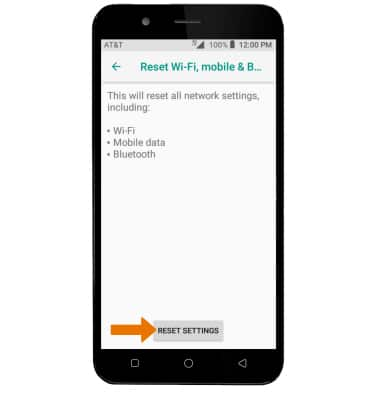
Reset Device
AT&T AXIA (QS5509A)
Reset Device
There are four ways to reset your device if you are experiencing issues: Power cycle, Restart, Factory data reset and Alternate reset.

0:00
INSTRUCTIONS & INFO
