- SET WALLPAPER: Select and hold any empty space on the home screen > Wallpapers > navigate to and select the desired wallpaper > Set wallpaper > desired option (Home screen, Lock screen, or Both).
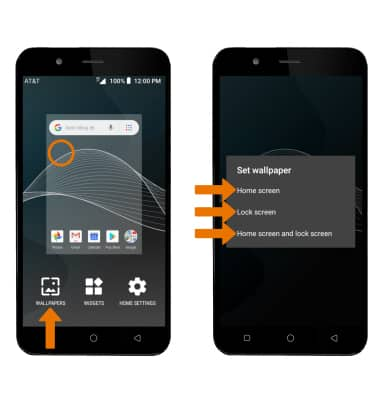
- ADD A WIDGET: Select and hold an empty space on the home screen, then select Widgets. Select and drag the desired widget to the desired location.
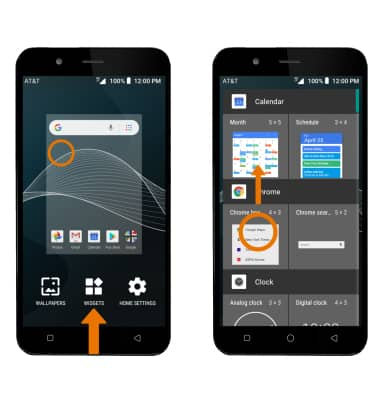
- ADD/REMOVE HOME SCREEN PANEL: Select and drag an app to the right edge of the screen. A new home screen panel will automatically be created.
To remove a home screen panel, remove all apps from the desired panel. The panel will automatically be deleted.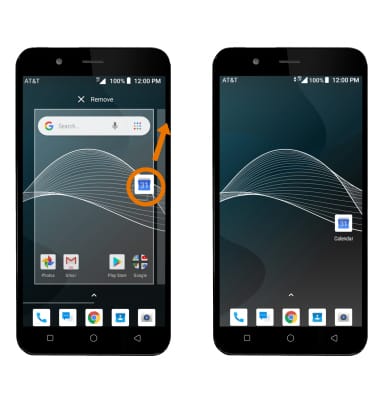
- MOVE A PANEL: Select and drag the desired panel to the desired location.
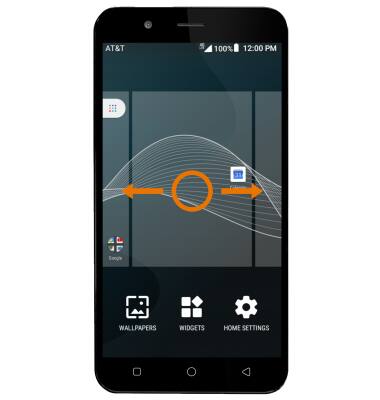
- ADD AN APP TO THE HOME SCREEN: From the home screen, swipe up to access the Apps tray. Select and drag the desired app to the desired location on the home screen.
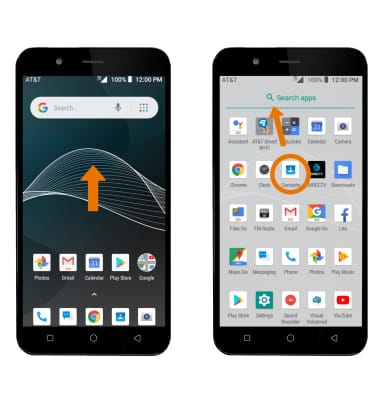
- ADD/REMOVE A FOLDER TO THE HOME SCREEN: Select and drag a desired app over another app, then release. To remove, select and drag the folder to REMOVE at the top of the screen.
Alternately, select and drag all the apps out of a folder.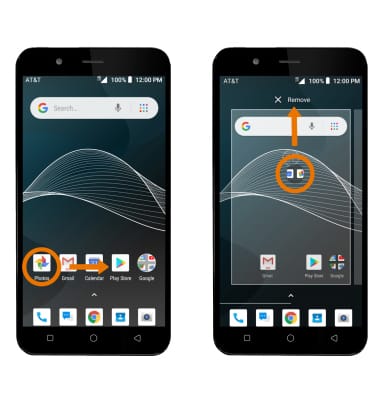
Learn & Customize the Home Screen
AT&T AXIA (QS5509A)
Learn & Customize the Home Screen
Make changes to wallpaper, widgets, home screen panels, folders and more.

0:00
