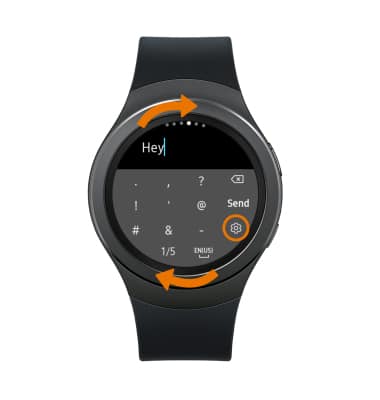Keypad & Typing
Which device do you want help with?
Keypad & Typing
Use your keypad to type letters, numbers, and special characters.
INSTRUCTIONS & INFO
- ACCESS KEYBOARD: From a text entry option, select the Keyboard icon.
Note: When replying to an email or sending a text message, you have multiple text entry options including Handwriting, T9 Word, Emojis, S Voice and Quick Message.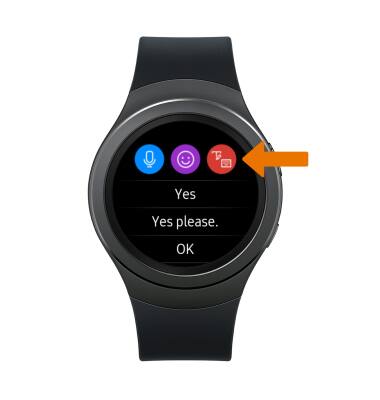
- WRITE WITH HANDWRITING: Draw the desired letter with your finger. The letter will appear at the top of the screen.
Note: You can only draw one letter at a time.
- WRITE WITH T9 WORD: T9 ("Text on 9 keys") allows words to be entered by a single keypress for each letter, as opposed to the multi-select approach used in conventional mobile phone text entry, in which several letters are associated with each key, and selecting one letter often requires multiple keypresses. It combines the groups of letters on each device key with a dictionary of words. From the Handwriting keyboard, rotate the bezel to the right. Select the desired key for each letter of the word. If the desired word does not appear, swipe left on the Suggestion bar to scroll to and select the desired word.
Note: Predictive text is disabled by default. To enable Predictive text, from the clock screen press the Power/Home button > rotate the bezel to and select the Settings icon > Input > Keyboard settings > Smart typing > select Predictive text > select the Predictive text circle.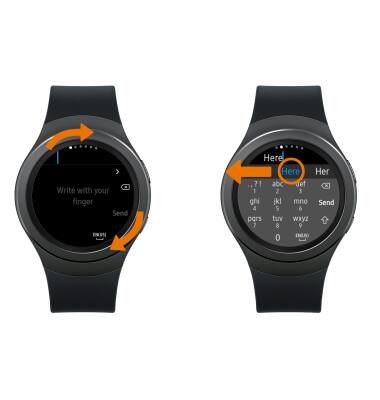
- ENABLE CAPS/CAPS LOCK: Select the Shift key to capitalize the next character typed. Double-tap the Shift key to enable caps lock.

- DELETE A CHARACTER/ENTER A SPACE: Select the Delete key to delete a character. Select the Space key to enter a space.

- Rotate the bezel to change from the T9 keyboard to the numbers keyboard, symbols keyboard or emoji keyboard.
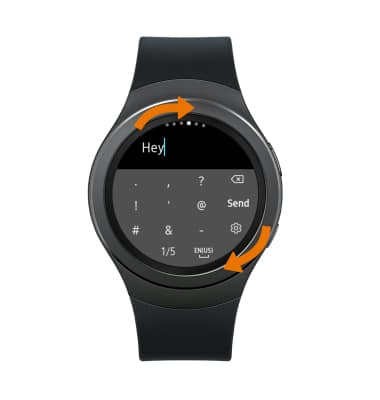
- ACCESS ADDITONAL SYMBOLS: From the Symbols keyboard, select the 1/5 key to cycle through the different symbol pages.

- USE EMOJIS: From a text entry selection screen, select the Emoji icon then select the desired emoji.

- USE S VOICE: From the text entry selection screen, select the Microphone icon. Say the desired message when Speak now is displayed on screen.

- RESPOND WITH QUICK MESSAGE: From the text entry selection screen, scroll to and select the desired quick response.
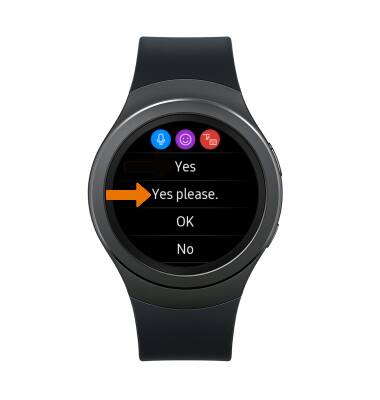
- ACCESS KEYBOARD SETTINGS: From the Keyboard, rotate the bezel to the number or symbols keyboard then select the Settings icon.