- To Open the Safari web browser, from the home screen, tap Safari.
Note: You can also swipe from left to right on the main home screen, or swipe down from the center of the home screen to perform a device and web search.
- To Search the web, enter a URL or search term in the search field at the top of the page, then tap a search suggestion, or tap Go on the keyboard to search for exactly what you typed.
Note: If you don’t want to see suggested search terms, go to Settings > Safari, then (under Search) turn off Search Engine Suggestions.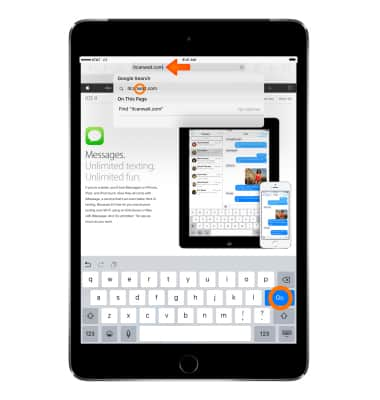
- To Quickly search a site you’ve visited before, enter the name of the site, followed by your search term. For example, enter 'wiki einstein' to search Wikipedia for 'einstein.'
Note: To turn this feature on or off, go to Settings > Safari > Quick Website Search.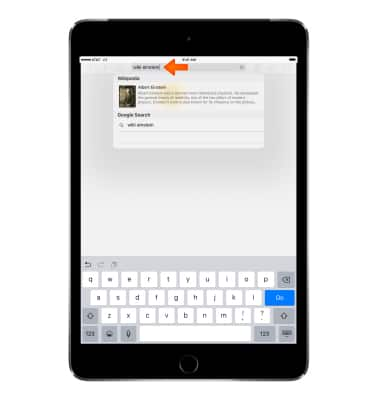
- To Have your favorites top the list, select them in Settings > Safari > Favorites.

- To Search the page, scroll to the bottom of the suggested results list, then tap the entry under On This Page.
Note: Tap > to see the next occurrence on the page.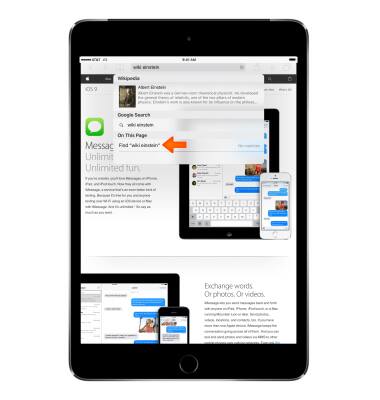
- To Choose your search tool, go to Settings > Safari > Search Engine.
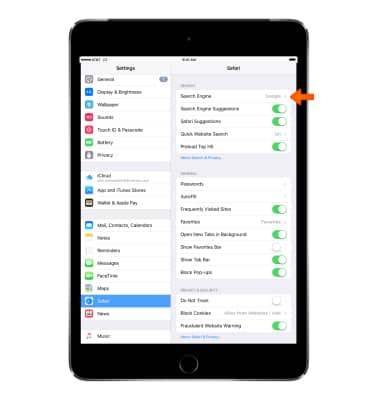
- To Browse open pages, tap the Open tabs icon.
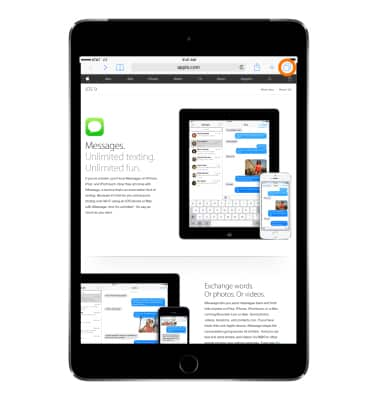
- To close a tab, tap X or swipe the page to the left.
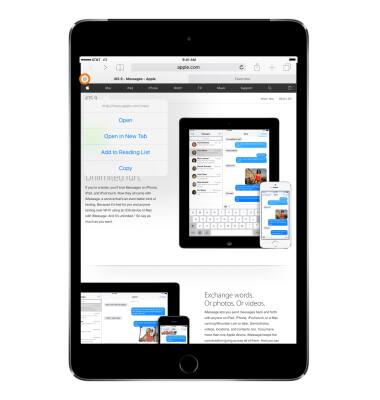
- To Look before you leap, to see the URL of a link before you go there, touch and hold the link.
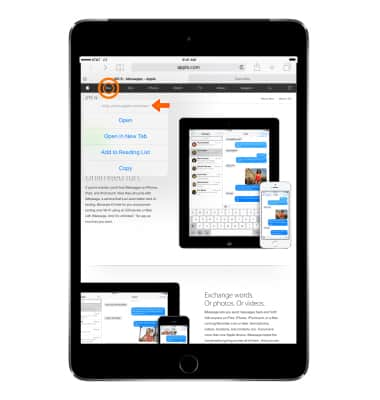
- To Open a link in a new tab, touch and hold the link, then tap Open in New Tab.
Note: If you’d rather open new pages in the background, go to Settings > Safari > Open Links.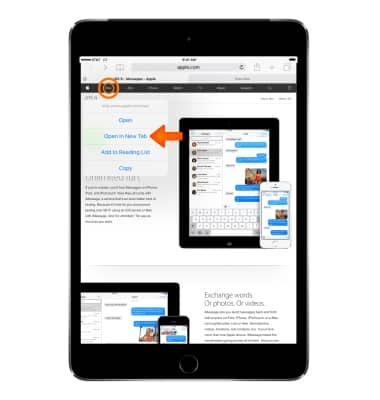
- To Get back to the top, tap just above the search field to return to the top of the page.

- To See the latest, tap the Refresh icon next to the address in the search field to update the page.
Note: Learn more from the Apple website: http://www.apple.com/safari/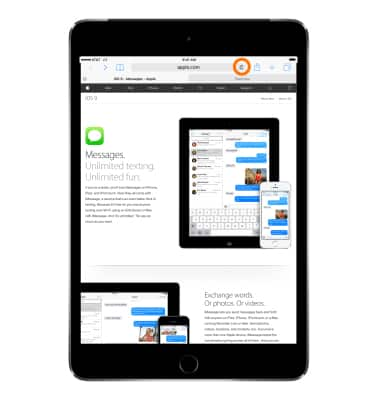
Browse the web
Apple iPad mini
Browse the web
Browse the web, manage browser tabs, and bookmarks.
INSTRUCTIONS & INFO
