- Set a passcode on your iOS device to help protect your data. Each time you turn on or wake your device, you'll need to unlock it with your passcode.
Note: If you turn Passcode on, you’ll be asked to enter your passcode when you: Turn on or restart your device, Slide to unlock your screen (you can change this), Update your software, and Erase your device.
- To Set your passcode, go to Settings > Touch ID & Passcode.
Note: On devices without Touch ID, go to Settings > Passcode.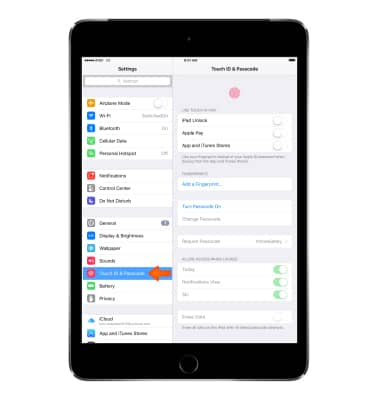
- Tap Turn Passcode On.
Note: If passcode settings are unavailable, gray, or dimmed and you can't change these settings, it might be because you're using a configuration profile that requires a passcode. This is common with business or education devices. Contact your IT administrator for more information.
- To Change your passcode or passcode settings, go to Settings > Touch ID Passcode.
Note: On devices without Touch ID, go to Settings > Passcode.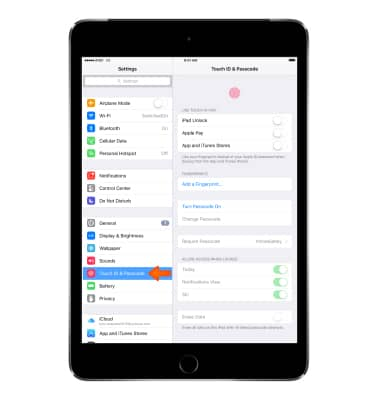
- For better security, you can set a passcode that must be entered each time you turn on or wake up iPhone.
Note: To set a passcode: Go to Settings > Touch ID & Passcode (iPhone models with Touch ID), then set a 6-digit passcode or Settings > Passcode (other models), then set a 4-digit passcode.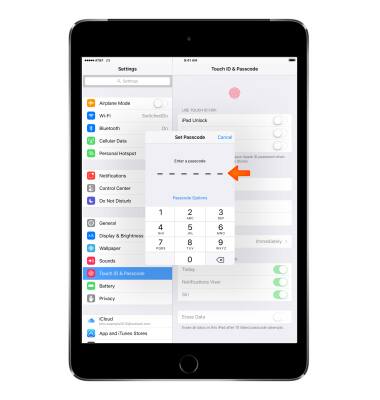
- To increase security, turn off Simple Passcode and use a longer passcode. To enter a passcode that’s a combination of numbers and letters, you use the keyboard. If you prefer to unlock iPhone using the numeric keypad, set up a longer passcode using numbers only.
Note: Learn more from Apple support article: If you forgot the passcode for your iPhone or your device is disabled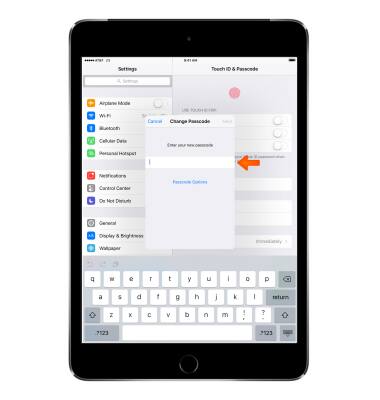
- To add fingerprints and set options for the Touch ID sensor, go to Settings > Touch ID & Passcode.
Note: Learn more from Apple support article: Use Touch ID on iPhone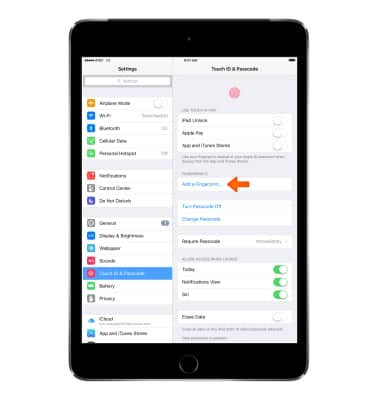
- To allow access to features when iPhone is locked., go to Settings > Touch ID & Passcode (iPhone models with Touch ID) or Settings > Passcode (other models).
Note: Optional features include: Today, Notifications View, Siri, Reply with Message, Wallet.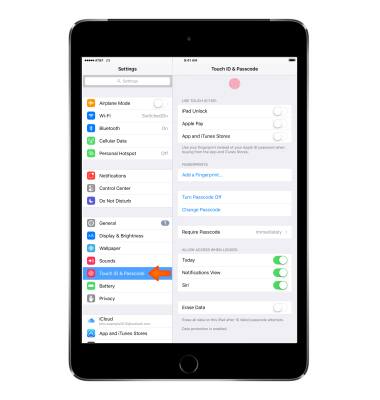
- To allow access to Control Center when iPhone is locked, go to Settings > Control Center.
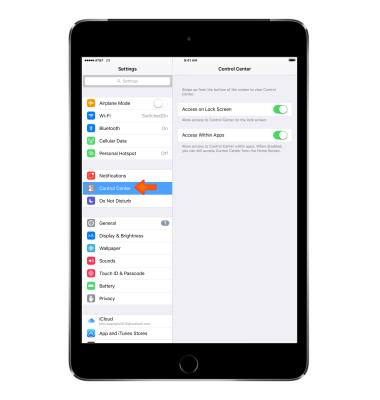
Secure my device
Apple iPad mini
Secure my device
Lock or unlock your display, set a screen passcode, get your devices PUK code, or request your device be unlocked from the AT&T network.
INSTRUCTIONS & INFO
