- There are multiple ways to reset your device if you are experiencing issues. The first step is to power cycle your device. Press and hold the Sleep/Wake button until the red slider appears, then touch and drag the slider from left to right.
Note: Wi-Fi or a wireless data connection is required to re-activate iPhone after a reset. Learn more from Apple support articles: Back up your iPhone and Erase all content and settings on your iPhone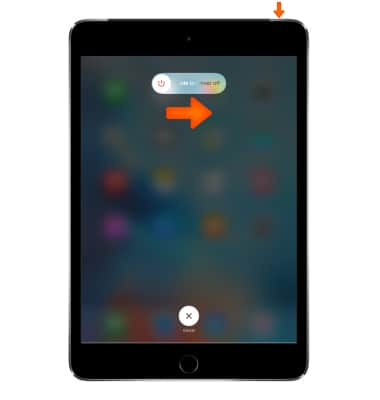
- If a power cycle does not resolve your issue, you may need to perform a device reset. To reset the device, from the home screen tap Settings.
Note: A Factory data reset will revert the device back to factory settings. It will permanently erase all personal data, preferences, settings and content such as pictures, ringtones and apps that are saved to the device. It is recommended that you save (backup) important data before proceeding.
- Tap General.
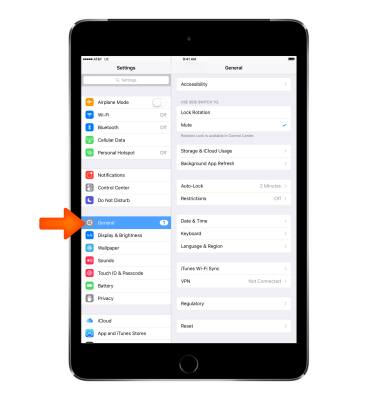
- Scroll to and tap Reset.
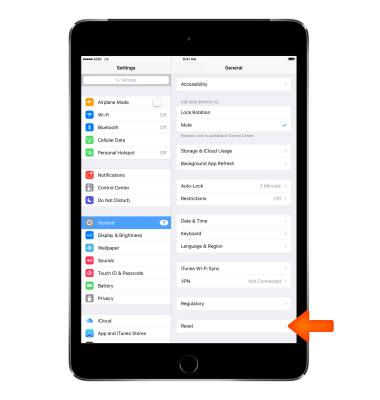
- Tap Erase all Content and Settings to reset device.
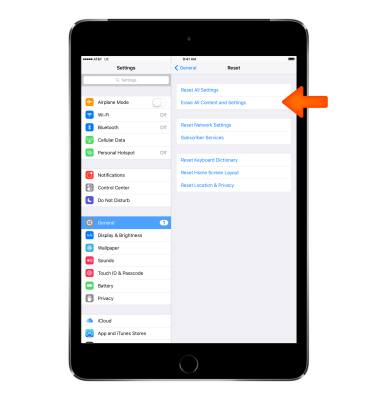
- Tap Erase.
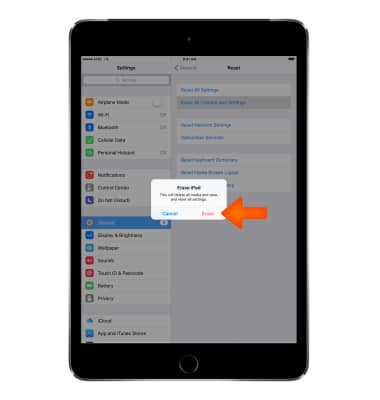
- Your iPhone will ask if you are sure you want to continue. Tap Erase again.
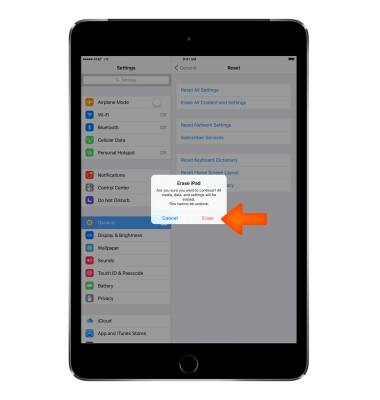
- You can also perform a hard reset. To do so press and hold the Sleep/Wake button and Home button until the Apple logo will appear and iPhone will reset.

Reset device
Apple iPad mini
Reset device
Perform a soft, factory, and alternate master reset of the device.
INSTRUCTIONS & INFO
