AirDrop
Which device do you want help with?
AirDrop
Transfer files wirelessly from one compatible device to another.
INSTRUCTIONS & INFO
- AirDrop lets you share photos, videos, websites, locations, and more with other nearby devices. To share content with AirDrop, both users need to be using iOS 7 or later devices.
Note: AirDrop transfers information using Wi-Fi and Bluetooth. You need an iCloud account to share with Contacts.
- To turn AirDrop on or off and control whom you can share content with, swipe up from the bottom of your screen to show Control Center and tap Air Drop.
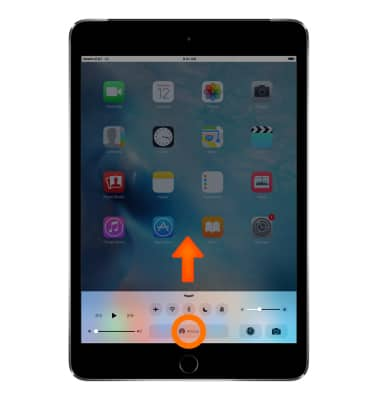
- Choose one of these options: Off: Turns off AirDrop. Contacts Only: Only your contacts can see your device. Everyone: All nearby iOS devices using AirDrop can see your device.
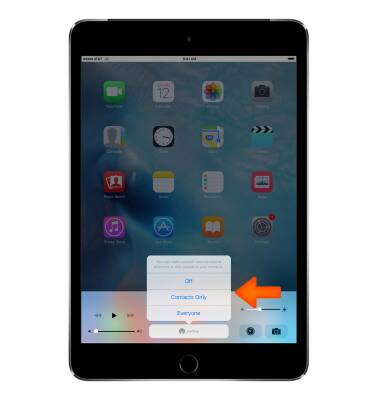
- To share content from apps such as Photos, Safari, Contacts, and more, Tap Share or the AirDrop icon.
Note: Depending on the app, you might be able to select other items you want to share.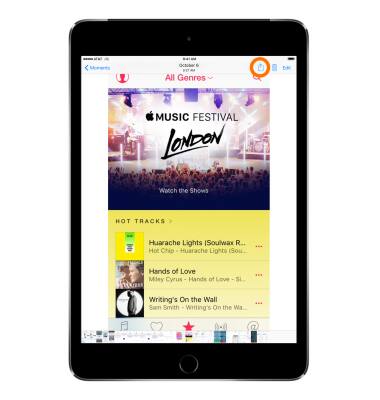
- Tap the content you want to share.
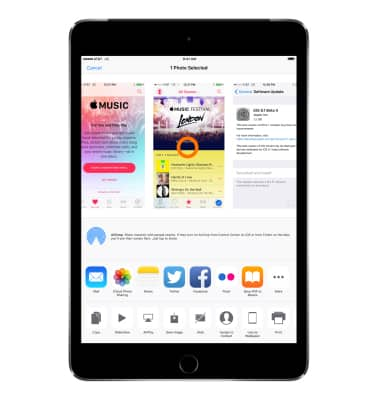
- Tap the Name of a nearby AirDrop user or the iOS device.
Note: If you're sharing Contacts Only and can't find a nearby user, check that both of you are signed in to an iCloud account. If you still can't find a nearby user, consider setting AirDrop to Everyone. You might also need to turn off Personal Hotspot on one or both devices.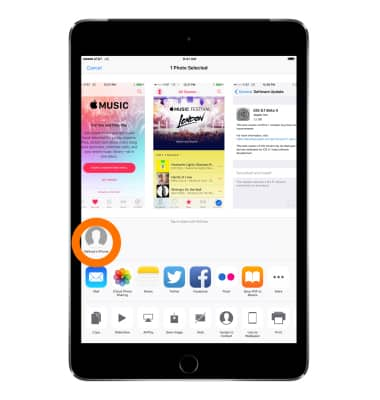
- The other user receives an alert with a preview of the content you want to share, and can either "Accept" or "Decline".
