- If an app you installed unexpectedly quits, stops responding, or won’t open, first try to restart the app.

- Restart your device, press and hold the Sleep/Wake button until the red slider appears, then Drag the slider to turn your device off.
Note: If iPhone is not responding, as a last resort perform a force restart. To force restart your device, press and hold both the Sleep/Wake and Home button for at least 10 seconds, until you see the Apple logo. If your iPhone still does not respond, get help.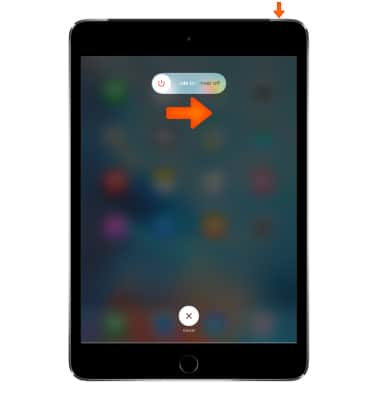
- To turn back on, press and hold the Sleep/Wake button until you see the Apple logo.

- Check for iOS updates, plug your device in to power and connect to the Internet with Wi-Fi, then tap Settings > General > Software Update. If an update is available tap Download and Install, then follow the on screen prompts.
Note: Learn more from Apple support article: Update the iOS software on your iPhone.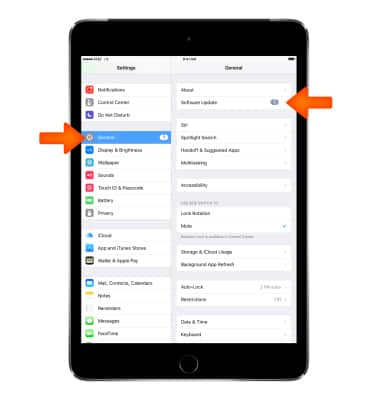
- Check for app updates, open App Store and tap Updates. If updates are available, tap Update All.
Note: You might need a Wi-Fi connection to update some apps.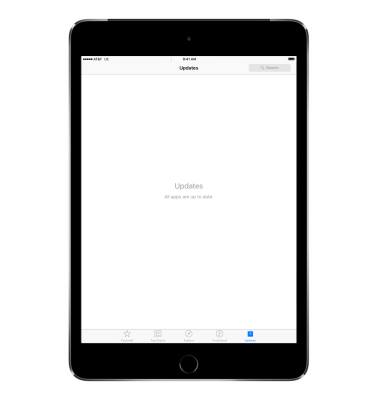
- Try installing a different app that you don't have on your device from the App Store.
Note: Remember to use the same Apple ID that you used to download the app that you're having issues with.
- Delete and reinstall the app. To delete the app, tap and hold the app until it jiggles, then tap the X icon on the app.

- To reinstall the app, press the Home button, go to the App Store and download the app again. Wait for the app to download, then open it from the Home screen.
Note: Learn more from Apple support article: Download past purchased from iTunes.
- If you see this issue again, Contact the app developer for help. Find the app in the App Store, tap the app, then tap Reviews.
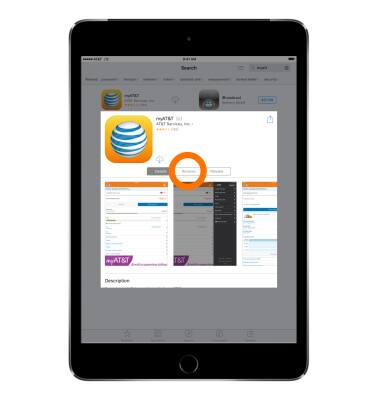
- Underneath App Store Customer Reviews, tap App Support.
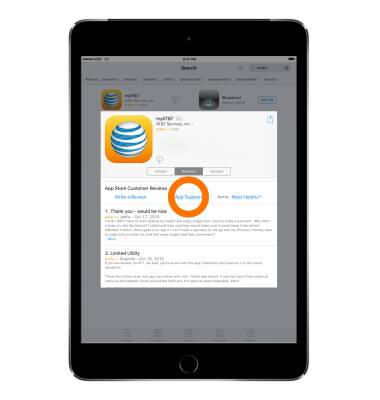
App troubleshooting
Apple iPad mini
App troubleshooting
Improve your app and device performance.
INSTRUCTIONS & INFO
