- NumberSyncSM allows you to sync your iPhone mobile number with secondary device(s) such as an iPad, allowing you to make and receive calls from those devices using your iPhone mobile number even when your iPhone isn’t nearby or powered on.
Note: Make sure your iPhone and secondary devices are connected to Wi-Fi, are logged into iCloud and FaceTime with the same Apple ID, and the FaceTime Caller ID on the secondary device is set to your iPhone phone number. To learn more view About NumberSync.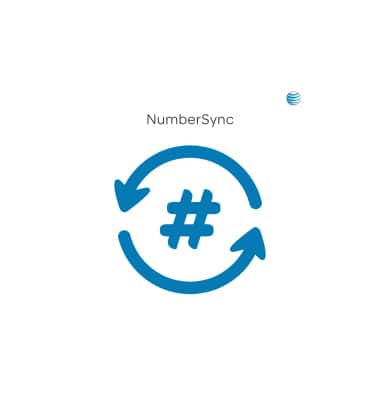
- To set up NumberSync, from your iPhone home screen, tap Settings > Phone > Wi-Fi Calling. Slide the Wi-Fi Calling on This iPhone slider to the On position, then tap Enable.
Note: If needed, follow the prompts to set up Wi-Fi calling. To learn more view About Wi-Fi calling or visit www.att.com/wificalling.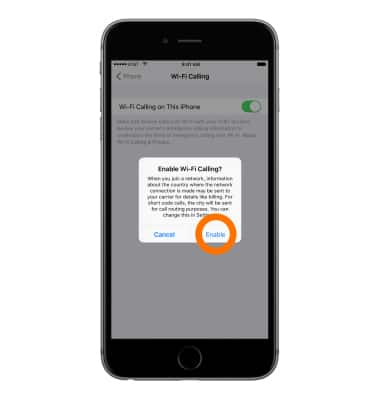
- Tap Add Wi-Fi Calling For Other Devices.
Note: If you do not see the “Add Wi-Fi Calling For Other Devices”, tap < Phone and turn on “Calls on Other Devices”.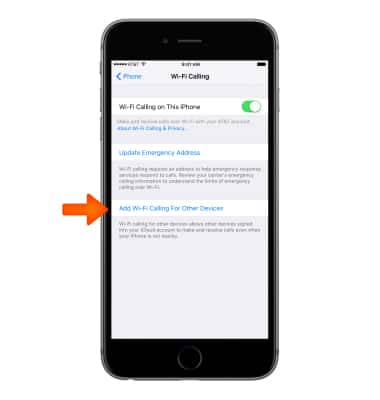
- Tap Continue.

- Review the NumberSync Important information, and if you agree tap Continue, then tap OK.
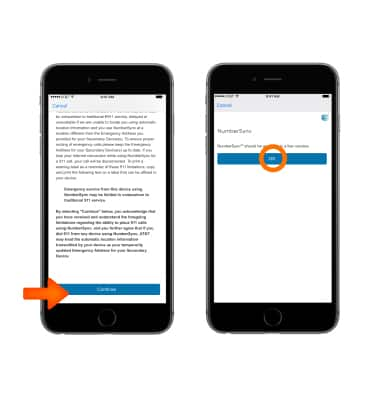
- A pop-up will display on your iPhone when Wi-Fi Calling is available for other devices on your iCloud account. Tap OK.
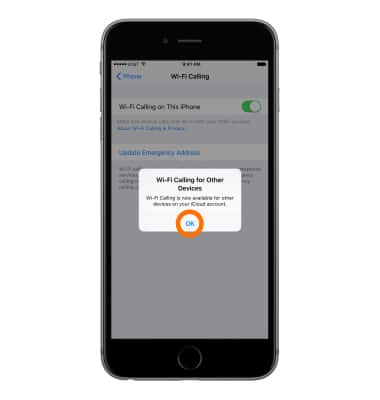
- On your secondary device, a pop-up will display to enable Wi-Fi Calling. Tap Turn On, then Enable.
Note: It may take a few minutes before the pop-up is displayed. If you want to turn Wi-Fi calling on later, tap Not Now. To turn Wi-Fi calling on later, from an iPad or iPod Touch go to Settings > FaceTime > Calls from iPhone > Upgrade to Wi-Fi Calling. On a Mac, open FaceTime, and select Settings > FaceTime > Calls from iPhone > Upgrade to Wi-Fi Calling.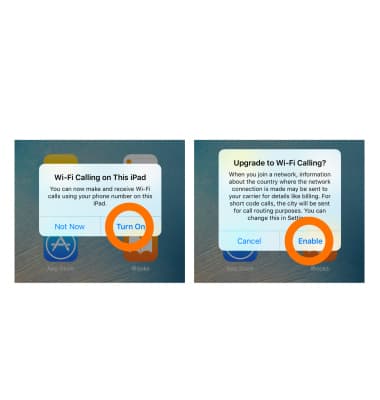
- A pop-up appears on the secondary device with a 6-digit code. At the same time, a pop-up appears on your iPhone requesting the code. Enter the code on your iPhone, then tap Allow.
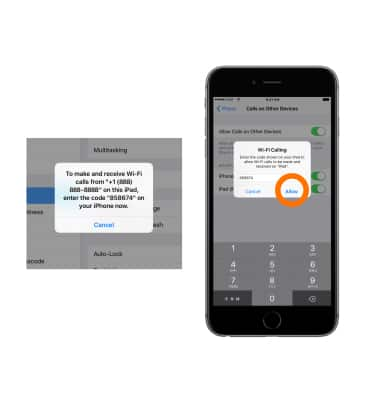
- Your secondary device will display an emergency calling pop-up. Tap OK to use the emergency address on file. Tap Settings to update your emergency address.
Note: It may take a few minutes before the pop-up is displayed. To update your emergency address later from your iPhone tap Settings > Phone > Wi-Fi calling > Update Emergency Address. You can also update your E911 address using myAT&T.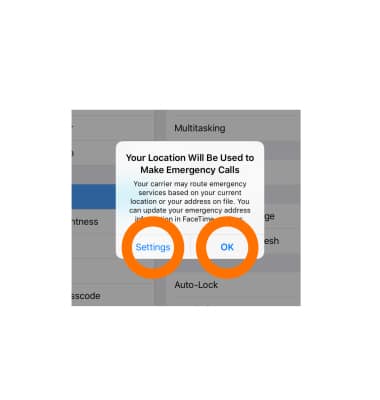
- Incoming calls will now ring on your iPhone and secondary device(s) at the same time.
Note: To turn NumberSync off, from your iPhone tap Settings > Phone > Calls on Other Devices > then slide the ALLOW CALLS ON slider to OFF. From your secondary device tap Settings > FaceTime > Calls from iPhone, then slide the Calls from iPhone slider to OFF.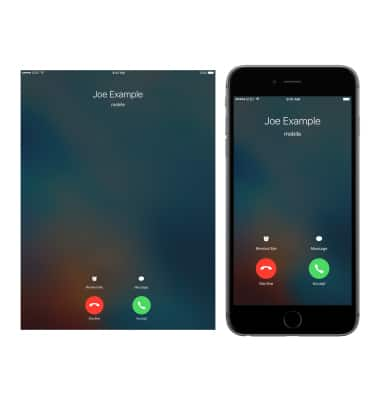
- To make calls from your iPad, iPod touch, or MAC, open FaceTime, enter a number, tap the Phone icon, then tap the phone number to place the call.
Note: To make a call from your Apple Watch, open the Phone app > Select a contact, a number from your call log, or use Siri, then tap the Phone icon.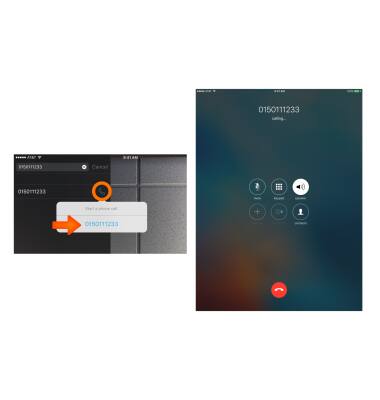
Certain restrictions, requirements or limitations may apply for this feature/service. For more details, visit https://www.att.com/shop/wireless/features/numbersync.html.
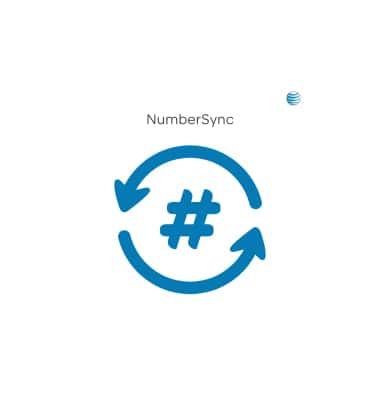
NumberSync
Apple iPad mini
NumberSync
Use one mobile number across multiple devices to send and receive texts, make and receive calls, and more.
INSTRUCTIONS & INFO
