- TRANSFER MEDIA TO/FROM A PC: With the device powered on, insert the MicroUSB end of the MicroUSB cable into the port on the left side of the device. Insert the USB end of the MicroUSB cable into an open port on the computer.
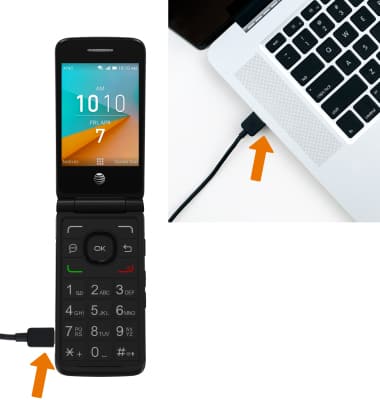
- On your computer, click the Windows start icon, then click Computer.
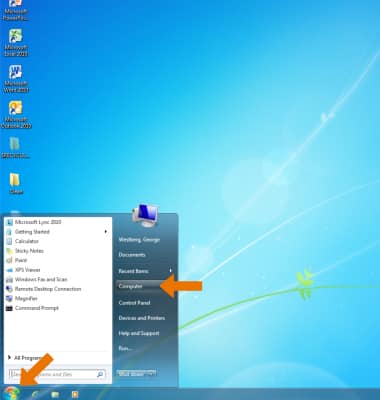
- Open the newly connected Device drive > open the desired storage location > navigate to the desired folder.

- Drag and drop files to/from the Device drive to transfer.
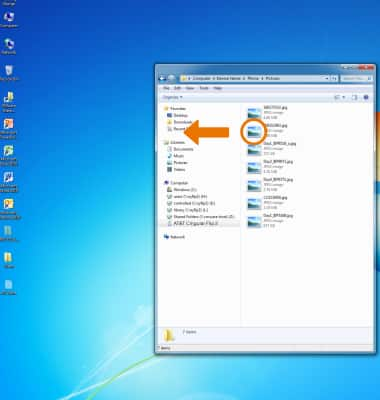
- TRANSFER MEDIA TO/FROM A MAC: You need the Android File Transfer App to facilitate the communication between the camera and computer. Download and install the Android File Transfer app.
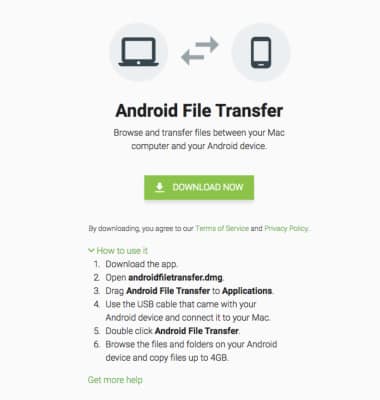
- With the device powered on, insert the USB-C end of the USB-C cable into the port on the device. Insert the USB end of the Micro-USB cable into an open port on the computer.
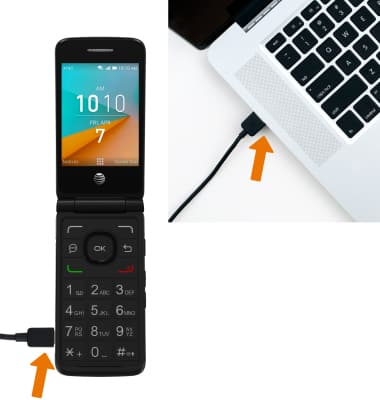
- On your computer, drag and drop the desired files to/from the device to transfer.
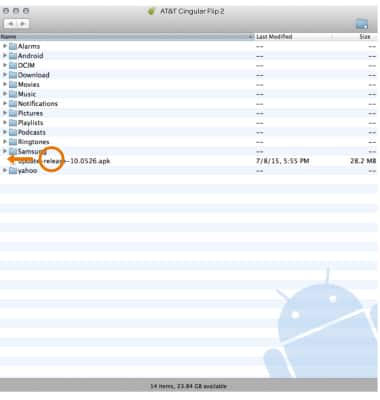
- SHARE VIA BLUETOOTH: You can also share files through bluetooth when both devices are paired. From the home screen, press the OK button > Navigate to and highlight the desired media to share > press the right option button to select Options > navigate to and select Share > Bluetooth > desired device.
Note: For more information on how to pair a device, see the Bluetooth tutorial.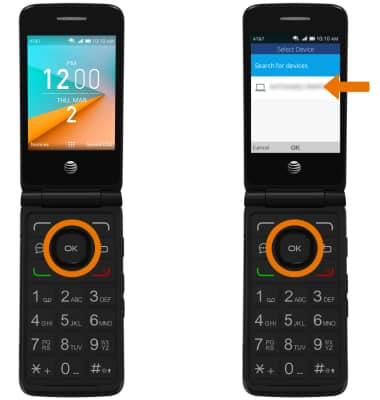
Transfer Media To & From a Computer
AT&T Cingular Flip 2 (4044O)
Transfer Media To & From a Computer
Transfer files to or from your device and a computer.
INSTRUCTIONS & INFO
