- When a new message is received, the New message icon will appear in the Notification bar.
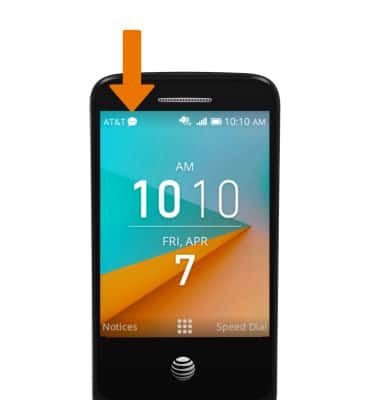
- VIEW THE MESSAGES INBOX: From the home screen, press the Messages button.
Note: You can also access Messages through the Apps tray. From the home screen, press the OK button then navigate to and select the Messages app.
- COMPOSE MESSAGE: Press the left option button to select New Message. Enter the desired recipient and message. When ready, press the left option button to select Send.
Note: For Group messaging, add additional contacts in the recipient field.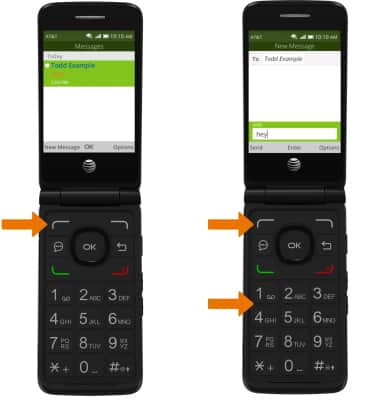
- ADD ATTACHMENT: Press the right option button to select Options, then press the OK button to select Add Attachment. Follow the prompts to select the desired attachment
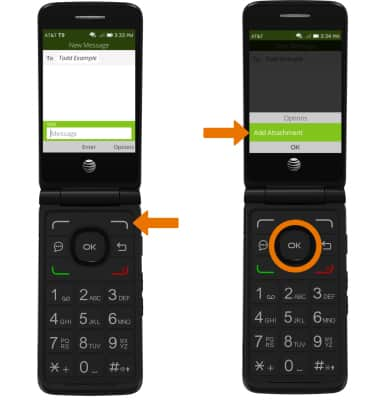
- VIEW NEW MESSAGE: From the Messages app, press the directional buttons to navigate to and highlight the desired message then press the OK button.
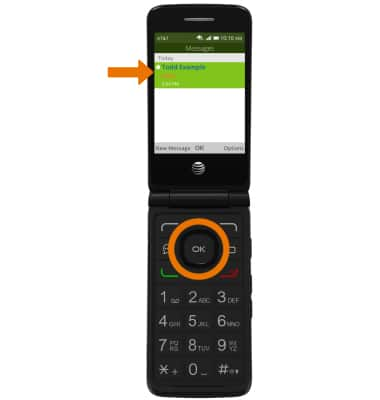
- VIEW ATTACHMENT: From the desired message, navigate to and select the desired attachment. To save the attachment, press the right option button to select Save. Press the Back button to return to the message.
Note: To view a saved attachment, from the home screen press the OK button > navigate to and select Gallery app > desired attachment.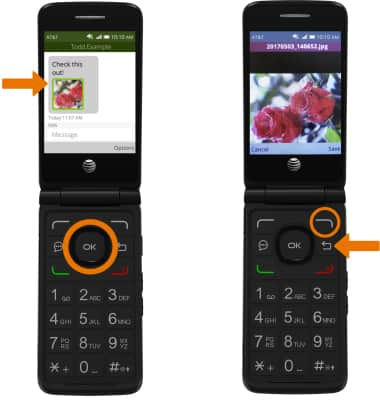
- REPLY TO A MESSAGE: From the Messages inbox, navigate to and select the desired message thread. Enter the desired message, then press the left option button to select Send.
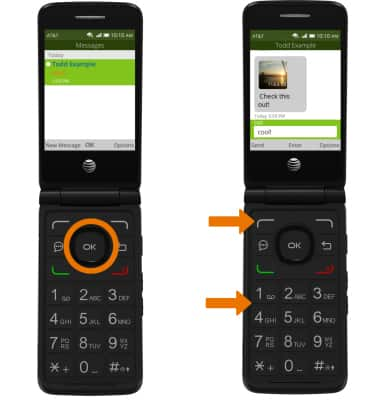
- DELETE MESSAGE: From the desired message thread, navigate to the desired message > press the right option button to select Options > navigate to and select Delete > press the right option button to select Delete to confirm.
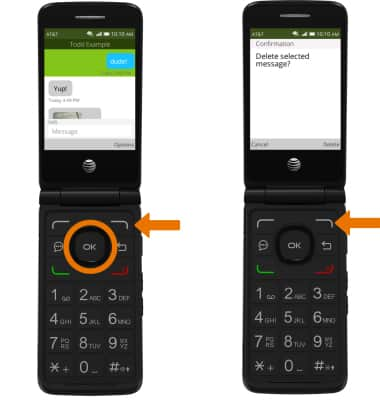
- DELETE MESSAGE THREAD: From the Messages inbox, navigate to the desired message thread > press the right option button to select Options > navigate to and select Delete > press the right option button to select Delete to confirm.
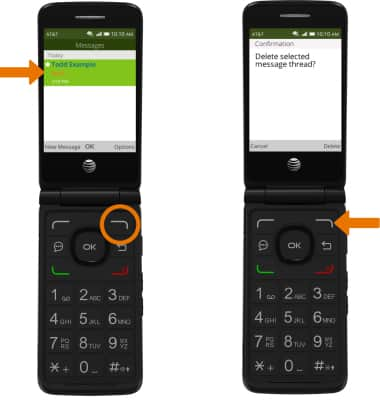
Send & Receive Messages
AT&T Cingular Flip 2 (4044O)
Send & Receive Messages
Create and respond to text (SMS) or picture (MMS) messages, add, save, and view received attachments and more.

0:00
INSTRUCTIONS & INFO
