- When connected to 4G LTE, the 4G LTE icon will be displayed in the Notification bar. The signal bars display the connection strength. The more bars that are displayed, the better the connection.
Note: View the AT&T Wireless Network coverage map.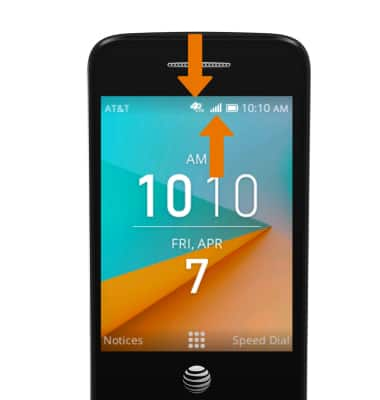
- TURN ON/OFF CELLULAR MOBILE DATA: From the home screen, press the OK button. Press the directional buttons to navigate to and highlight the Settings app, then press the OK button.

- From the Network & Connectivity tab, navigate to and select Cellular & Data. Navigate to and highlight Mobile Data, then press the OK button.
Note: Mobile data is on by default. Turning off the mobile data will not allow any data to be transferred over the wireless network. Wi-Fi access, voice function, and standard text messaging are still allowed. You can also turn data on/off using your myAT&T account. Learn more about disabling or activating AT&T Mobile Share member’s data usage by device.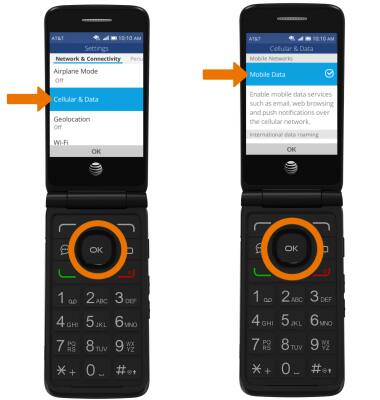
- TURN ON/OFF INTERNATIONAL DATA ROAMING: From the Cellular & Data screen, navigate to the International data roaming section then press the OK button to select Mobile Data.
Note: Data roaming is off by default. Enabling data roaming will allow the device to attach to foreign wireless network signals when available. International roaming charges will apply. This setting does not apply to voice access which requires additional provisioning for usage on international networks. To learn more, visit the AT&T International website.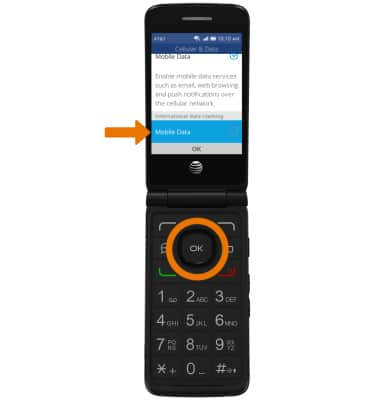
Signal & Cellular Data
AT&T Cingular Flip 2 (4044O)
Signal & Cellular Data
View cellular network signal, turn international roaming or your mobile data connection on or off.
INSTRUCTIONS & INFO
