- ACCESS CAMERA: From the home screen, select the Camera app.
Note: Alternately, you can access the Camera app while the screen is off by pressing the down volume button twice.
- SWITCH BETWEEN CAMERAS: To switch between front and rear camera, select the Switch camera icon.

- FOCUS THE CAMERA: Touch the desired area of the photo you wish to focus on. A square will appear when the area is selected.
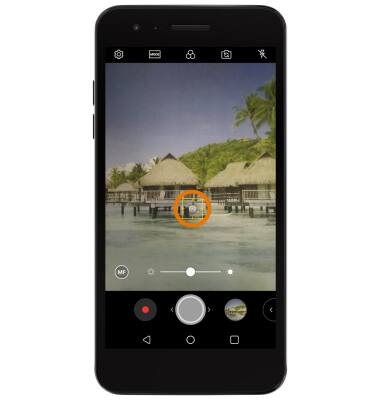
- ZOOM IN/OUT: Move two fingers apart towards the edge of the screen to zoom in. Move two fingers inward towards the middle of the screen to zoom out.
Note: Alternately, you can zoom in or out by selecting and dragging the Capture icon to the right or left, respectively.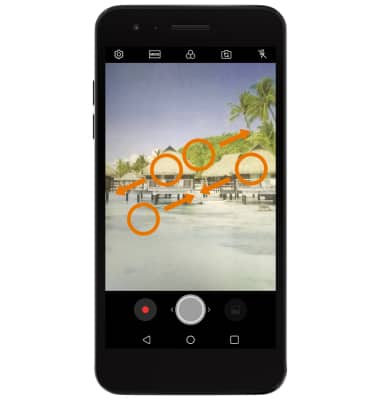
- TAKE A PHOTO: Select the Capture icon.
Note: Alternately, you can take a picture by pressing one of the Volume buttons.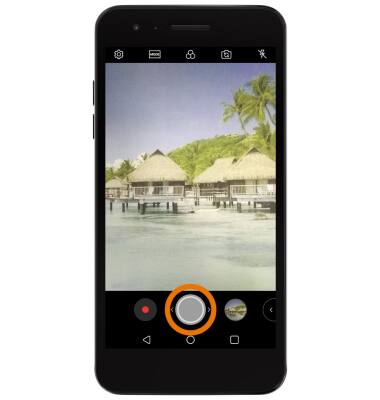
- RECORD A VIDEO: Select the Record icon.

- RESUME/STOP A RECORDING: To pause a recording, select the Pause icon. To resume recording, select the Record icon. To stop recording, select the Stop icon.
Note: Videos are automatically saved when recording ends.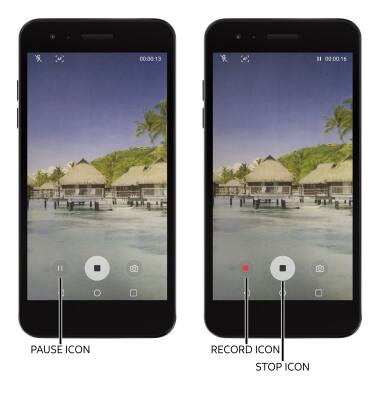
- CAPTURE IMAGE WHILE RECORDING: Select the Capture icon.
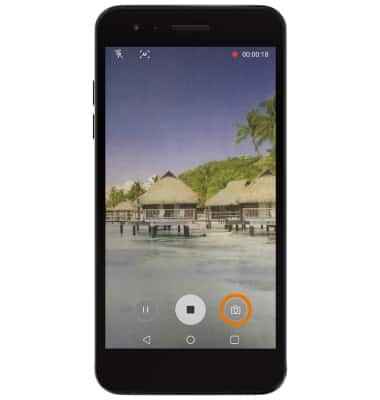
Take a Picture or Video
LG Phoenix 4 (LM-X210)
Take a Picture or Video
Take and edit a picture or video, use the front and rear camera, and switch between camera and video modes.

0:00
INSTRUCTIONS & INFO
For technical details about your camera, visit the Specifications tutorial.
