Wi-Fi
Use Wi-Fi
ACCESS WI-FI: Swipe down from the Notification bar, then select and hold the Wi-Fi icon.
Note: Alternately, to access Wi-Fi through settings, swipe down from the Notification bar then select the Settings icon > Network tab > Wi-Fi.
CONNECT TO A WI-FI NETWORK: If Wi-Fi is disabled, select the Wi-Fi switch to enable Wi-FI services. When Wi-Fi is enabled, select the desired Wi-Fi network to establish a connection.
Note: The device will automatically search for and display available Wi-Fi networks. If connecting to a secure network, enter the Wi-Fi password then select CONNECT. Secure networks will display with a Lock icon.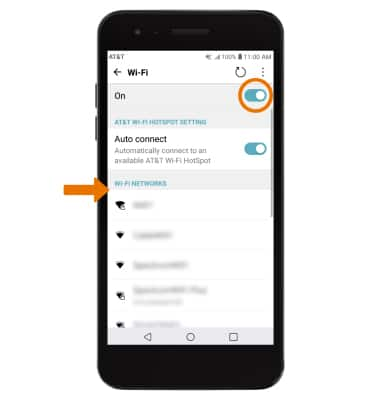
When connected to a Wi-Fi network, the Wi-Fi connected icon will be displayed in the Notification bar.
Note: Data transmitted over a Wi-Fi network does not count toward your AT&T data plan, and will not be billed. When using the AT&T network, data rates apply.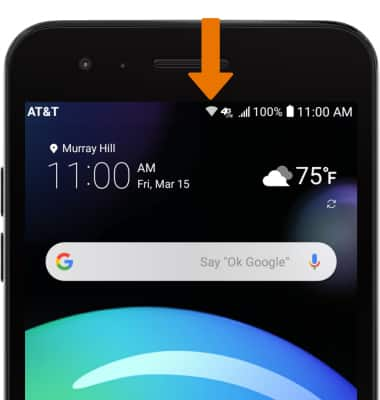
WI-FI OPTIONS: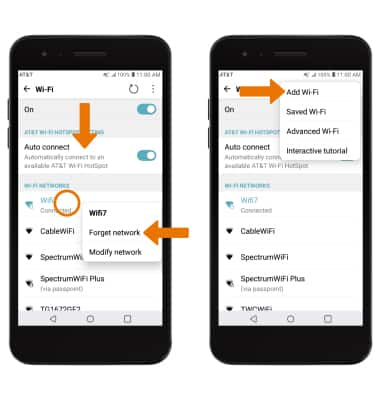
Note: When connecting to a hidden network, you will be prompted to enter the network SSID, security type, and password (if necessary) to continue.
Tips
TURN ON WI-FI AUTOMATICALLY: From the Wi-Fi screen, select the Auto connect switch.
To optimize battery life, turn Wi-fi off when not in use. View Optimize Battery Life for more information.