- SET UP A SECURE SCREEN LOCK: Swipe down from the Notification bar, then select the Settings icon.
Note: To wake the device or put the screen to sleep, press the Power/Lock button. You can also use KnockON. When the device is locked and sleeping, double-tap the center of the screen to wake up the screen. To lock the screen, double-tap an empty area on the Home screen or the Notification bar in any screen (except on the camera viewfinder).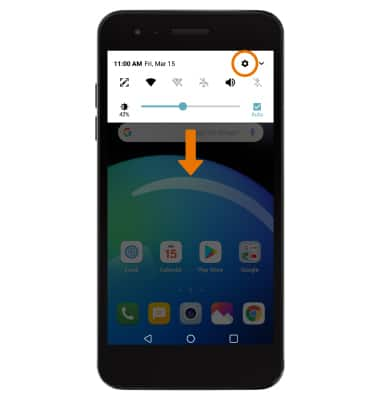
- Select the General tab, then select Lock screen & security.
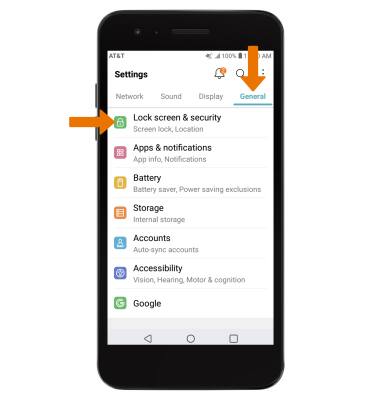
- Select Select screen lock, then select your desired screen lock type.
Note: For this demonstration, Pattern was chosen. If you set a Pattern lock and forget it, you will have to reset your device. See the Reset Device tutorial for alternate reset instructions.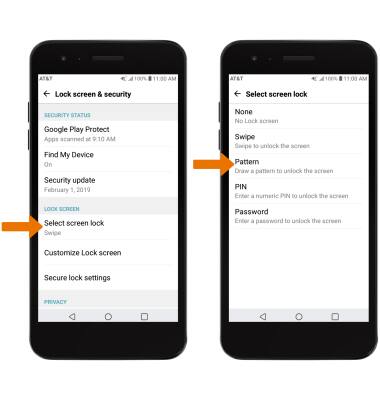
- Review the Secure start-up prompt, then select the desired option. Select NEXT.
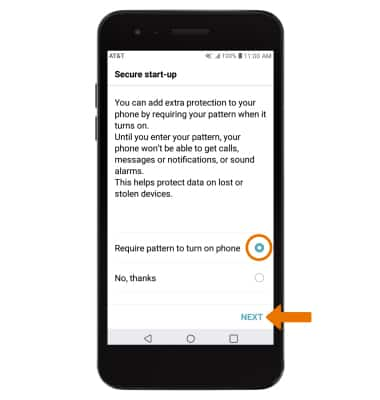
- Draw your desired pattern, then select NEXT. Repeat the pattern to confirm, then select CONFIRM.
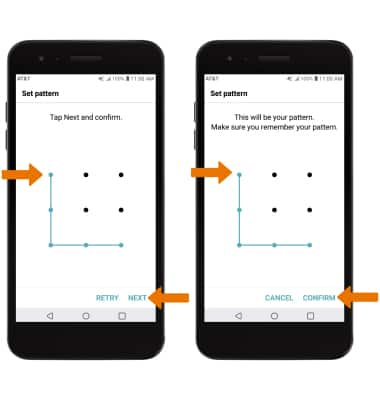
- Select desired Lock screen notification setting, then select OK.
Note: To change lock screen notifications, swipe down from the Notification bar then select Settings icon > General tab > Apps & notifications > Notifications > Lock screen > desired option.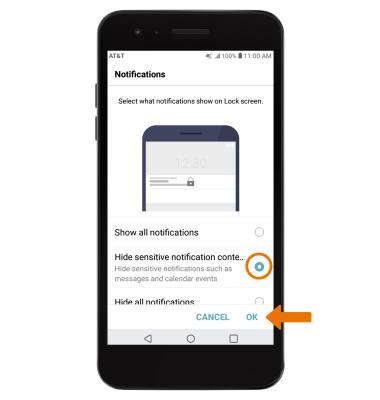
- LOG IN USING THE SECURITY LOCK: Press the Power/Lock button located on the back of the device. Draw your pattern to unlock the device.

- ADJUST THE SCREEN LOCK TIME: From the Lock screen & security screen, select Secure Lock settings > select Lock timer > select the desired option.
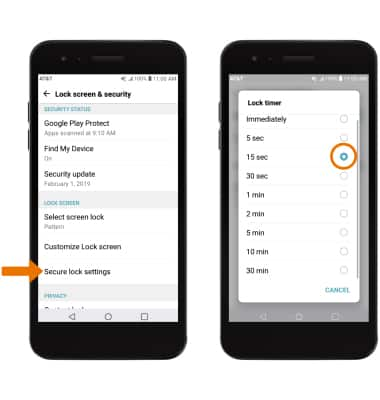
- CHANGE THE SECURITY LOCK TYPE: From the Lock screen & security, select Select screen lock > enter your pattern > select the desired screen lock type and follow the prompts to complete set up.
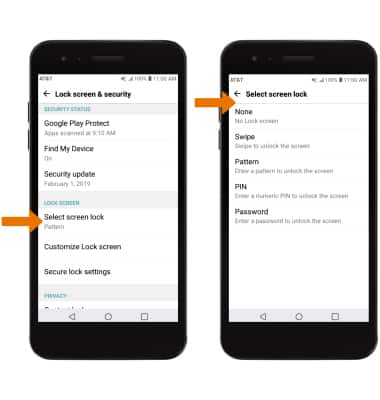
Secure My Device
LG Phoenix 4 (LM-X210)
Secure My Device
Lock or unlock your display, set a screen security lock type (pin, password, or pattern), get your PUK code, or request your device be unlocked from the AT&T network.
INSTRUCTIONS & INFO
To learn more about requesting a device unlock for your AT&T mobile device so that it can operate on another compatible wireless network, visit www.att.com/deviceunlock. If your device is locked and is requesting a "PUK" code, click here for instructions on how to obtain your PUK or PUK2 code.
