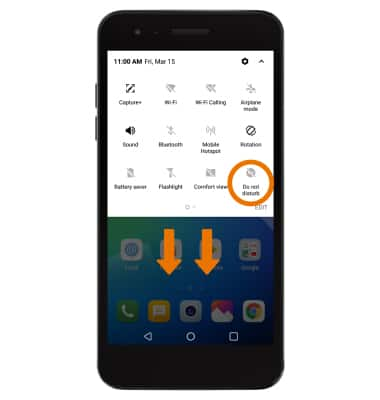Volume Options
• ADJUST RING VOLUME/ACTIVATE VIBRATE MODE: Press the Volume buttons located on the left side of the device to adjust the volume. Vibrate mode will be automatically activated when you lower the volume all the way. When Vibrate mode is active, the ![]() Vibrate mode icon will display in the Notification bar. When Silent mode is active, the
Vibrate mode icon will display in the Notification bar. When Silent mode is active, the ![]() Silent mode icon will display in the Notification bar.
Silent mode icon will display in the Notification bar. 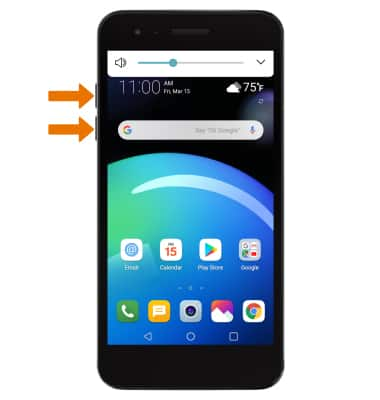
• ACCESS ADDITIONAL VOLUME SETTINGS: Swipe down from the Notification bar, then select the Settings icon. Select the Sound tab.
Note: To adjust other volume settings, press the Volume buttons on the left side of the device then select the Drop-down arrow at the top of the screen. Adjust the Volume settings as desired.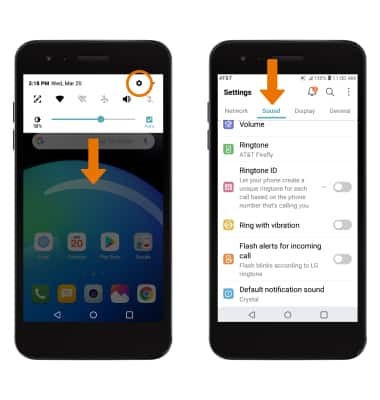
• CHANGE RINGTONE: Select Ringtone. Select the desired ringtone, then select OK.
Note: For steps to assign a ringtone to a contact, please see the Contacts tutorial.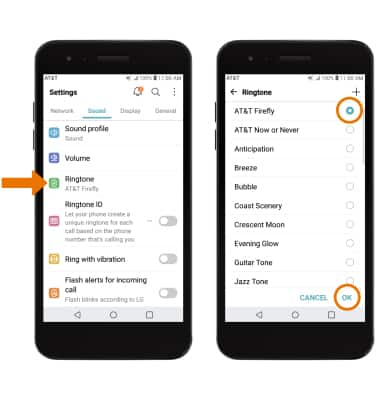
• TURN ON/OFF DO NOT DISTURB MODE: Swipe down from the Notification bar with two fingers, then select the Do not disturb icon. When Do not disturb mode is active, the Do not disturb icon will be displayed in the Notification bar.
Note: Do not disturb mode mutes sounds and the screen will remain off for incoming calls and alerts, but not alarms.