Optimize Battery Life
Which device do you want help with?
Optimize Battery Life
Tips and tricks to extend your battery performance.
INSTRUCTIONS & INFO
View & Manage Power Consumption
- Use the original charger and battery to maintain optimal battery performance over the life of your device. The battery comes partially charged. Battery life and charge cycles vary by use and settings. This device supports wireless charging.
VIEW BATTERY USAGE: Swipe down from the Notification bar, then select the Settings icon. Select the General tab, then select Battery. Battery Usage information will be displayed.
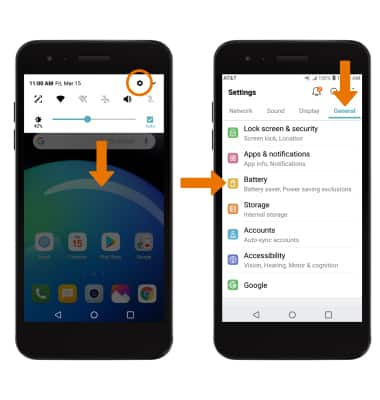
VIEW BATTERY USAGE PER APP: From the Battery screen, select Battery usage to view Battery Usage details. From the Battery screen, scroll to and select the desired app to view the battery usage details of a particular app or feature.
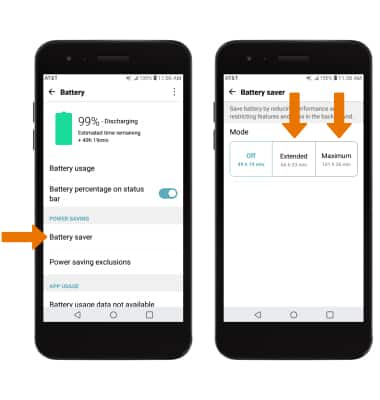
ENABLE BATTERY SAVER MODE: From the Battery screen, select Battery saver then select the desired option to enable a Power saving mode.
Note: Alternatively, swipe down from the Notification bar with two fingers, then select the Battery saver icon. Battery-smart features can help save your battery for what matters most. Seldom used apps go into App Standby to conserve battery.


Power-saving Options
TURN OFF AUTO-SYNC: From the settings screen, select the General tab > Accounts > Auto-sync accounts switch.
Note: Select TURN OFF to confirm. Turn Auto-sync back on to allow apps to download new data like email, social media posts, etc.
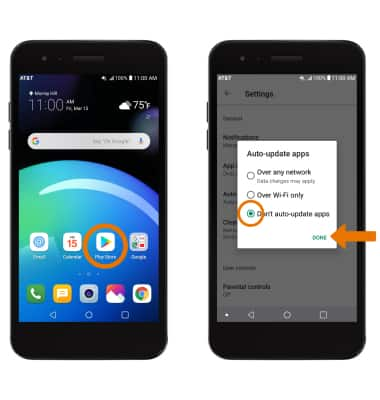
TURN OFF AUTO-UPDATE FOR APPS: From the home screen, select the Play Store app >  Menu icon > Settings > Auto-update apps > Do not auto-update apps > DONE.
Menu icon > Settings > Auto-update apps > Do not auto-update apps > DONE.

TURN OFF UNUSED SERVICES/ACTIVATE AIRPLANE MODE: Swipe down from the Notification bar with two fingers, then if enabled select Bluetooth and Wi-Fi to disable. If you are traveling and do not have access to mobile or Wi-Fi networks, enable Airplane mode. Select Airplane mode.
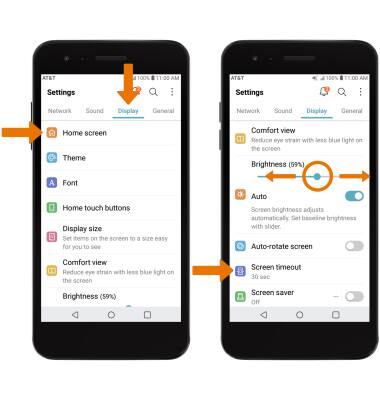
DISPLAY SETTINGS: To extend battery life, access Display settings to set the screen to a lower brightness, decrease screen timeout and turn off live wallpapers. From the Settings screen, select the Display tab and adjust display settings as desired.

• Scroll to, then select and drag the Brightness slider left to lower the screen brightness manually.
• Select Screen timeout to decrease the screen timeout.
• To disable Live wallpapers, select Home screen then select Wallpaper. Navigate to and select the desired wallpaper that is not a live wallpaper.