- To begin, select the desired language then select the Arrow icon.
Note: Before setting up your device, make sure you have completed the online activation process. Please see Activate phone, SIM card, or other device for more information. The LG Phoenix 4 comes with a SIM card pre-installed, lithium-ion battery, Micro-USB cable, travel charger, and Let's Get Started Guide.
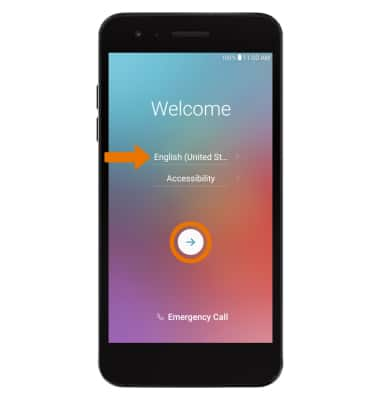
- If you would like to connect to a Wi-Fi network, select the desired network name and follow the on-screen prompts. Select NEXT to proceed without connecting to Wi-Fi.
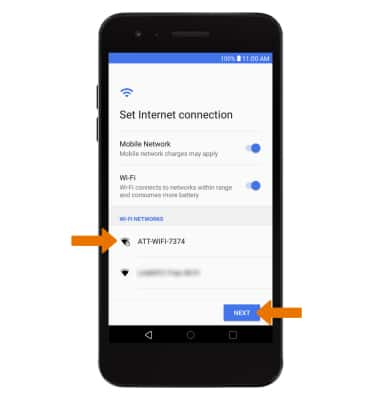
- If you have another device, you can copy content to your new device. Select Copy your data and follow the prompts to copy your content or select Set up as new to continue without copying from an old device.
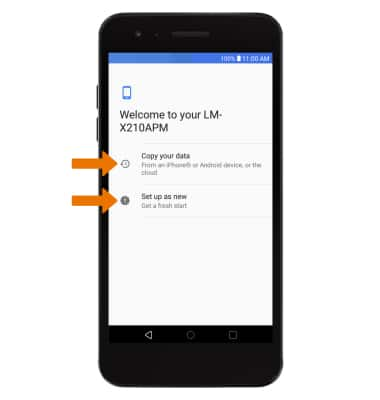
- If you would like to add your Google account, enter your Email or phone number then follow the prompts. If you do not have an account but would like to add one, select Create account then follow the prompts. If you would like to continue without setting up an account, select SKIP.
Note: If you select SKIP, you will be prompted to select SKIP again to confirm.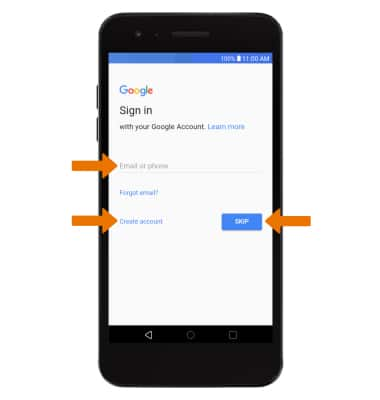
- Review the Terms of Service and Privacy Policy prompt, then select I AGREE.
Note: Select Terms of Service or Privacy Policy to review as desired.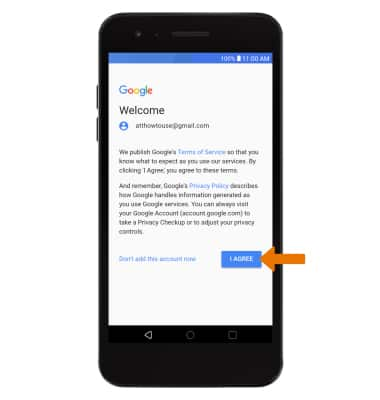
- If you would like to set up your lock screen now, select the desired option and follow the on-screen prompts for setup. To proceed without activating device protection features, select Not Now.
Note: If you select Not Now you will be prompted to select SKIP ANYWAY to confirm.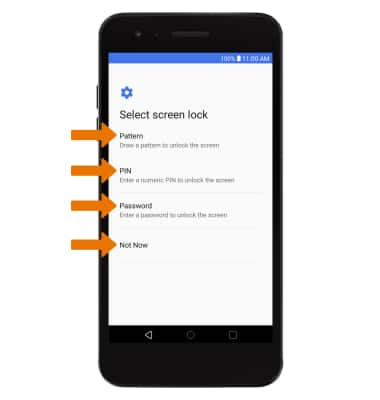
- Review the Google services prompt, then select the desired switches. When finished, scroll to and select AGREE.
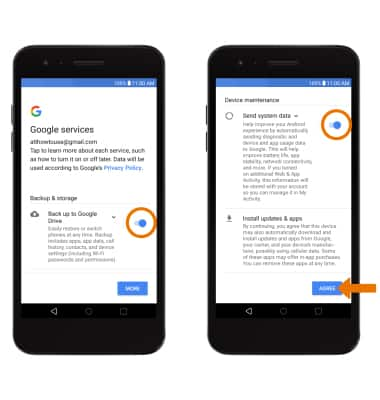
- Review the Meet your Google Assistant prompt, then select NEXT. Follow the prompts.
Note: Select SKIP to continue without setting up Google Assistant.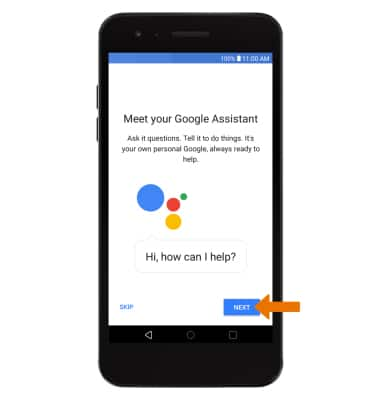
- Setup & Transfer allows you to transfer content and set up voicemail, accounts and services from a previous device. Select NEXT and follow the prompts as desired.
Note: If you would like to proceed without using Setup & Transfer, select NEXT > SKIP > SKIP > SKIP > EXIT.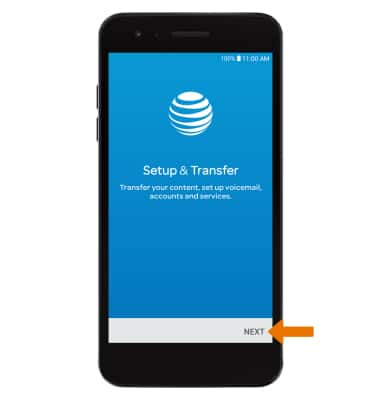
- Review the Legal documents prompt, then select the checkboxes as desired. When finished, select DONE.
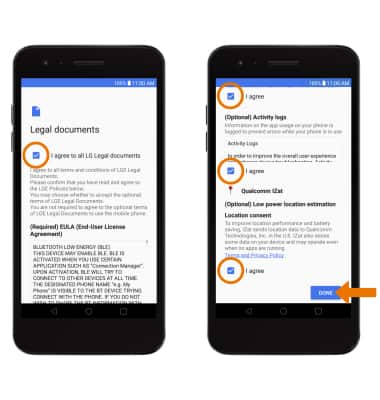
Device Setup
LG Phoenix 4 (LM-X210)
Device Setup
Set up your device for the first time or after having done a factory reset.

0:00
INSTRUCTIONS & INFO
