- CREATE YOUR MY EMOJI: From the home screen, select the Camera app.
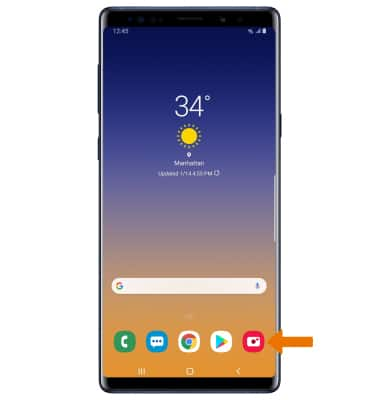
- Select AR Emoji, then select Create My Emoji.

- Point the camera at the face you wish to turn into an emoji or select the Switch camera icon to enable the selfie camera and turn yourself into an emoji.
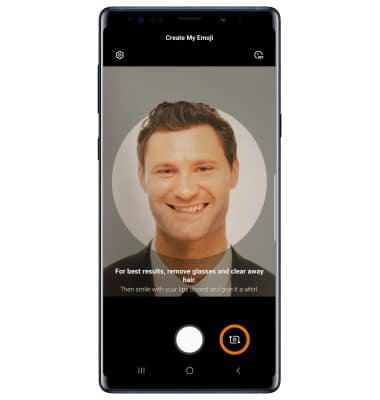
- Select the Capture icon. Select the gender you wish to turn your emoji into, then select Next.
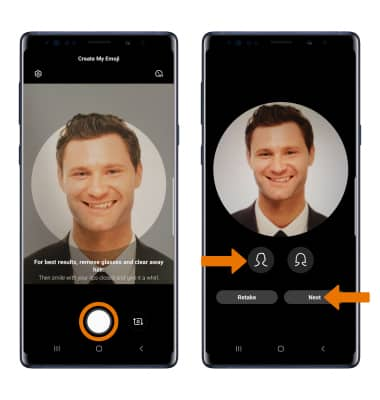
- Edit your emoji as desired by skin tone, hair style and color, accessories, and outfit by selecting the desired category. Select the Checkmark icon when finished, then select OK.
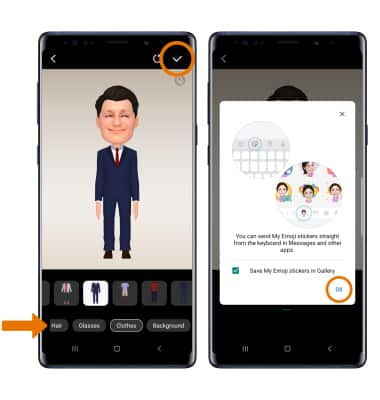
- USE MY EMOJI IN MESSAGES: From the home screen, select the Messages app.
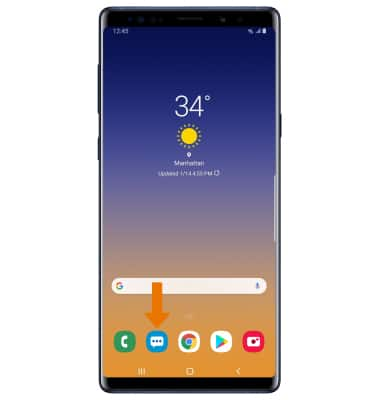
- Select the Compose icon.
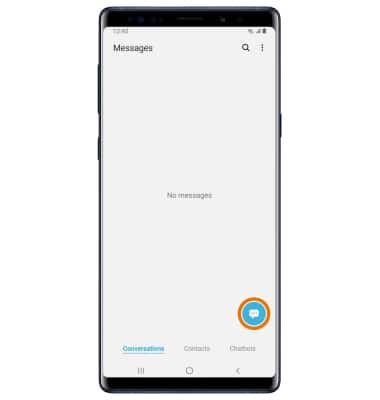
- Enter the desired contact, then select the My Emoji icon.
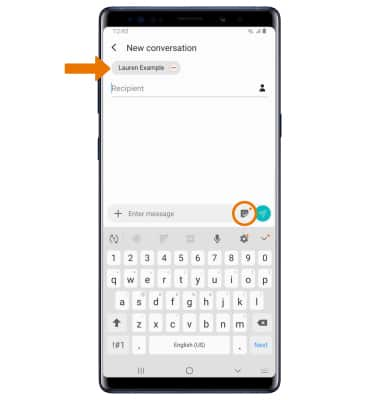
- Select the desired sticker you wish to use, then select the Send icon.
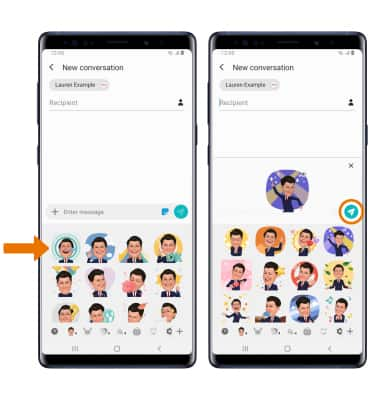
- You may have more than one My Emoji available to use. Select the desired My Emoji at the bottom of the keypad to change My Emojis.
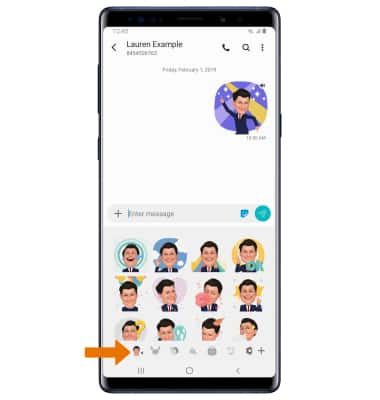
My Emoji
Samsung Galaxy Note9 (N960U)
My Emoji
Learn how to create and use a personalized animated emoji in a message.
INSTRUCTIONS & INFO
