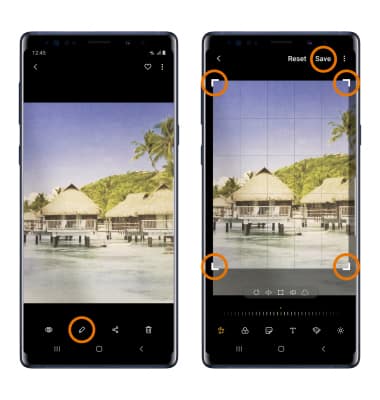Advanced Photo & Video Features
Which device do you want help with?
Advanced Photo & Video Features
Learn how to access and use Camera modes, effects, customization, and crop a photo.
INSTRUCTIONS & INFO
- ACCESS CAMERA MODES: From the home screen, select the Camera app then swipe left or right to access modes such as Super Slow-Mo, Panorama, and Hyperlapse.
Note: Alternately, you can access the camera from the lock screen by selecting and dragging the Camera icon up. Super Slow-Mo allows you to create slow-motion videos. Panorama allows you to create wider photos by stitching together multiple photos. Hyperlapse allows you to create fast-moving time-lapse videos.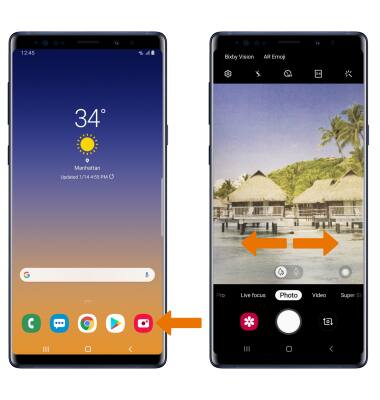
- ACCESS CAMERA EFFECTS: Select AR Emoji to create a personalized AR Emoji.
Note: For more information on creating and using My Emoji, please see the My Emoji tutorial.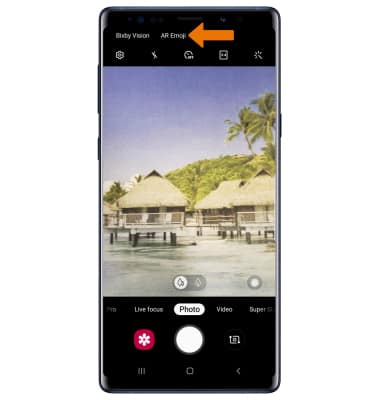
- ACCESS CAMERA FILTERS: Select the Filter icon, then select the desired filter.
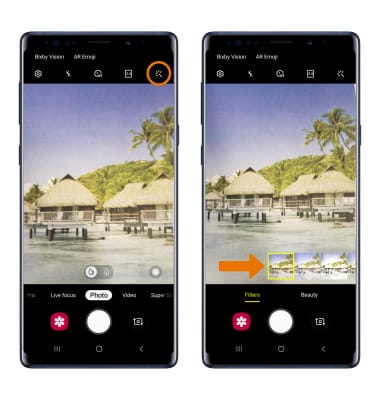
- CUSTOMIZE PHOTO/VIDEO SETTINGS: From the camera app, select the Settings icon. Edit settings as desired.
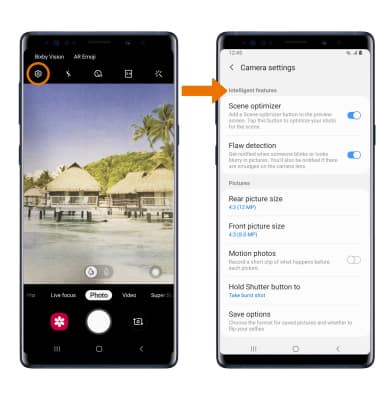
- TURN ON/OFF SHUTTER SOUND: Scroll to and select the Shutter sound switch.
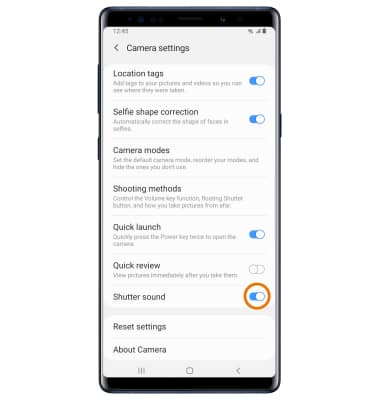
- CROP A PHOTO: From the home screen, swipe up or down from the center of the screen to access the Apps tray. Select the Gallery app.
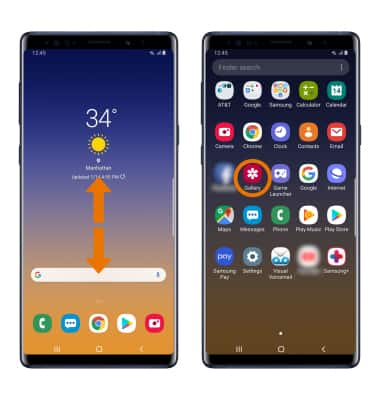
- Select the desired photo.
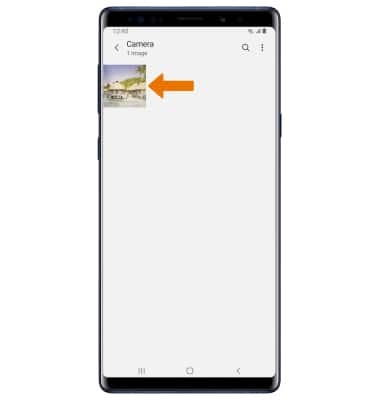
- Select the Edit icon. Select and drag the crop corners to crop as desired, then select Save.