- SET A SECURITY LOCK: Swipe down from the Notification bar, then select the Settings icon.
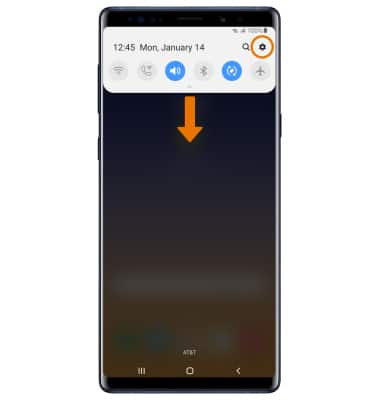
- Select Lock screen.
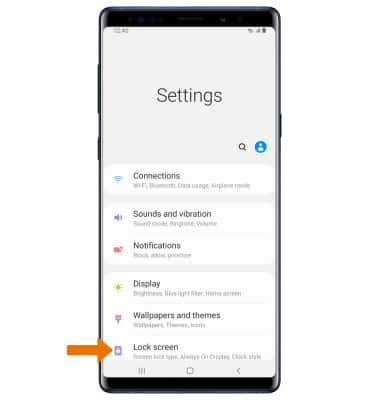
- Select Screen lock type, then select the desired screen lock type and follow the prompts.
Note: If you choose Pattern lock, you will have to reset your device if you forget your Pattern lock. See the Reset Device tutorial for alternate reset instructions. For this demonstration, Pattern was selected.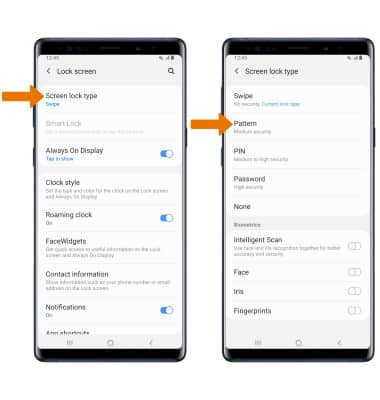
- CHANGE LOCK TYPE: From the Lock screen screen, select Screen lock type > enter your current pattern > select the desired screen lock type > follow prompts to complete set up.
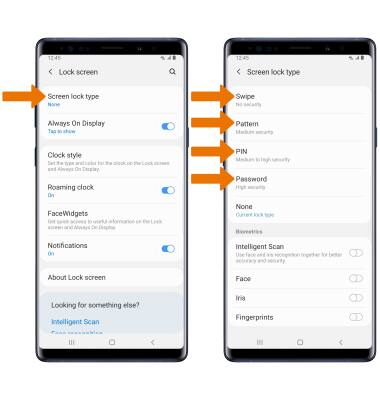
- CHANGE LOCK SCREEN TIMEOUT: Select Secure lock settings from the Lock screen, then enter your current pattern > select Lock automatically > desired option.
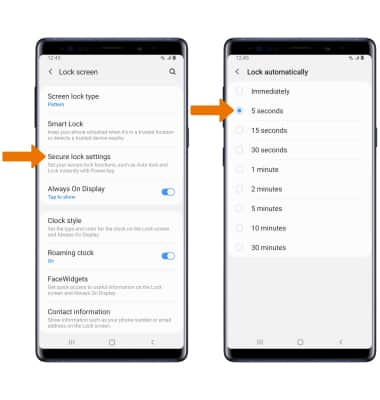
- INTELLIGENT SCAN: From the Lock Screen screen, select Screen lock type > enter your current pattern > select the Intelligent Scan switch > follow the prompts to register your biometics on your device.
Note: You must have a screen lock set up on your device to use Intelligent scan.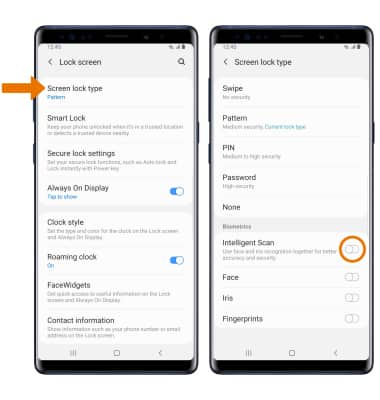
- LOCKDOWN MODE: From the Secure lock settings page, select the Show Lockdown option switch. To use Lockdown mode, select and hold the Power/Lock button then select Lockdown mode.
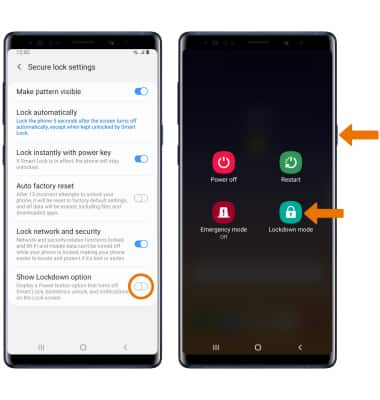
- LOCK THE DEVICE: Press the Power/Lock button on the side of the device.
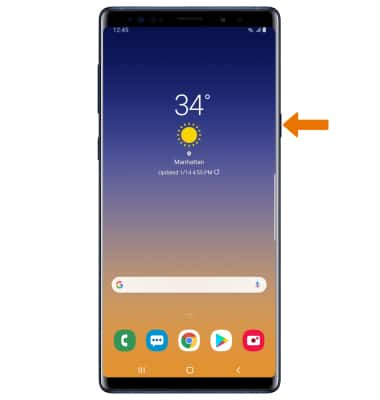
- LOG IN USING THE SECURITY LOCK: Press the Power/Lock button. Draw your pattern to unlock the device.
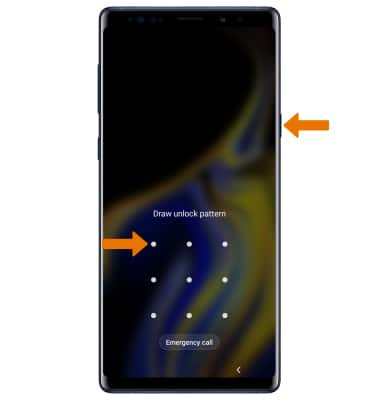
Secure My Device
Samsung Galaxy Note9 (N960U)
Secure My Device
Lock or unlock your display, set a screen security lock type (pin, password, pattern, fingerprints, or iris and face recognition), get your PUK code, or request your device be unlocked from the AT&T network.
INSTRUCTIONS & INFO
To learn more about requesting a device unlock for your AT&T mobile device so that it can operate on another compatible wireless network, visit www.att.com/deviceunlock. If your device is locked and is requesting a "PUK" code, click here for instructions on how to obtain your PUK or PUK2 code to unlock your SIM card.
