Sounds
Which device do you want help with?
Sounds
Change volume settings, ringtones, and do not disturb mode.
INSTRUCTIONS & INFO
Volume Options
- ADJUST RING VOLUME/ACTIVATE VIBRATE MODE:
- Press the Volume buttons located on the left side of the device to adjust the volume. Vibrate mode will be automatically activated when you lower the volume all the way.
Note: When Vibrate mode is active, the Vibrate mode icon will display in the Notification bar.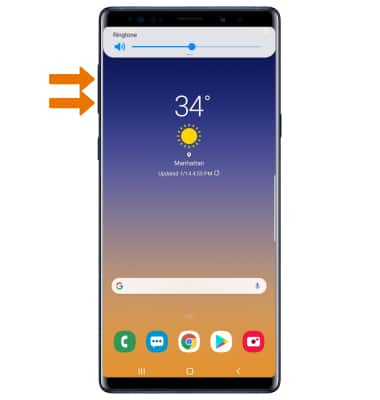
- Press the Volume buttons located on the left side of the device to adjust the volume. Vibrate mode will be automatically activated when you lower the volume all the way.
- ACCESS ADDITIONAL VOLUME SETTINGS:
- Swipe down from the Notification bar, then select the Settings icon. Select Sounds and vibration.
Note: Alternately, you can access additional volume settings by swiping down from the volume bar.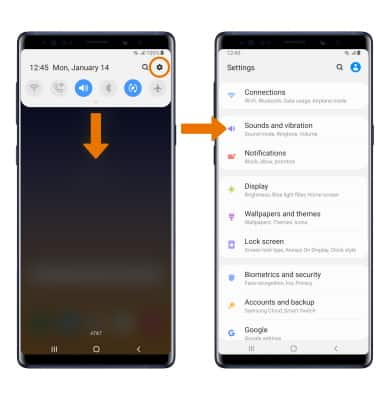
- Swipe down from the Notification bar, then select the Settings icon. Select Sounds and vibration.
- CHANGE RINGTONE:
- Select Ringtone. Select the desired ringtone.
Note: For steps to assign a ringtone to a contact, please see the Contacts tutorial.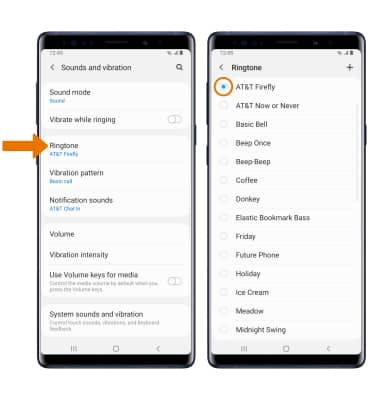
- Select Ringtone. Select the desired ringtone.
- TURN ON/OFF DO NOT DISTURB MODE:
- Swipe down from the Notification bar with two fingers, then swipe left and select the Do not disturb icon.
Note: When Do not disturb mode is active, the Do not disturb icon will be displayed in the Notification bar. Do not disturb mode mutes sounds and the screen will remain off for incoming calls and alerts, but not alarms.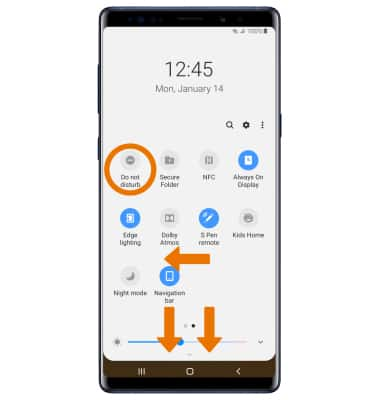
- Swipe down from the Notification bar with two fingers, then swipe left and select the Do not disturb icon.