Access Display Options through Quick Settings
- Swipe down from the Notification bar twice to access Expanded Quick Settings.
- DISPLAY OPTIONS: Select the desired option to enable or disable the display option. You can also select and hold certain display options to access their settings.
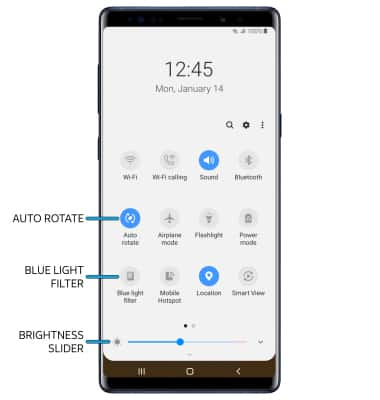
- AUTO ROTATE: When enabled, Auto rotate will automatically rotate the device's screen orientation depending on how you are holding it. This feature is disabled on the home screen by default.
- BLUE LIGHT FILTER: Blue light filter will use less blue light to be easier on your eyes. You can set a schedule for the Blue light filter in it's settings screen.
- SCREEN BRIGHTNESS: Select and drag the brightness slider to the desired brightness level at the bottom of the Expanded Quick Settings screen.
- AUTO ROTATE: When enabled, Auto rotate will automatically rotate the device's screen orientation depending on how you are holding it. This feature is disabled on the home screen by default.
Access Display Options through Settings
- Swipe down from the Notification bar, then select the Settings icon.
- Select Display.
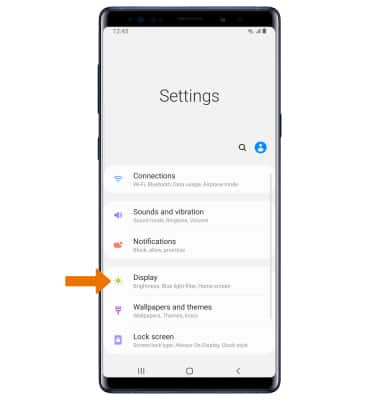
- DISPLAY OPTIONS: Select the desired switch to enable or disable the desired display option. You can also access the settings for certain display options by selecting the name of the desired display option.
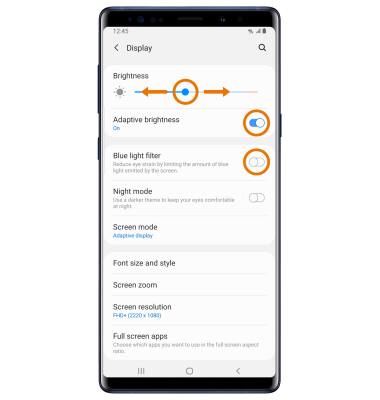
- SCREEN BRIGHTNESS: Select and drag the brightness slider to the desired brightness level.
- ADAPTIVE BRIGHTNESS: Select the Adaptive brightness switch.
- BLUE LIGHT FILTER: Select the Blue light filter switch.
- EDIT HOME SCREEN DISPLAY: From the Display screen, scroll to and select the desired option.
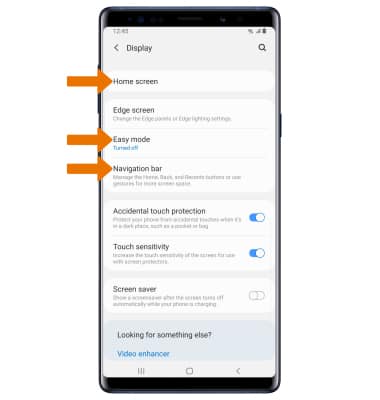
- HOME SCREEN: In Home screen, you can edit the Home screen grid, app screen grid, and more.
- EASY MODE: For a simpler Home screen layout, use Easy mode. After selecting Easy mode follow the prompts to enable Easy mode.
- NAVIGATION BAR: To edit the way you interact with the Navigation bar at the bottom of the screen, select Navigation bar.
